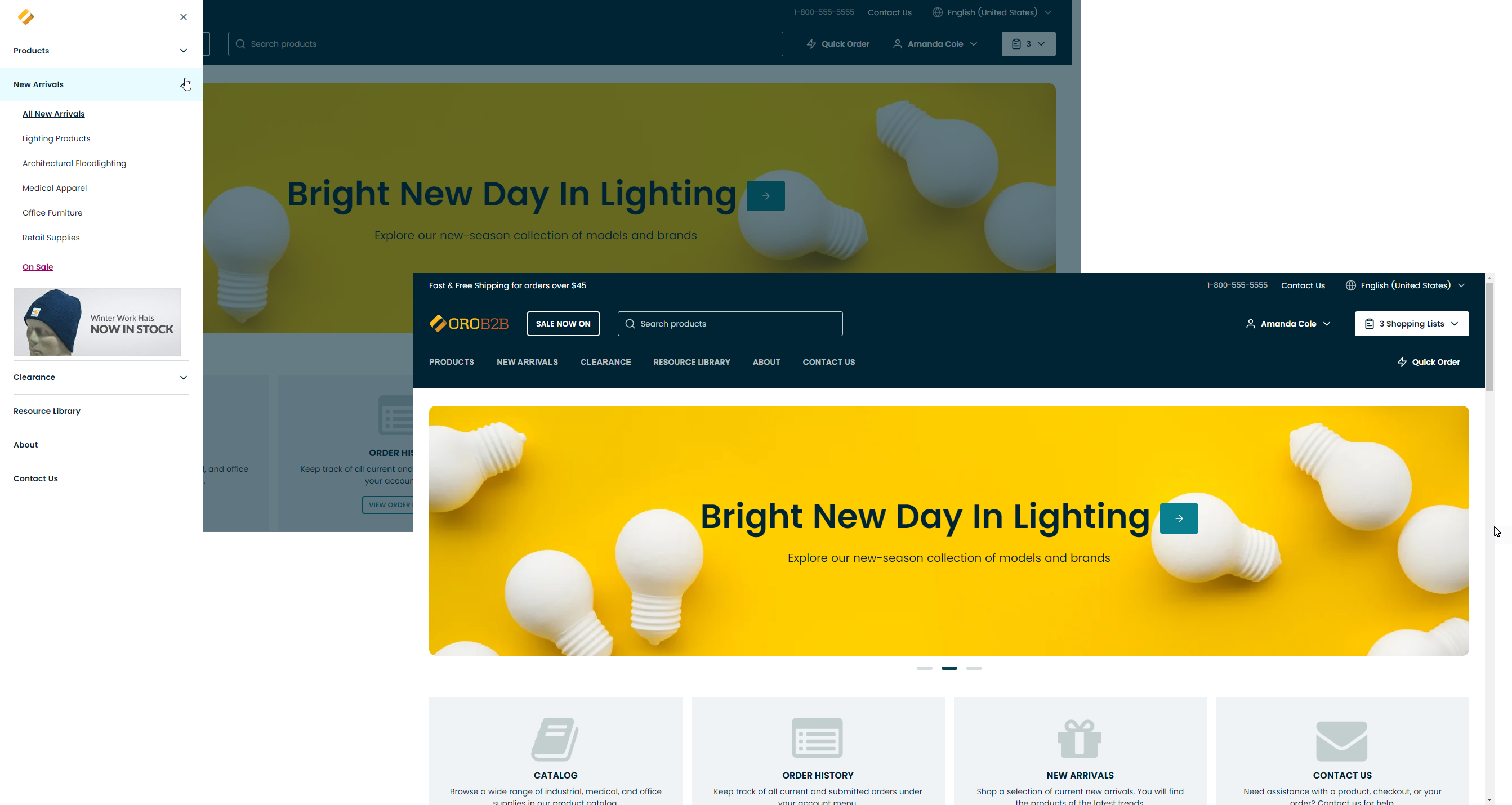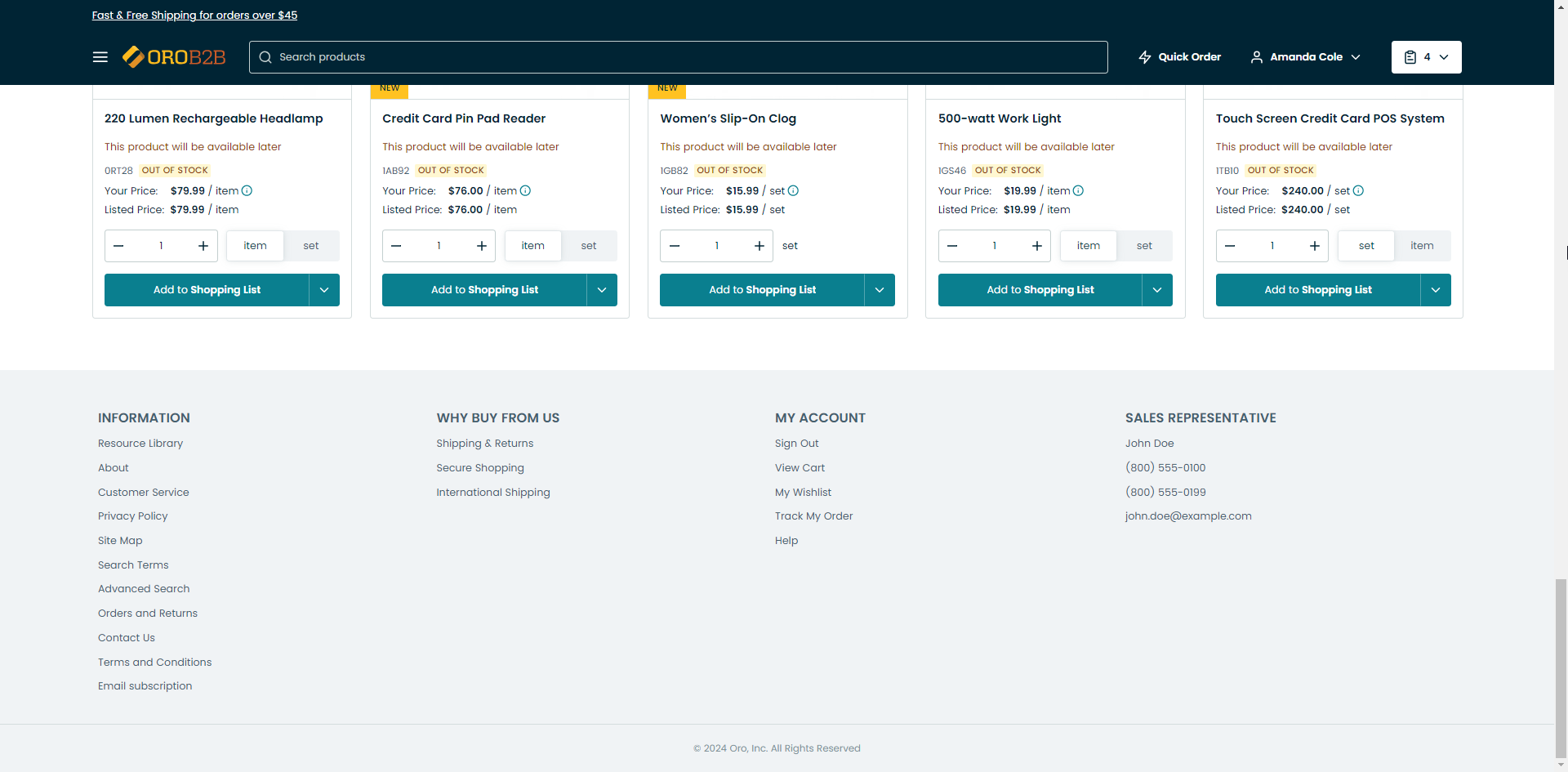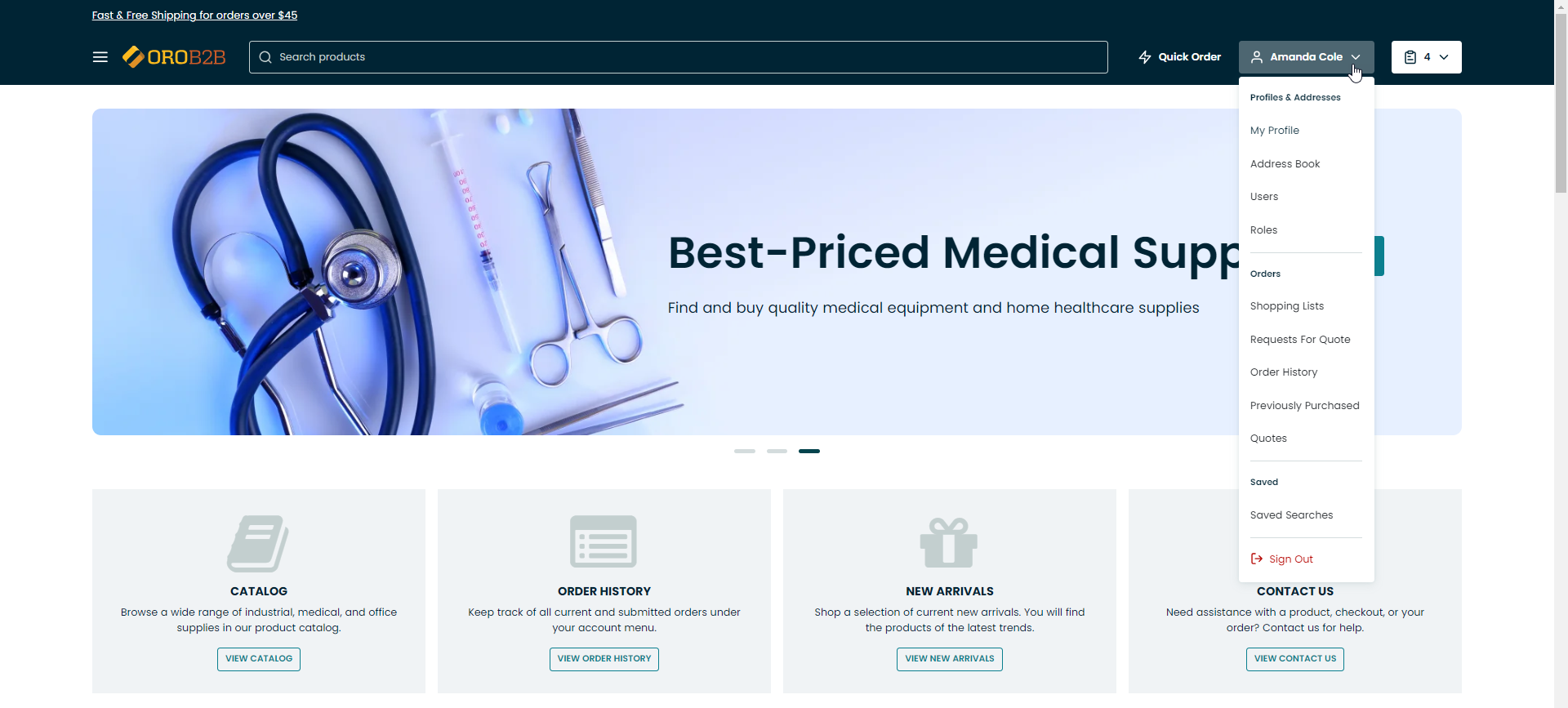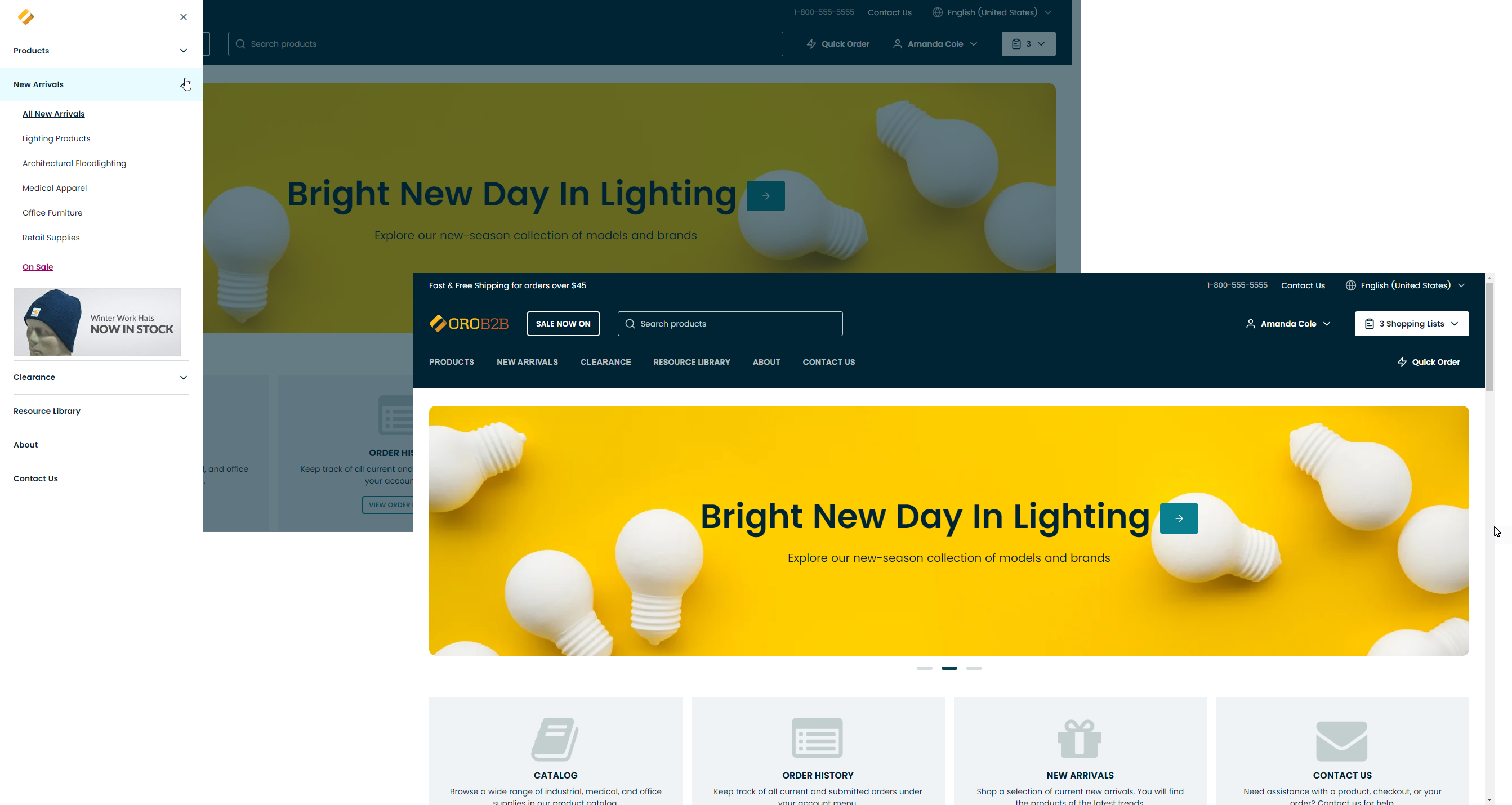The screenshots in this guide are provided for illustration purposes only and use the default demo design. The layout, design and functionality of your application may be different. Elements such the the way product menu is displayed, the availability of the quick access menu and quick links are configured in the back-office theme configuration settings.
Top Navigation
Top navigation may includes access to the product catalog menu, quick order form, the search bar, quick access button (Sale Now On in the illustration), language switcher, and quick links. If the user is registered and logged in, links to the user menu and shopping lists will be included. Unauthenticated users will have the ability to log in or sign up for an account. The ability to use guest shopping list and the quick order form is controlled by the back-office settings.

Product Catalog (Main Menu)
The main navigation menu can either be rendered separately to provide easy access to its top level items on the devices with sufficient screen width, or it can be combined with other navigational elements in the “hamburger” menu. This is configured in the back-office theme configuration settings.