Important
You are browsing the documentation for version 1.6 of OroCommerce, OroCRM and OroPlatform, which is no longer maintained. Read version 5.1 (the latest LTS version) of the Oro documentation to get up-to-date information.
See our Release Process documentation for more information on the currently supported and upcoming releases.
Import Business Customers
Import File option helps import a large bulk of information on business customers using the .csv file.
To import a bulk of business customers:
In the main menu, navigate to Customers > Business Customers.
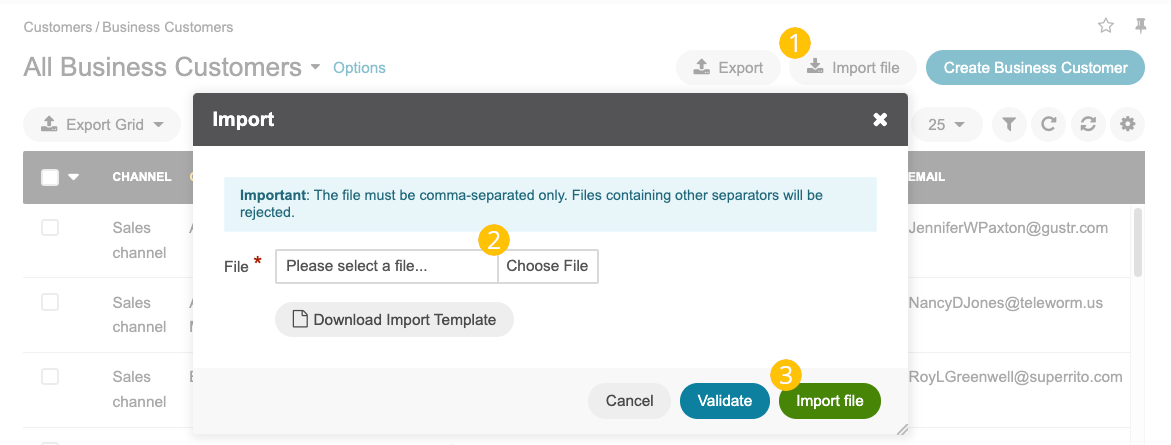
Click Import File on the top right.
Click Choose File and select the .csv file you prepared.
Click Export Template to download a sample .csv file with the necessary headers.
Prepare data for import: Based on the downloaded file, create your bulk information in the .csv format. Once your file is ready, click Choose File and select the prepared comma-separated values (.csv) file.
Select the strategy for uploading the file:
- Add and Replace strategy overrides the existing information with the new one from the imported file.
- Add strategy adds new business customers from the .csv file to the existing list.
Validate import results: Click Validate to check your import results. If there are any Records with errors, fix them in the .csv file before starting the import.
Launch import: After successful validation, click Import File.
Click Cancel to decline the import.
Important
Interactive status messages inform about the import progress, and once the import is complete, the changes are reflected in the list upon refresh. Additionally, an email message with the import status is delivered to your mailbox.

