Important
You are browsing the documentation for version 1.6 of OroCommerce, OroCRM and OroPlatform, which is no longer maintained. Read version 5.1 (the latest LTS version) of the Oro documentation to get up-to-date information.
See our Release Process documentation for more information on the currently supported and upcoming releases.
Search
Search is the fastest way to find a specific record you need. To find a record in OroCommerce/OroCRM:
- Click the search icon at the top of the screen.
- Type the search key into the text field.
- Click Go or press Enter on the keyboard.
For example, we are searching for “Ann” all over the system:

These are our search results:

The search returned 28 records, two of which are Accounts, two are Contacts, six are Magento Shopping Carts, etc. You can scroll through the entire list of results or select a specific entity in order to find the desired record faster.
If you wait a few seconds before clicking Go, you will see a drop-down list of the most relevant results. If the one you are looking for is in the list, you can immediately click it to open.
Modify the Search
To save time, you can limit a search by a certain entity. For example, if you know you’re looking for a certain account, you can look for “Ann” in Accounts only.


Search by Tag
To see all the records with a specific tag anywhere in the system, you can search by tag.

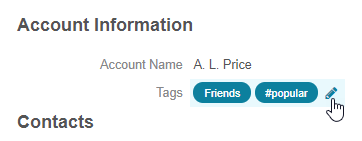
You will see a page that looks similar to the search results and that contains all the records with this tag.

