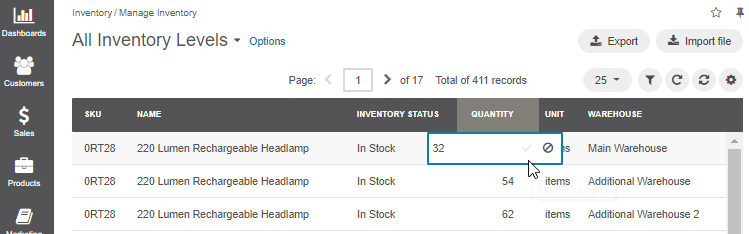Important
You are browsing the documentation for version 1.6 of OroCommerce, OroCRM and OroPlatform, which is no longer maintained. Read version 5.1 (the latest LTS version) of the Oro documentation to get up-to-date information.
See our Release Process documentation for more information on the currently supported and upcoming releases.
Manage Inventory
Manage Levels in the Inventory Registry
To manage quantities for all products in multiple warehouses:
- Navigate to the Inventory > Manage Inventory in the main menu.
- Filter the product inventory to limit the records to the subset you would like to update.
- Edit inventory status and quantity in the respective columns directly by clicking on the current value.
- Type in a new value and press Enter.
Updated information is automatically saved.
Manage Levels per Product
To manage quantities for a single product in multiple warehouses:
In the main menu, navigate to Products > Products. The product list opens.
Click the product that you want to manage the inventory for. The product view page opens.
Click More Actions on the top right and then click Manage Inventory.
The following dialog appears:
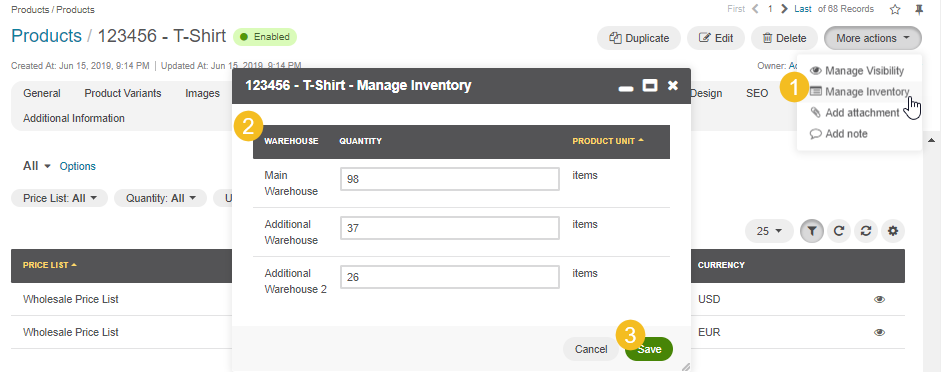
Update product quantities, if necessary.
Click Save.