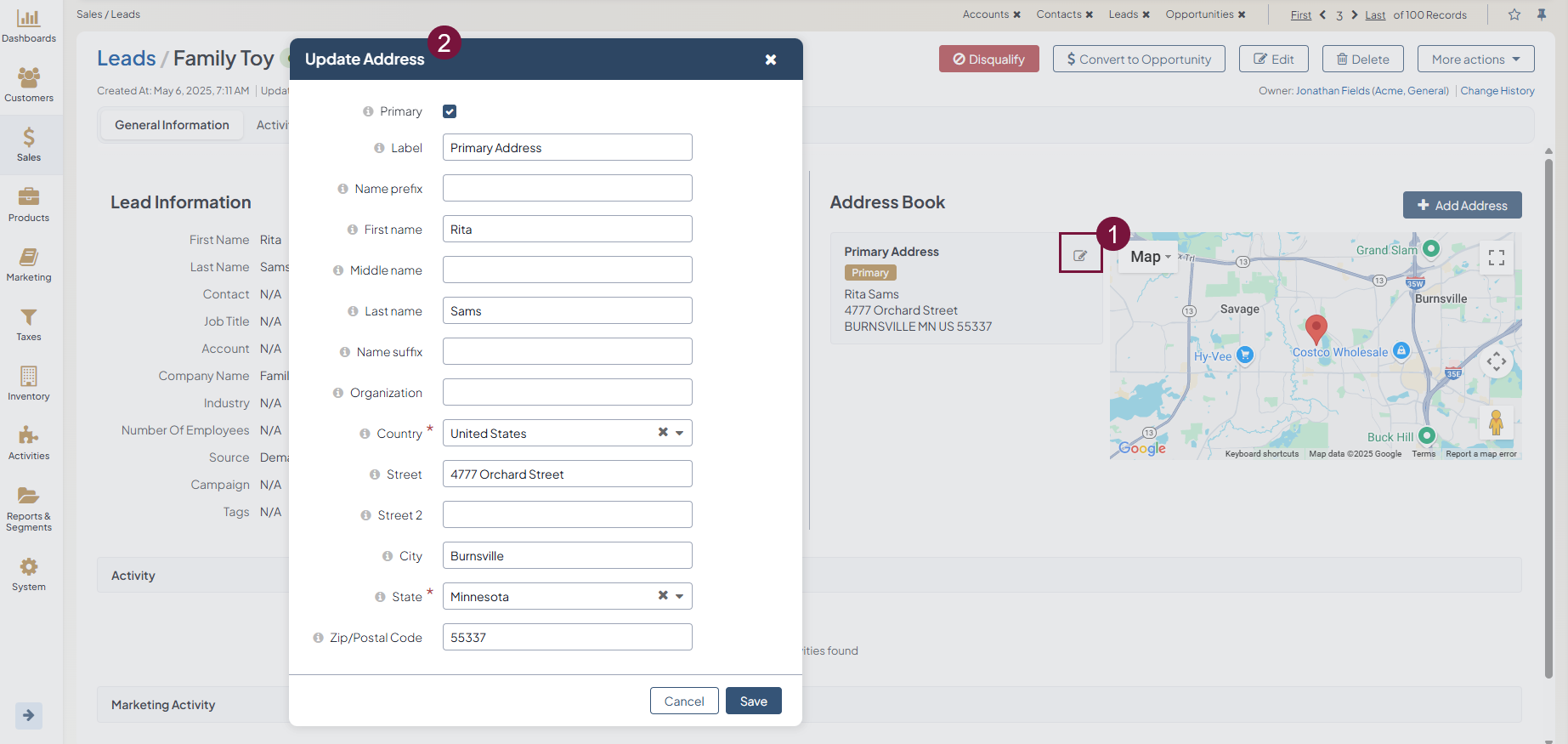Important
You are browsing the documentation for version 1.6 of OroCommerce, OroCRM and OroPlatform, which is no longer maintained. Read version 5.1 (the latest LTS version) of the Oro documentation to get up-to-date information.
See our Release Process documentation for more information on the currently supported and upcoming releases.
Manage Leads
Leads Grid
The following actions can be performed for leads from the grid:
- Delete
- Edit
- View
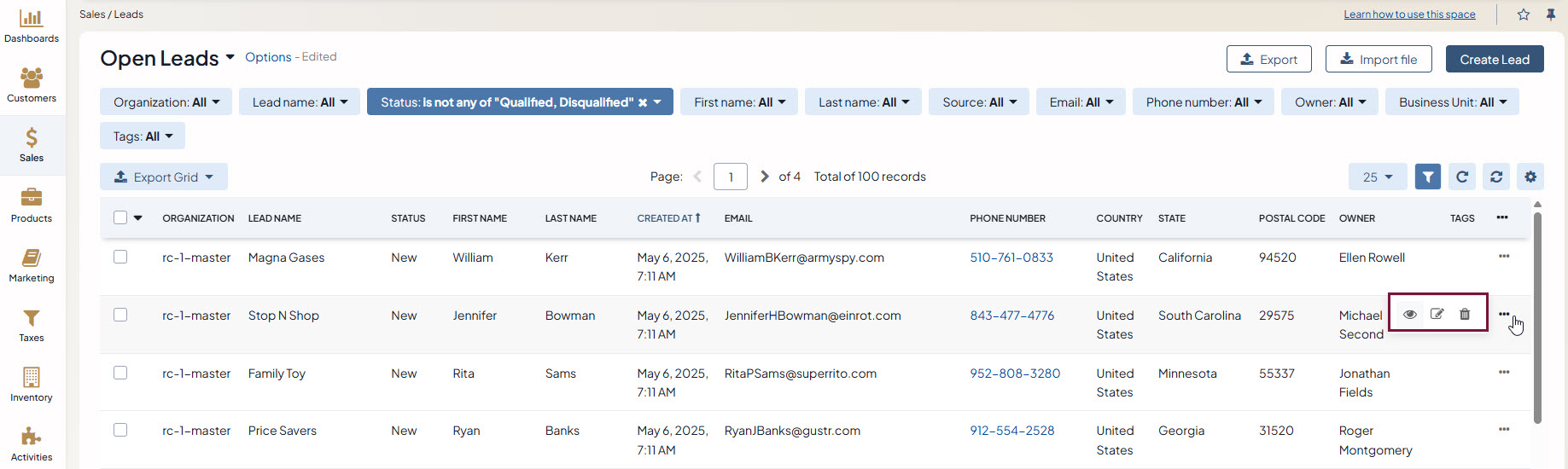
Grid Views
Two grid views are available for leads: Open Leads and All Leads. Open leads grid view displays the list of all open leads, while all leads grid view displays all existing leads, including the ones that have been disqualified or converted to an opportunity and marked qualified.

Inline Editing
Inline editing within the grid can help you amend lead details without opening the edit lead form. To edit leads from the grid, double-click on the field or the edit icon in the field you wish to edit.


Note
Although multiple emails, phones and addresses can be added for leads, only one email, phone and address are displayed in the grid.
Lead View
The lead page contains all available information on the lead in the General Information section and the Activity section shows all activity for a lead that has taken place, such as phone calls placed or emails sent to the lead.
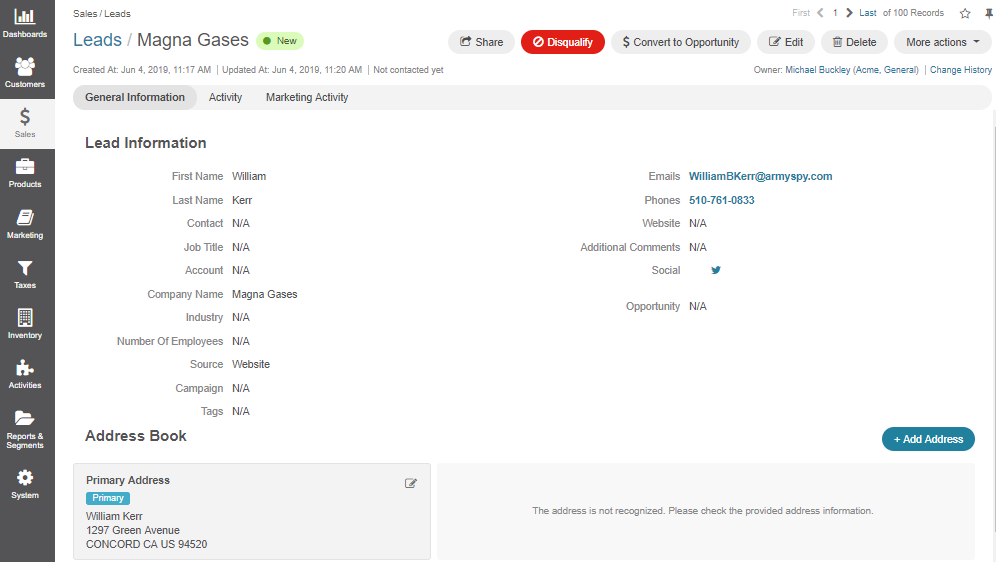
The following actions are available for a lead on the lead view page:
Share: Share a lead with contacts of your choice.
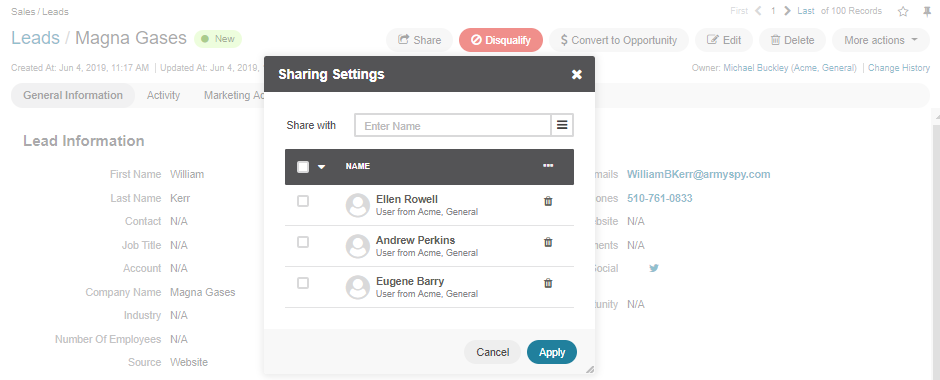
Disqualify action: Disqualify a lead.
Note
You can disqualify a lead in three ways:
- By clicking on red Disqualify button on the lead view page.
- By changing its status to Disqualified in the edit lead form.
- By changing its status to Disqualified from the grid.
Convert to Opportunity: Converting a lead to opportunity (i.e. and potential deal) qualifies the lead. You can find more information on opportunities in the opportunities topic.
Note
Once the lead is converted to an opportunity, it is marked Qualified and will no longer be visible in Open Leads grid.
Edit: Open the edit form for a lead and amend lead details.
Delete: Delete a lead from the system.
More Actions: Add Note, Send Email, Add Event, Log Call or Add Task.
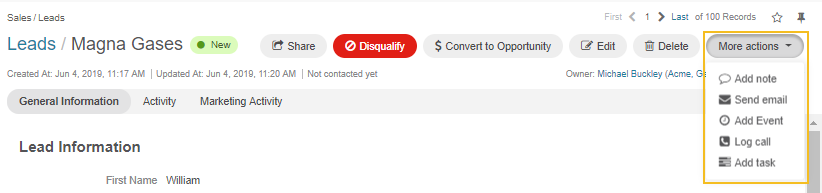
You can also edit address details of a lead, as illustrated in the screenshot below: