Important
You are browsing the documentation for version 1.6 of OroCommerce, OroCRM and OroPlatform, which is no longer maintained. Read version 5.1 (the latest LTS version) of the Oro documentation to get up-to-date information.
See our Release Process documentation for more information on the currently supported and upcoming releases.
Shipping
You can select a shipping tax code that should be used for shipping total cost calculation and specify if the shipping cost already contains a tax.
To change the shipping tax configuration:
Navigate to the system configuration (click System > Configuration in the main menu).
Select Commerce > Taxation > Shipping in the menu to the left.
Note
For faster navigation between the configuration menu sections, use Quick Search.
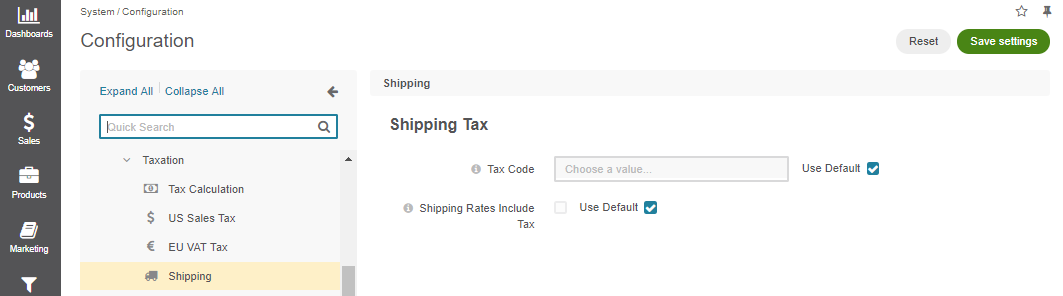
The following options are available on the page:
- Tax Code - a tax identifier that in combination with tax rules defines the tax rate that is applied for the shipping tax calculation.
- Shipping Rates Include Tax - select the box to avoid adding the calculated shipping tax to the shipping cost.
To customize any of these options:
- Clear the Use Default box next to the option.
- Modify the tax code list: click x to remove the item, type in the new code value and press Enter.
- Select/deselect the Shipping Rates Include Tax option.
Click Save.

