Important
You are browsing the documentation for version 1.6 of OroCommerce, OroCRM and OroPlatform, which is no longer maintained. Read version 5.1 (the latest LTS version) of the Oro documentation to get up-to-date information.
See our Release Process documentation for more information on the currently supported and upcoming releases.
Business Units
A business unit represents a group of users with similar business or administrative tasks/roles.
For instance, one toy company with three toy shops can be set up as the main organization with three child business units created under it, one for each toy store. Permissions could be used to restrict access for these business units.
Note
If strict data isolation is needed between business units, it makes sense to use the multi-organization approach.
Note
See a short demo on how to create organizations and business units or keep reading the step-by-step guidance below.
To create a new business unit:
Navigate to System > User Management > Business Units in the main menu.
Click Create Business Unit on the top right.
In the General section, provide the following information:
- Name — The name used to refer to the business unit on the interface. This is the only mandatory field.
- Parent Business Unit — The business unit to which this business unit belongs (a level higher in the administrative hierarchy).
- Phone — The phone number specified for the business unit record.
- Website — The website specified for the business unit record.
- Email — The email address specified for the business unit record.
- Fax — The fax number specified for the business unit record.
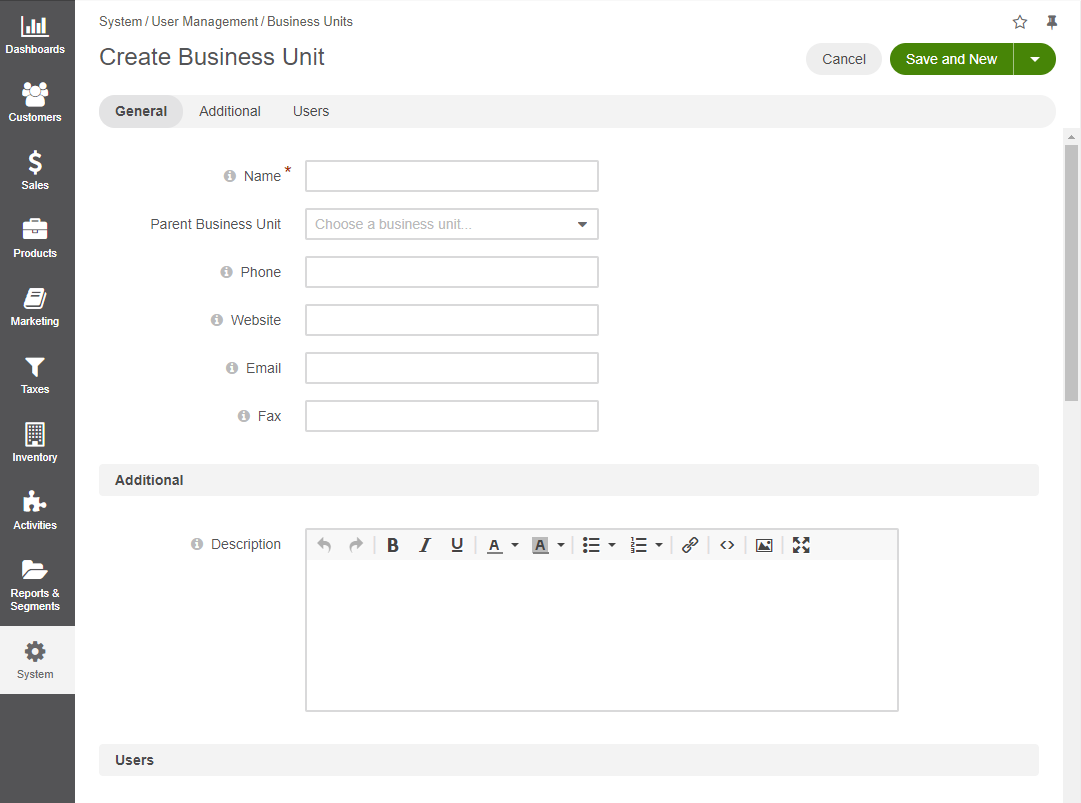
In the Additional section, provide a short description of the business unit record.
In the Users section, select the Has Group check box next to the required users to add them to the business unit you are creating.
Note
One user can belong to more than one business unit.
Click Save and Close.
Once saved, the business unit is available on the list of all business units under System > User Management > Business Units, where you can filter business units by name, view, edit and delete them.
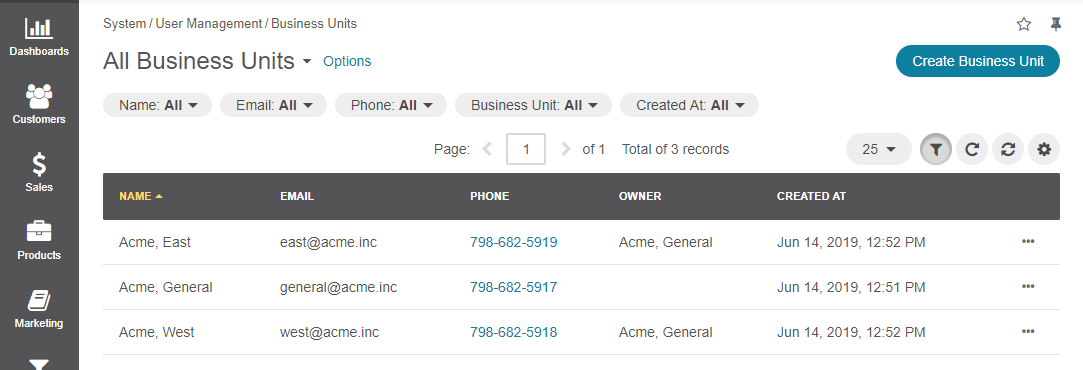
Related Articles

