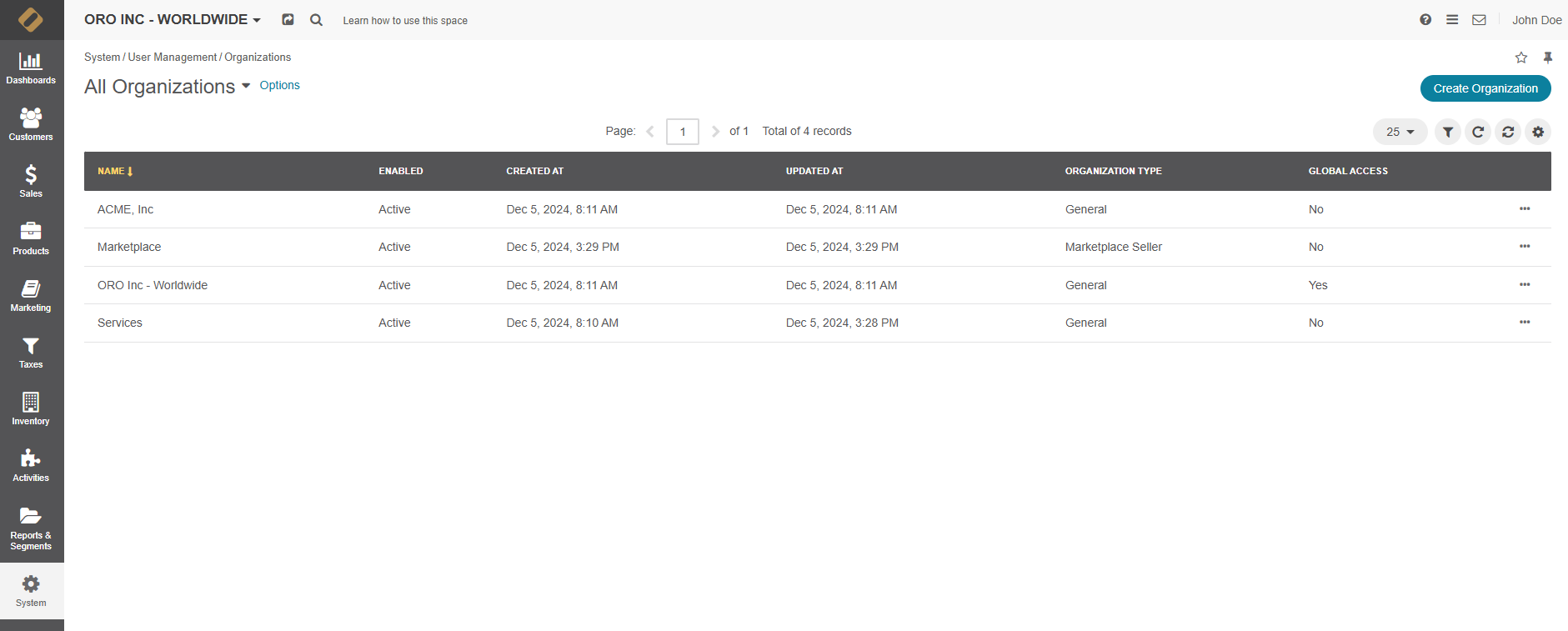Important
You are browsing the documentation for version 1.6 of OroCommerce, OroCRM and OroPlatform, which is no longer maintained. Read version 5.1 (the latest LTS version) of the Oro documentation to get up-to-date information.
See our Release Process documentation for more information on the currently supported and upcoming releases.
Create an Organization
To create a new organization in the Enterprise edition of Oro applications:
Navigate to System > User Management > Organizations in the main menu.
Click Create Organization on the top right.
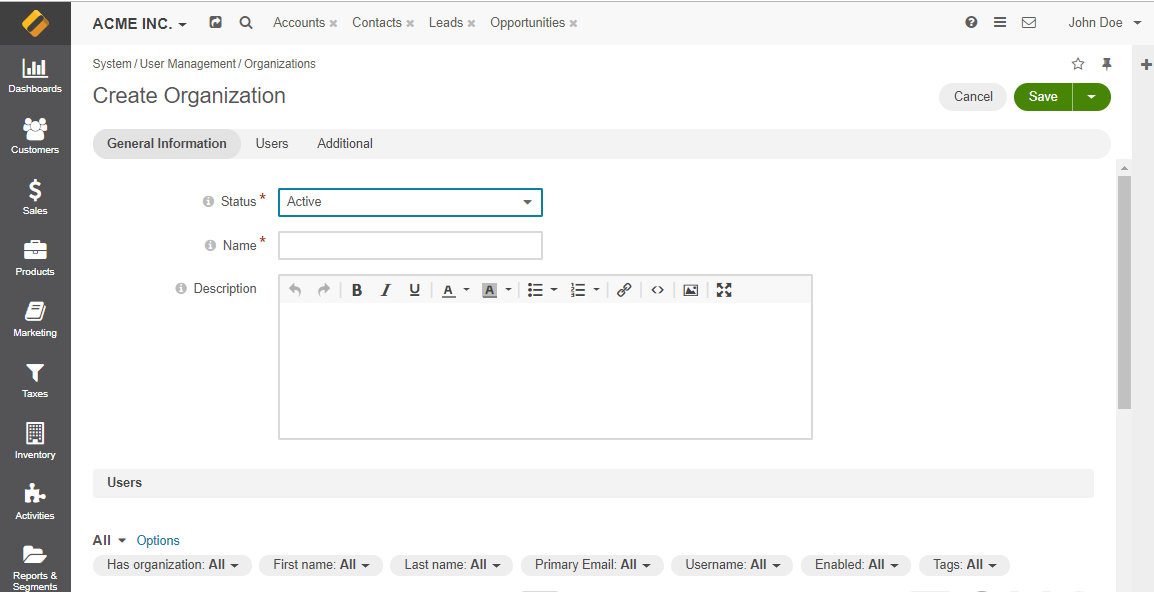
In the General section, provide the following details:
- Status — The current status of the organization (active or inactive).
- Name — The name used to refer to the organization on the interface.
- Description — Short description of the organization record.
In the Users section, select the Has Group check box next to the required users to add them to the organization you are creating.
In the Additional section, specify whether the organization has global access level. Only one organization with global access can exist in the system. When the organization with global access already exists in the system, the Global Access field is disabled.
Click Save and Close.
Once saved, the organization is available on the list of all organizations under System > User Management > Organizations, where you can filter them by name, edit organizations, and access configuration settings.