Important
You are browsing the documentation for version 1.6 of OroCommerce, OroCRM and OroPlatform, which is no longer maintained. Read version 5.1 (the latest LTS version) of the Oro documentation to get up-to-date information.
See our Release Process documentation for more information on the currently supported and upcoming releases.
Manage Featured Products
You can mark some of the products as featured to display them in the Featured Products block on the main landing page (home page) in the storefront.
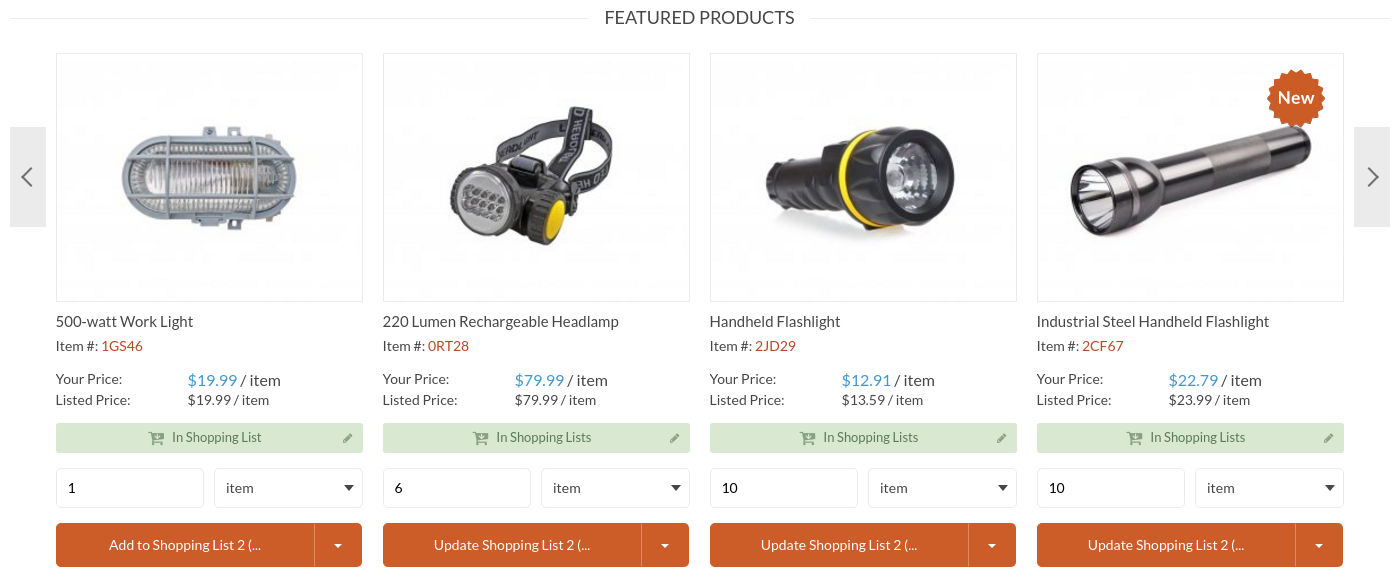
Customize a Featured Products Segment
You can customize the way products are filtered for the featured products block by doing the following:
- Extend the number of products that are displayed in the Featured Products block,
- Provide additional filter on top of the default one (Product.IsFeatured is Yes).
Create a Custom Featured Product Segment for Organization or Website
To enable showing different products as featured on some websites, you may create a new segments with custom filtering conditions and configure the organization or website to use the customized version instead of the default one.
To create a new custom segment for featured products:
Navigate to Reports & Segments > Manage Segments in the main menu.
Click Create Segment on the top right of the page.
Configure a new segment to have a distinct name and the necessary filtering condition. For more detailed steps, please see Create Segment topic.
Sample Featured Products segment (default configuration)
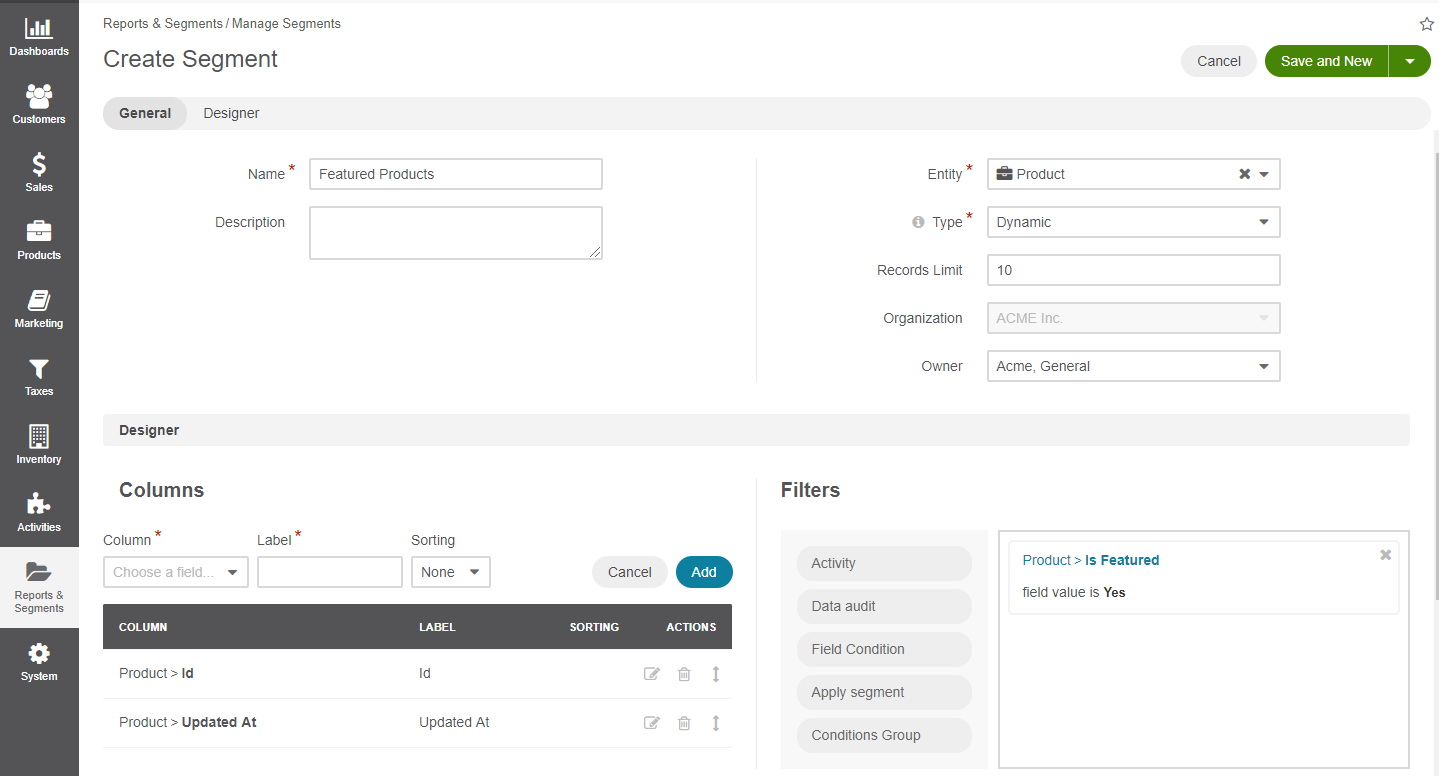
Click Save.
Now you can enable this segment to be the source of featured products in the website or organization configuration.
Mark a Product as Featured
To mark a product as featured:
- In the main menu, navigate to the Products > Products.
- Hover over the More Options menu to the right of the item and click the Edit icon to start editing its details.
- In the General section, set Is Featured to Yes.
- Click Save.
Remove a Product from Featured Products
To remove a product from Featured Products block, set Is Featured to No in the product details:
- In the main menu, navigate to the Products > Products.
- Hover over the More Options menu to the right of the item and click the Edit icon to start editing its details.
- In the General section, set Is Featured to No.
- Click Save.
Configure the Featured Products Segment
Configuring the Featured Product segment can be done globally, per website, and organization.

