Important
You are browsing the documentation for version 1.6 of OroCommerce, OroCRM and OroPlatform, which is no longer maintained. Read version 5.1 (the latest LTS version) of the Oro documentation to get up-to-date information.
See our Release Process documentation for more information on the currently supported and upcoming releases.
Highlight New Products
You can highlight certain products as new ones in the storefront by enabling New Product icons display. You will find detailed guidance in the sections below.
This will look differently for various layout options:
- For tiles:
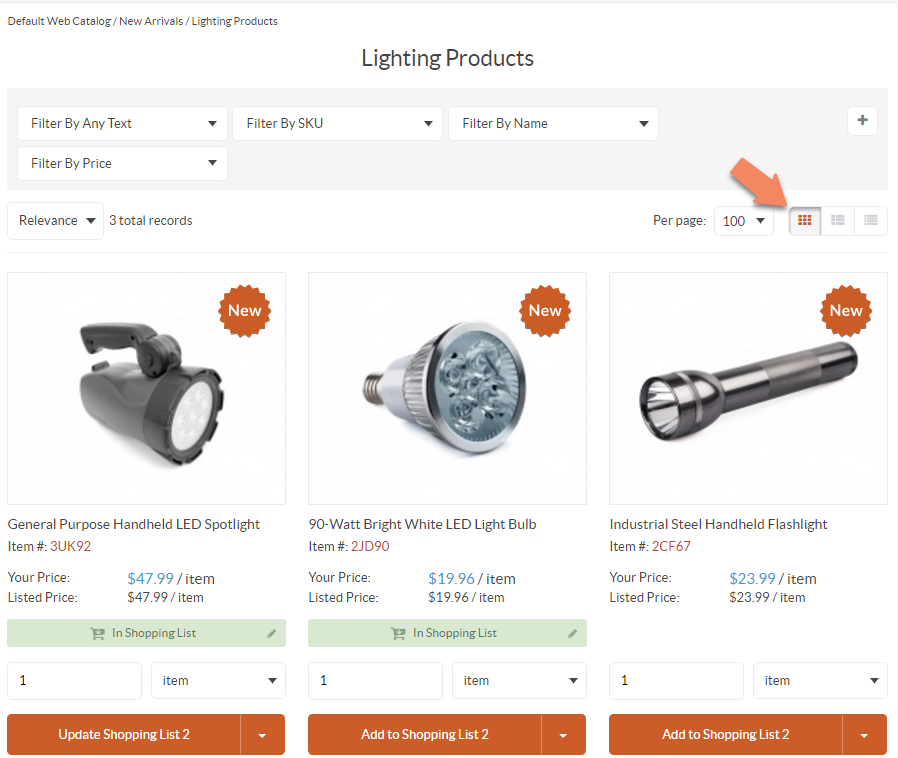
- For details:
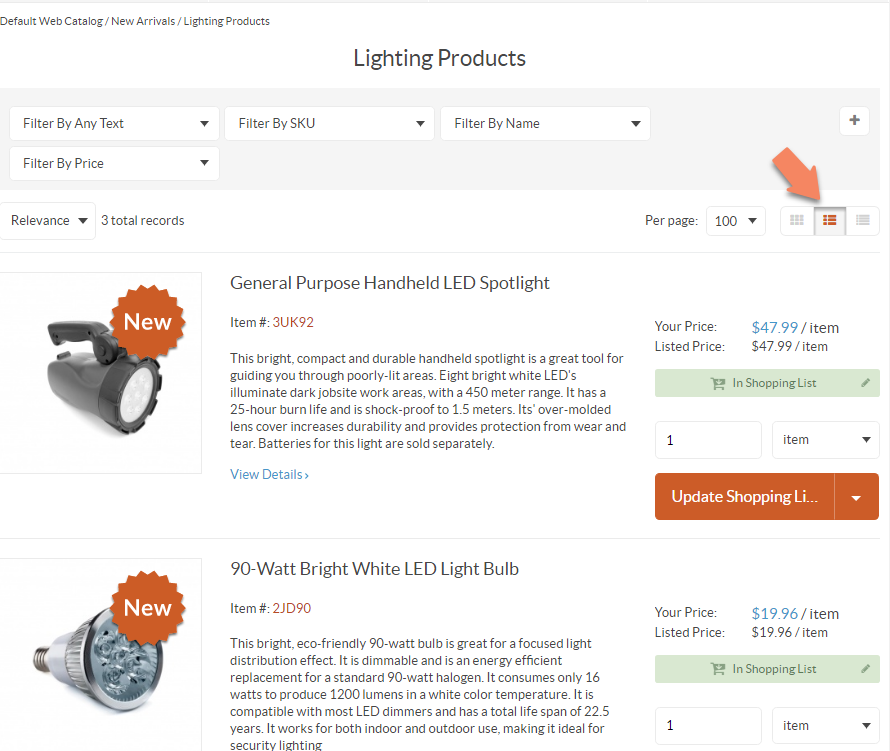
- For compact details:
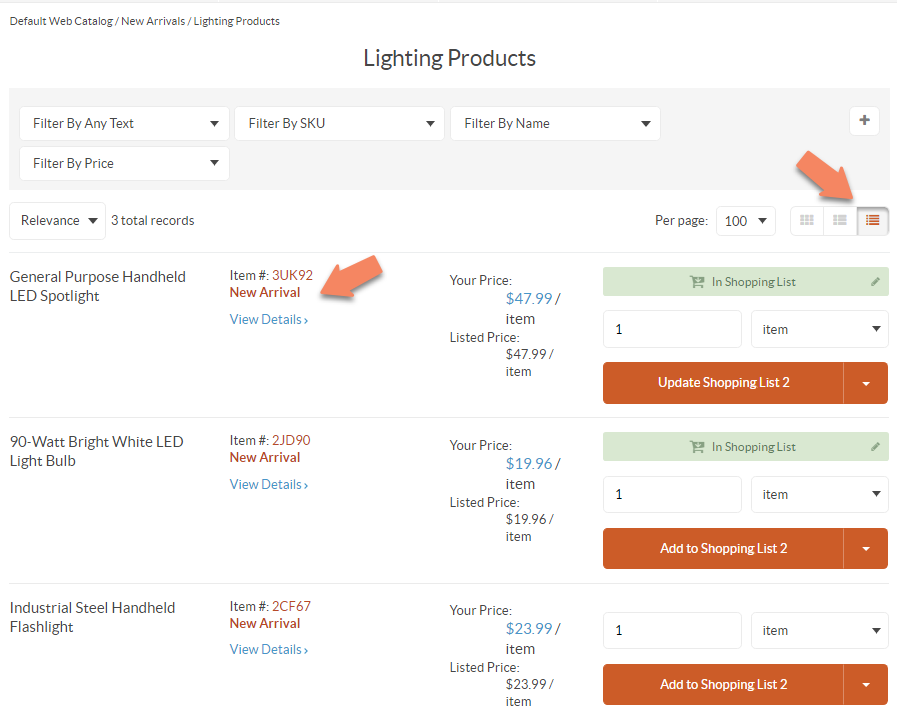
Add a Product to New Arrivals
To mark a product as new arrival:
- Navigate to the Products > Products using main menu.
- Hover over the More Options menu to the right of the item and click the Edit icon to start editing its details.
- In the General section, set Is New Arrival to Yes.
- Click Save.
Remove a Product from New Arrivals
To remove a product from new arrivals, set Is New Arrival to No in the product details:
- Navigate to the Products > Products using main menu.
- Hover over the More Options menu to the right of the item and click the Edit icon to start editing its details.
- In the General section, set Is New Arrival to No.
- Click Save.
You can also configure a New product icon and set up a New Arrivals block in the system configuration globally, per organization and per website.

