Important
You are browsing the documentation for version 1.6 of OroCommerce, OroCRM and OroPlatform, which is no longer maintained. Read version 5.1 (the latest LTS version) of the Oro documentation to get up-to-date information.
See our Release Process documentation for more information on the currently supported and upcoming releases.
Manage Related Products
Once the core product information is saved, you may configure related products to show in the Related Items section in the product details in the back-office, and in the Related Products section next to the product details in the storefront.
To add related products to the product information:
Navigate to the Products > Products using main menu.
Hover over the More Options menu to the right of the item and click the View icon to preview its details.
Navigate to the Related Items section and click the Quick Edit link in the section header.
The Related Items page appears with the Related Products tab open by default.
Click Select Related Products.
In the Select Related Products For dialog:
- Select the Is Related check boxes next to the products to mark them as related. Use filter to limit the number of listed products and find the necessary items.
- Click Select Products.
This will close the dialog and update the related items list with the products you have selected.
Note
To delete a related item, click Delete next to it.
Once you are done adding the related items, click Save and Close.
Configuration
Configure related products globally, per website and organization.
Enable Related Products Globally
To update the related products settings globally:
In the main menu, navigate to System > Configuration.
Select Commerce > Catalog > Related Items in the menu to the left.
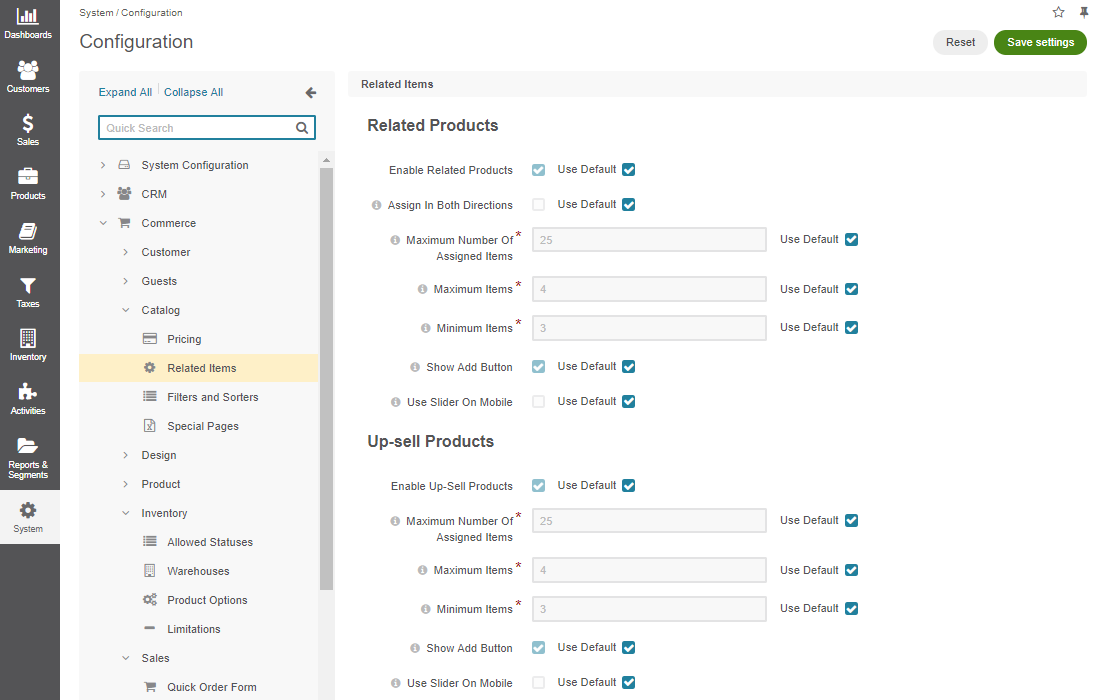
In the Related Products section, the following options are available:
Enable Related Products — Toggles managing related products on/off. Enabled by default.
Assign in Both Directions — When enabled, the products become mutually related. For example, when you add a lightning bulb as a related product for a standing lamp, the relation works both ways and the lamp automatically becomes related item of the lightning bulb. This option is disabled by default.
Maximum Number Of Assigned Items — A limit of related products that may be added to any product.
Maximum Items — A limit of related products that are shown to a buyer.
Note
Some related products may be hidden by the visibility settings. If the list of related products still exceeds the limit, only the specified number of items (top of the list) will be shown.
Minimum Items — The minimum number of related products that may be shown to the buyer. If the actual number of products is less than this value, the related products section is hidden in the storefront for the product.
Show Add Button — Enables a buyer to order a related product from the related products section in the main product details. When the option is disabled, a buyer needs to open the related product details before they can add it to the shopping list.
Show Add Button is Enabled

Show Add Button is Disabled

Use Slider On Mobile — When enabled, one related product is displayed below the main product information. Other related products are accessible using the horizontal slider. Click < and > to slide through the related products.
In the Up-Sell Products section, the following options are available:
Enable Up-Sell Products — Toggles managing up-sell products on/off. Enabled by default.
Maximum Number Of Assigned Items — A limit of related items that may be added to any product.
Maximum Items — A limit of up-sell products that are shown to the buyer.
Note
Some related items may be hidden by the visibility settings. If the list of up-sell products still exceeds the limit, only the specified number of items (top of the list) will be shown.
Minimum Items — The minimum number of up-sell products that may be shown to the buyer. If the actual number of products is less than this value, the up-sell products section is hidden in the storefront for the product.
Show Add Button — Enables a buyer to order the product from the up-sell products section in the main product details. When disabled, a buyer needs to open the up-sell product details before they can add it to the shopping list.
Show Add Button is Enabled

Show Add Button is Disabled

Use Slider On Mobile — When the option is enabled, one up-sell product is displayed below the main product information. Other up-sell products are accessible using the horizontal slider. Click < and > to slide through the up-sell products.
To customize any of these options:
- Clear the Use Default check box next to the option.
- Set or clear the option, or enter the quantity.
Click Save.
Enable Related Products per Organization
To update the related products settings per organization:
Navigate to System > User Management > Organizations in the main menu.
For the necessary organization, hover over the More Options menu to the right of the necessary organization and click the Configuration icon to start editing the configuration.
Select Commerce > Catalog > Related Items in the menu to the left.

To customize any of these options:
- Clear the Use Default check box next to the option.
- Set or clear the option, or enter the quantity.
In the Related Products section, the following options are available:
Enable Related Products — Toggles managing related products on/off. Enabled by default.
Assign in Both Directions — When enabled, the products become mutually related. For example, when you add a lightning bulb as a related product for a standing lamp, the relation works both ways and the lamp automatically becomes related item of the lightning bulb. This option is disabled by default.
Maximum Number Of Assigned Items — A limit of related products that may be added to any product.
Maximum Items — A limit of related products that are shown to a buyer.
Note
Some related products may be hidden by the visibility settings. If the list of related products still exceeds the limit, only the specified number of items (top of the list) will be shown.
Minimum Items — The minimum number of related products that may be shown to the buyer. If the actual number of products is less than this value, the related products section is hidden in the storefront for the product.
Show Add Button — Enables a buyer to order a related product from the related products section in the main product details. When the option is disabled, a buyer needs to open the related product details before they can add it to the shopping list.
Use Slider On Mobile — When enabled, one related product is displayed below the main product information. Other related products are accessible using the horizontal slider. Click < and > to slide through the related products.
To customize any of these options:
- Clear the Use Default check box next to the option.
- Set or clear the option, or enter the quantity.
In the Up-Sell Products section, the following options are available:
Enable Up-Sell Products — Toggles managing up-sell products on/off. Enabled by default.
Maximum Number Of Assigned Items — A limit of related items that may be added to any product.
Maximum Items — A limit of up-sell products that are shown to the buyer.
Note
Some related items may be hidden by the visibility settings. If the list of up-sell products still exceeds the limit, only the specified number of items (top of the list) will be shown.
Minimum Items — The minimum number of up-sell products that may be shown to the buyer. If the actual number of products is less than this value, the up-sell products section is hidden in the storefront for the product.
Show Add Button — Enables a buyer to order the product from the up-sell products section in the main product details. When disabled, a buyer needs to open the up-sell product details before they can add it to the shopping list.
Use Slider On Mobile — When the option is enabled, one up-sell product is displayed below the main product information. Other up-sell products are accessible using the horizontal slider. Click < and > to slide through the up-sell products.
To customize any of these options:
- Clear the Use System check box next to the option.
- Set or clear the option, or enter the quantity.
Click Save.
Enable Related Products per Website
To update the related products settings per website:
In the main menu, navigate to System > Websites.
For the necessary website, hover over the More Options menu to the right of the necessary website and click the Configuration icon to start editing the configuration.
Select Commerce > Catalog > Related Items in the menu to the left.
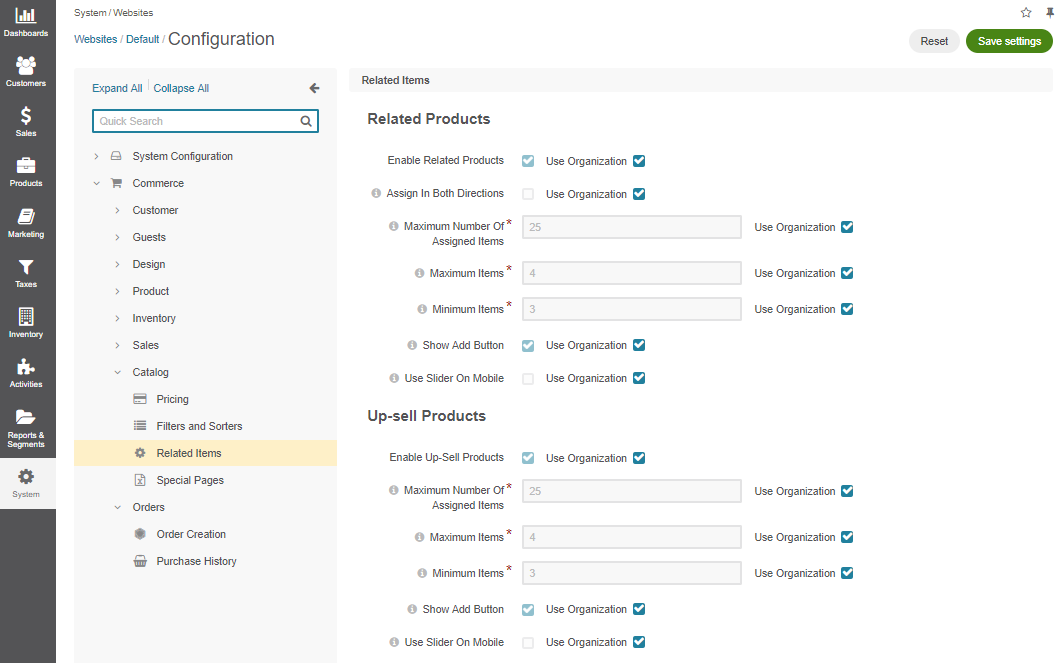
In the Related Products section, the following options are available:
Enable Related Products — Toggles managing related products on/off. Enabled by default.
Assign in Both Directions — When enabled, the products become mutually related. For example, when you add a lightning bulb as a related product for a standing lamp, the relation works both ways and the lamp automatically becomes related item of the lightning bulb. This option is disabled by default.
Maximum Number Of Assigned Items — A limit of related products that may be added to any product.
Maximum Items — A limit of related products that are shown to a buyer.
Note
Some related products may be hidden by the visibility settings. If the list of related products still exceeds the limit, only the specified number of items (top of the list) will be shown.
Minimum Items — The minimum number of related products that may be shown to the buyer. If the actual number of products is less than this value, the related products section is hidden in the storefront for the product.
Show Add Button — Enables a buyer to order a related product from the related products section in the main product details. When the option is disabled, a buyer needs to open the related product details before they can add it to the shopping list.
Use Slider On Mobile — When enabled, one related product is displayed below the main product information. Other related products are accessible using the horizontal slider. Click < and > to slide through the related products.
To customize any of these options:
- Clear the Use System check box next to the option.
- Set or clear the option, or enter the quantity.
In the Up-Sell Products section, the following options are available:
Enable Up-Sell Products — Toggles managing up-sell products on/off. Enabled by default.
Maximum Number Of Assigned Items — A limit of related items that may be added to any product.
Maximum Items — A limit of up-sell products that are shown to the buyer.
Note
Some related items may be hidden by the visibility settings. If the list of up-sell products still exceeds the limit, only the specified number of items (top of the list) will be shown.
Minimum Items — The minimum number of up-sell products that may be shown to the buyer. If the actual number of products is less than this value, the up-sell products section is hidden in the storefront for the product.
Show Add Button — Enables a buyer to order the product from the up-sell products section in the main product details. When disabled, a buyer needs to open the up-sell product details before they can add it to the shopping list.
Use Slider On Mobile — When the option is enabled, one up-sell product is displayed below the main product information. Other up-sell products are accessible using the horizontal slider. Click < and > to slide through the up-sell products.
To customize any of these options:
- Clear the Use System check box next to the option.
- Set or clear the option, or enter the quantity.
Click Save.

