Important
You are browsing the documentation for version 1.6 of OroCommerce, OroCRM and OroPlatform, which is no longer maintained. Read version 5.1 (the latest LTS version) of the Oro documentation to get up-to-date information.
See our Release Process documentation for more information on the currently supported and upcoming releases.
Address Book
The following information covers the Address Book section of the Account menu in OroCommerce storefront.
To open the address book:
- Click Account in the user menu on the top left of the page.
- Under Account, Click Address Book.
The address book has two sections:
- All Company Addresses
- All My Addresses

Note
Depending on the storefront settings, the address book lists may appear in the compact format with a map displayed on the right:

Manage Company Addresses
To create a new company address:
Click +New Company Address on the top right of the All Company Addresses list.
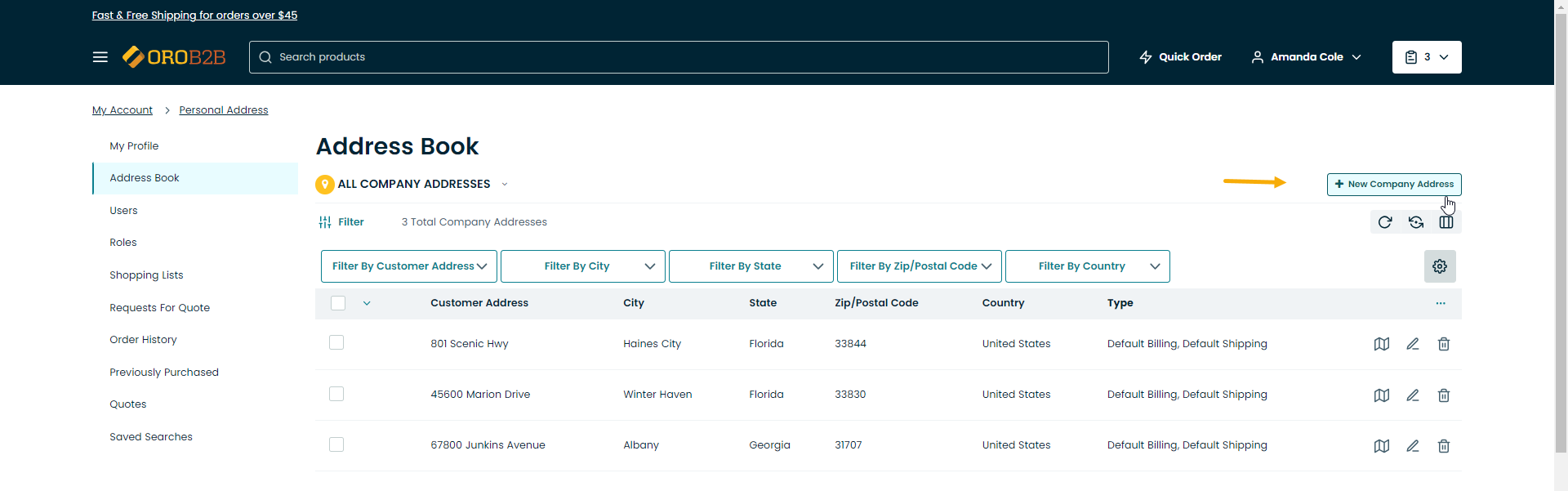
In the Create Address form, define the following fields:
- Customer
- Label
- Name Prefix
- First name
- Middle Name
- Last name
- Name Suffix
- Organization
- Phone
- Street
- Street 2
- City
- Country
- State
- Zip/Postal Code
To make the new address primary, select the Is Primary Address check box.
Note
The Is Primary Address check box appears only when you already have at least one address in All Company Addresses. If you adding the first address, it will become primary by default.
For address type and usage, enable the following options if required:
- Billing
- Shipping
- Default Billing
- Default Shipping
Click Save.
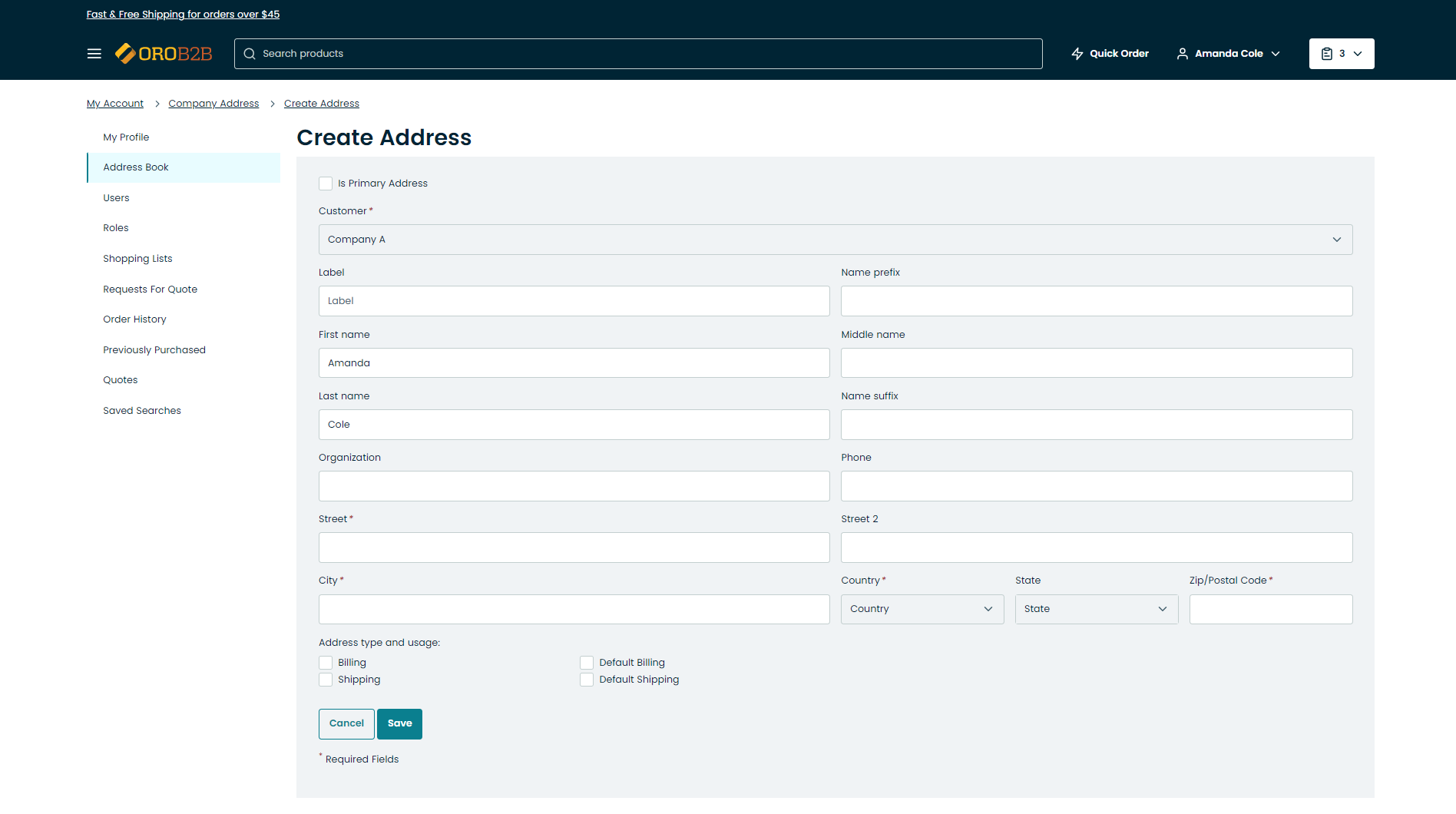
You can perform the following actions for each address record:
- Show an address on the map: click
- Edit an address: click
- Delete an address: click
Manage My Addresses
To create a new personal address:
Click +New Address on the top right of the All My Addresses list.
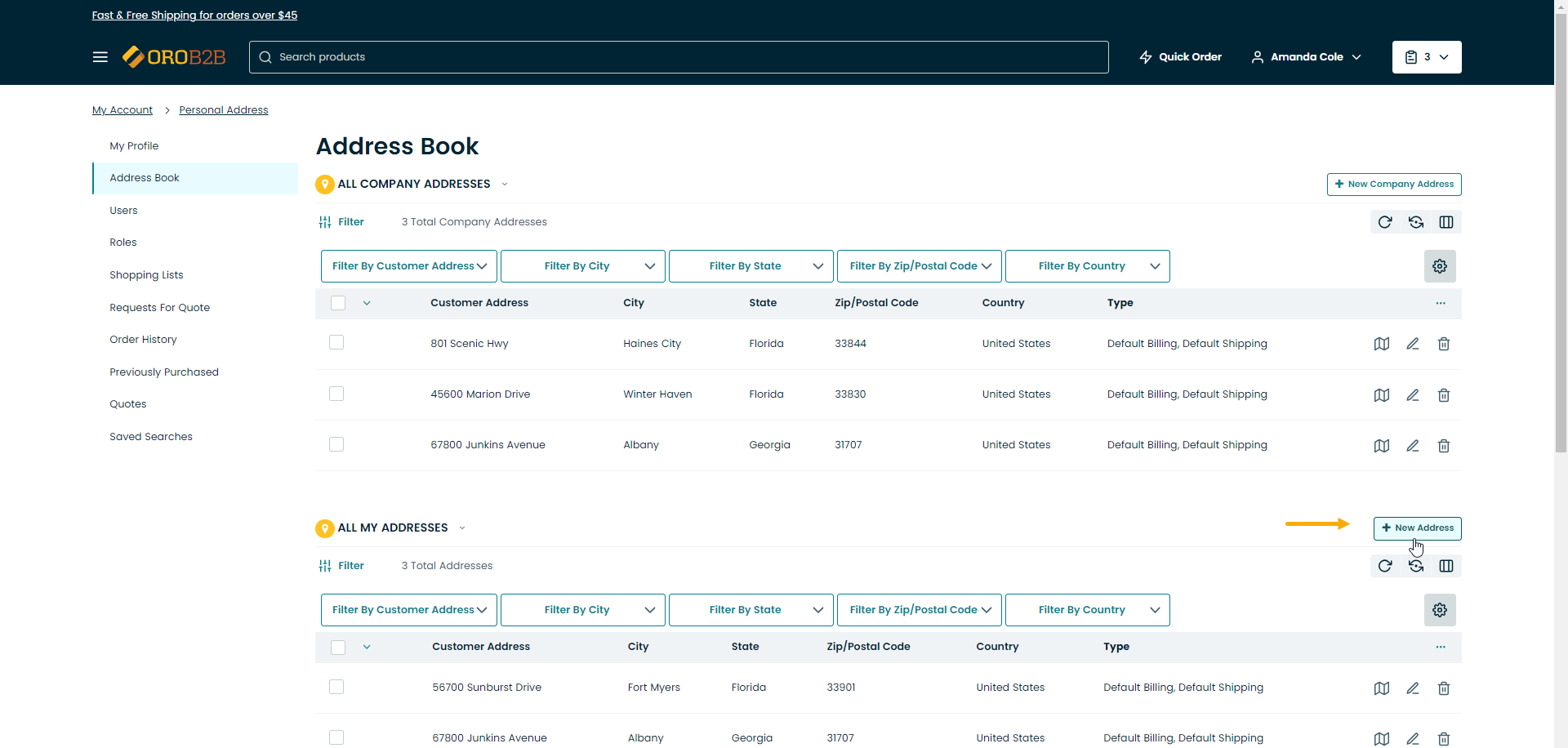
In the Create Address form, define the following fields:
- Customer
- Label
- Name Prefix
- First name
- Middle Name
- Last name
- Name Suffix
- Organization
- Phone
- Street
- Street 2
- City
- Country
- State
- Zip/Postal Code
To make the new address primary, select the Is Primary Address check box.
Note
The Is Primary Address check box appears only when you already have at least one address in All My Addresses. If you are adding the first address, it will become primary by default.
For address type and usage, enable the following options if required:
- Billing
- Shipping
- Default Billing
- Default Shipping
- Click Save.
You can perform the following actions for each address record in the table:
- Show an address on the map: click
- Edit an address: click
- Delete an address: click

