Important
You are browsing the documentation for version 1.6 of OroCommerce, OroCRM and OroPlatform, which is no longer maintained. Read version 5.1 (the latest LTS version) of the Oro documentation to get up-to-date information.
See our Release Process documentation for more information on the currently supported and upcoming releases.
Order History
The Order History section stores the information on all your open and submitted orders. Here, you can check the details on the order number, the date it was created, the address this order was shipped to, the total amount, the payment method and the payment status.
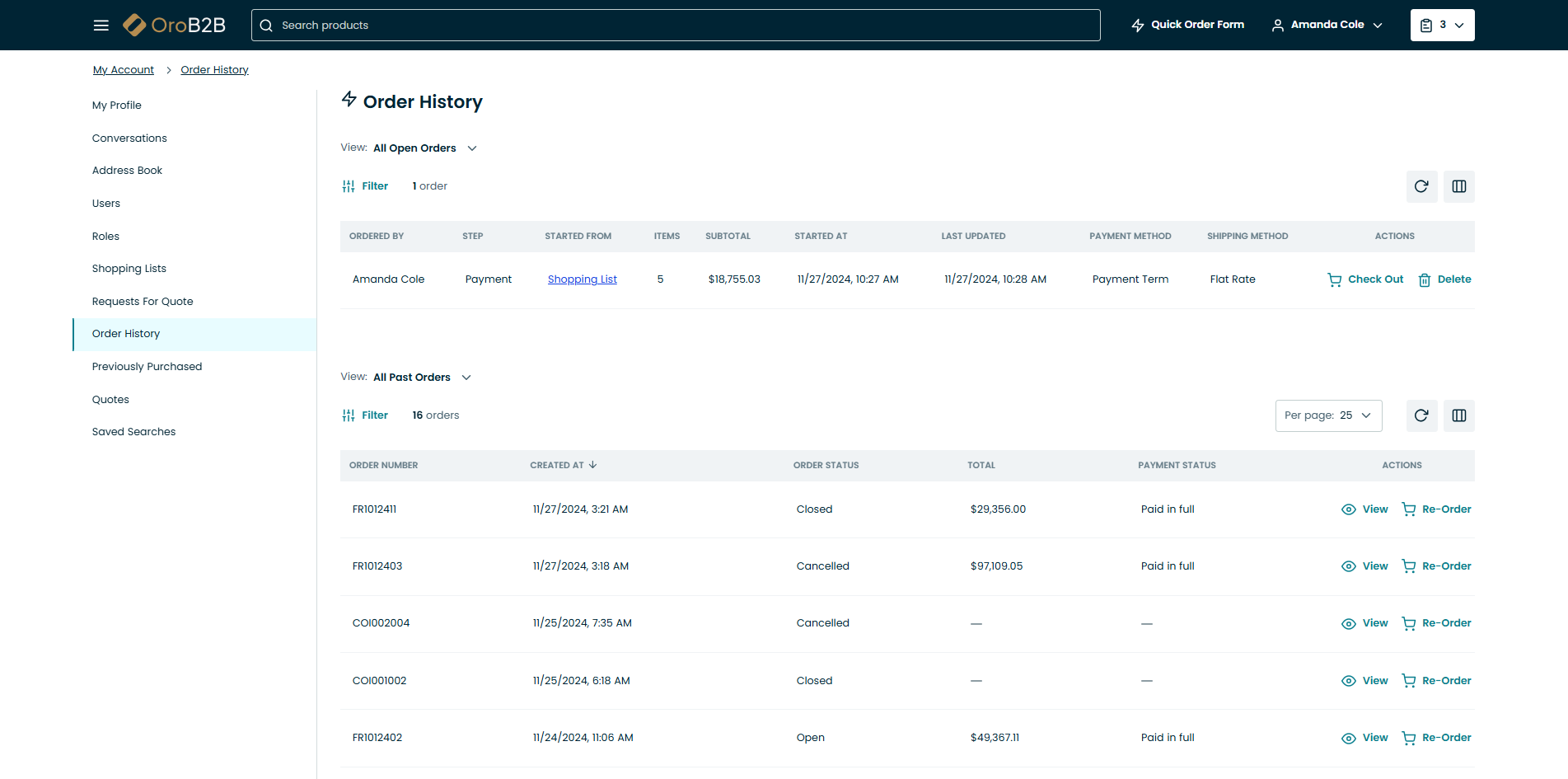
To open the Order History menu:
- Click Account in the user menu on the top left of the page.
- Under Account, click Order History.
The Order History page contains two sections:
- All open orders
- All past orders
From the all open orders table, you can:
- Click the order in the table to open it.
- Click Check Out at the end of the row to proceed to the checkout. You will be redirected to the ordering process page (the step where you left off).
- Click Delete at the end of the row to delete an open order.
From the all past orders table, you can:
- Click View at the end of the row to view an order or click the order to open it. To return to the Order History page, click Back to Orders List on the bottom left of the view page.
- Click Re-Order at the end of the row to submit the same order
Information displayed in the tables depends on the columns selected in the grid settings. Within each of the tables, you have the following action buttons available:
- Refresh the view table: click to update the view table.
- Reset the view table: click to clear view table customization and return to default settings. Reset applies to all filters, records per page and sorting changes that you have made.
- Adjust the table settings: click to define which columns to show in the table.
- Filter the displayed orders: click Filters .
Note
More details on how to review ordered items, billing and shipping information, and re-order products from the previous orders are described in the Orders section of the Storefront guide.

