Important
You are browsing the documentation for version 1.6 of OroCommerce, OroCRM and OroPlatform, which is no longer maintained. Read version 5.1 (the latest LTS version) of the Oro documentation to get up-to-date information.
See our Release Process documentation for more information on the currently supported and upcoming releases.
Accept a Quote
When you receive a quote, you can accept it and submit the order:
- On the All Quotes page, click on the necessary quote.
- Review the quote details, then scroll down to the bottom, and click Accept and Submit to Order on the bottom right of the page.
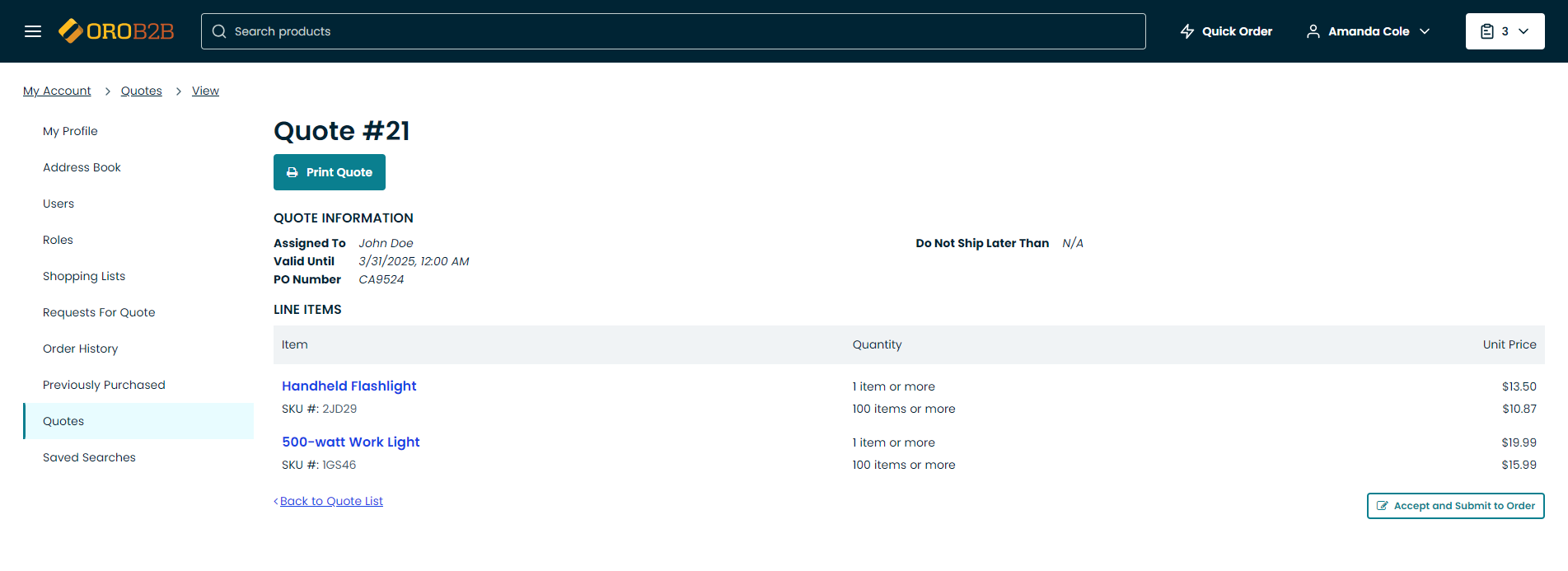
- You will be redirected to the next page with quote information and product list. Click Submit to submit the order, or Back to Quote List to go back a step.
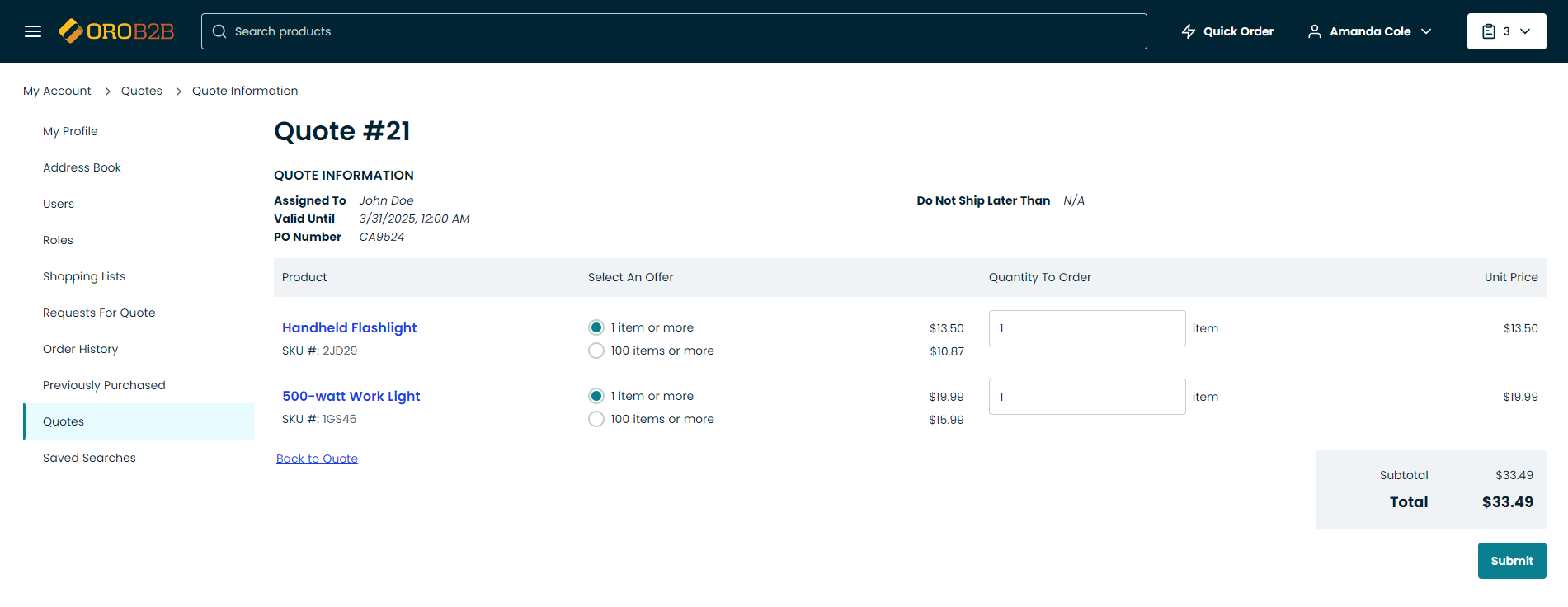
- Once you submit an order, you are redirected to the checkout. If you are not ready to complete your order, it is saved in the Orders section. For more information on open orders, see the Orders topic.
Note
Currently, it is not possible to decline or cancel quotes from the OroCommerce storefront.

