Important
You are browsing the documentation for version 1.6 of OroCommerce, OroCRM and OroPlatform, which is no longer maintained. Read version 5.1 (the latest LTS version) of the Oro documentation to get up-to-date information.
See our Release Process documentation for more information on the currently supported and upcoming releases.
Send Guest Quotes
Non-authenticated users can request a quote for the items they are interested in without registering in the storefront, and then receive a quote from the sales representative in the form of a direct link to the provided email address.
To request a quote in the storefront:
Add the required items to the shopping list.
Click Request Quote from the shopping list page.
Fill in the details of the quote, such the first and last names, email address, company name, etc.
Click Submit Request once the details are provided.
Once the sales representative has processed your request, they email you their quote to the address you provided.

Click on the link in the email to open the quote.
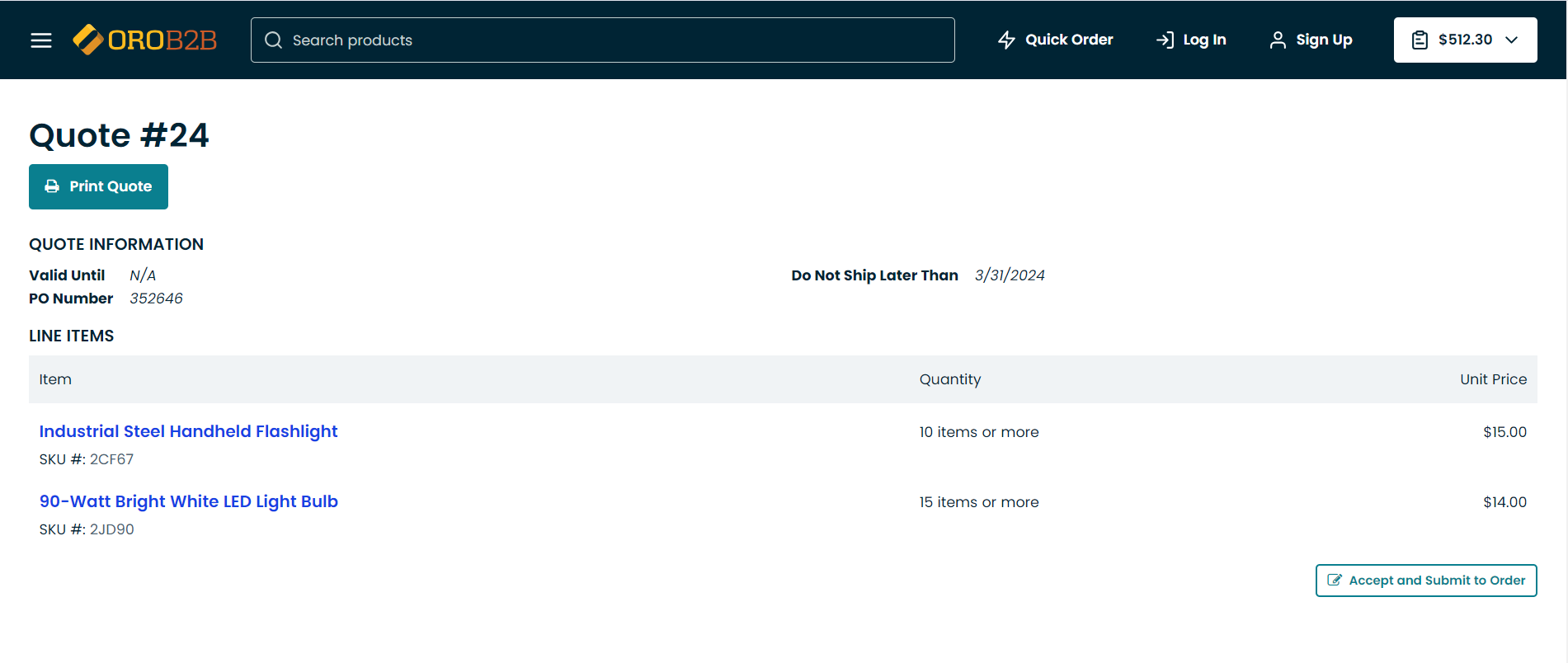
Review the quote and click Accept and Submit to Order to proceed to the next step.
Amend the details of the quote, if necessary.

Click Submit to proceed to the checkout and complete the order.
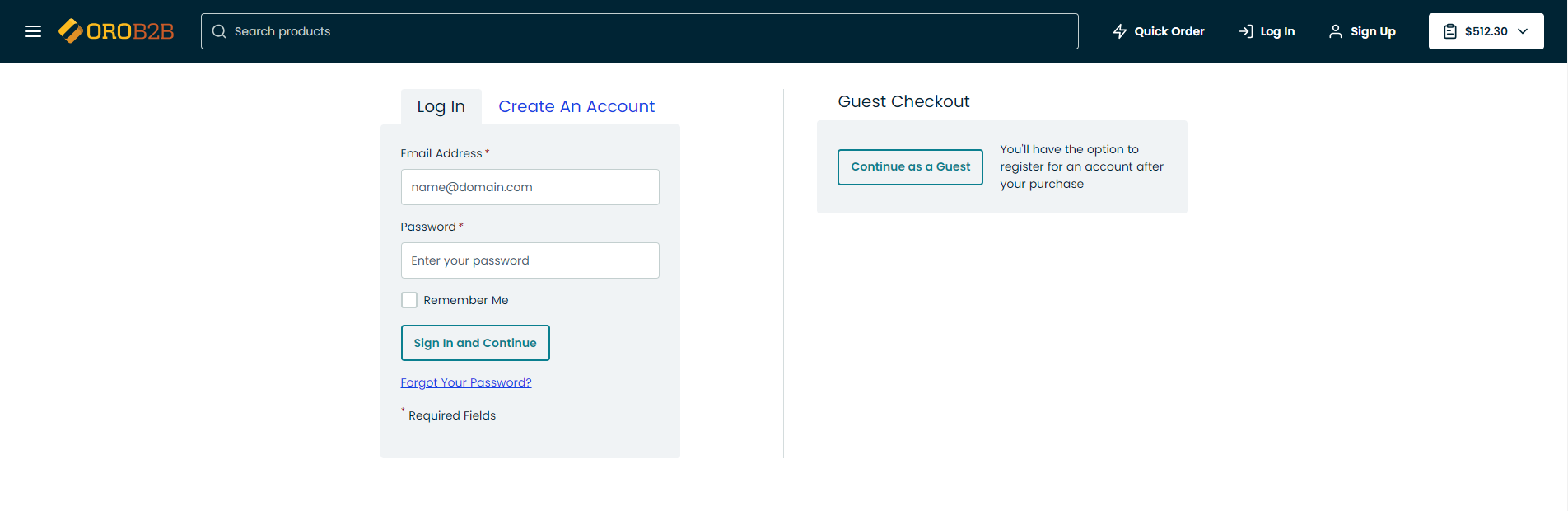
Related Topics

