Important
You are browsing the documentation for version 3.1 of OroCommerce, OroCRM and OroPlatform, which is no longer maintained. Read version 5.1 (the latest LTS version) of the Oro documentation to get up-to-date information.
See our Release Process documentation for more information on the currently supported and upcoming releases.
Manage Calls in the Back-Office¶
For those users who make and receive many calls per day and communicate with clients by phone, Oro provides call tracking tool to record any call-related details, such as the subjects of calls, people involved, and even call duration. This is especially helpful to managers who can monitor the progress of important tasks and see if all key contacts have received enough attention.
Additionally, Oro application’s integration with Google Hangouts enables you to make Hangouts voice or video calls from within your Oro application, providing an advantage for sales and support teams by helping them connect with customers directly.
You can make voice calls to a single phone number, or launch a audio / video conference with up to 5 participants. Call data is logged automatically, including any notes made during the call.
Before proceeding to the detailed guidance below, see a short demo on how to log calls in your Oro application.
Log Calls¶
You can log a call in the following ways:
Under Activities > Calls by clicking the Log Call button on the top right.
On the page of a record under the More Actions menu on the top right.
By clicking the Log Call icon that appears next to the provided phone number throughout the system when you hover over it.
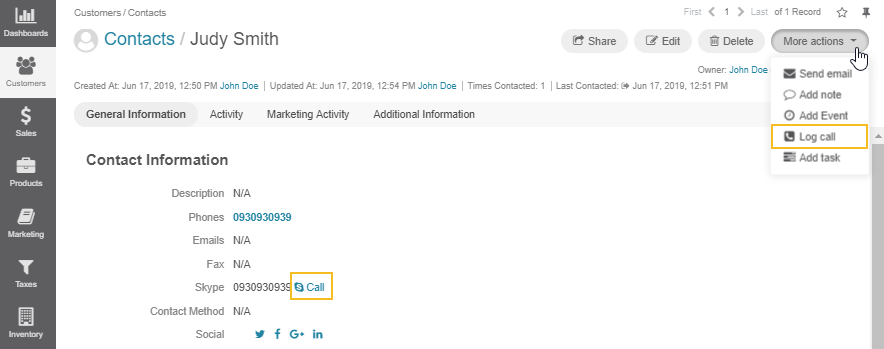
Manage Logged Calls¶
You can view, update, delete the existing call record, add context or comment to it from the following pages in your Oro application:
From the page of a related record in the Activities section.
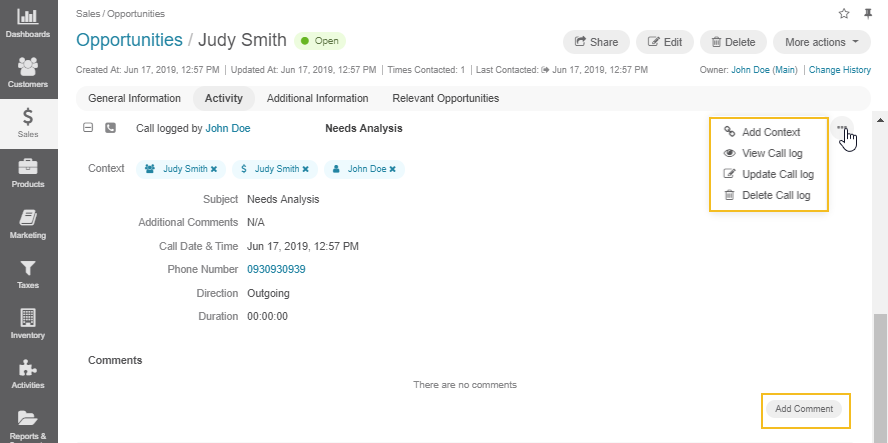
From the page of all calls under Activities > Calls in the main menu, where you can perform the necessary actions for a call by hovering over the More Actions menu at the end of the row.
From the page of a selected call.
Note
You can also access your call log from the Recent Calls dashboard widget.