Important
You are browsing the documentation for version 3.1 of OroCommerce, OroCRM and OroPlatform, which is no longer maintained. Read version 5.1 (the latest LTS version) of the Oro documentation to get up-to-date information.
See our Release Process documentation for more information on the currently supported and upcoming releases.
Manage Payment Terms in the Back-Office¶
Use payment terms configured per customer to help them use the payment conditions guaranteed by their contract with your company.
Payment term is a set of conditions required for the sale to be completed, e.g. the period that is allowed to a buyer to pay off the amount due. Payment terms may also include cash in advance requirement, cash collection on delivery, a deferred payment period of 10/20/30 days, etc.
Hint
To use payment terms in the storefront:
Enable Payment Terms Integration in the system configuration.
Create a Payment Term with the conditions you would like to offer your buyers.
Link a Payment Term to a Customer Based on Their Sales Agreement (optional).
Create a payment rule and add your integration to it to display this method to the customers at checkout.
Create a Payment Term¶
To create a new payment term:
Navigate to Sales > Payment Terms in the main menu.
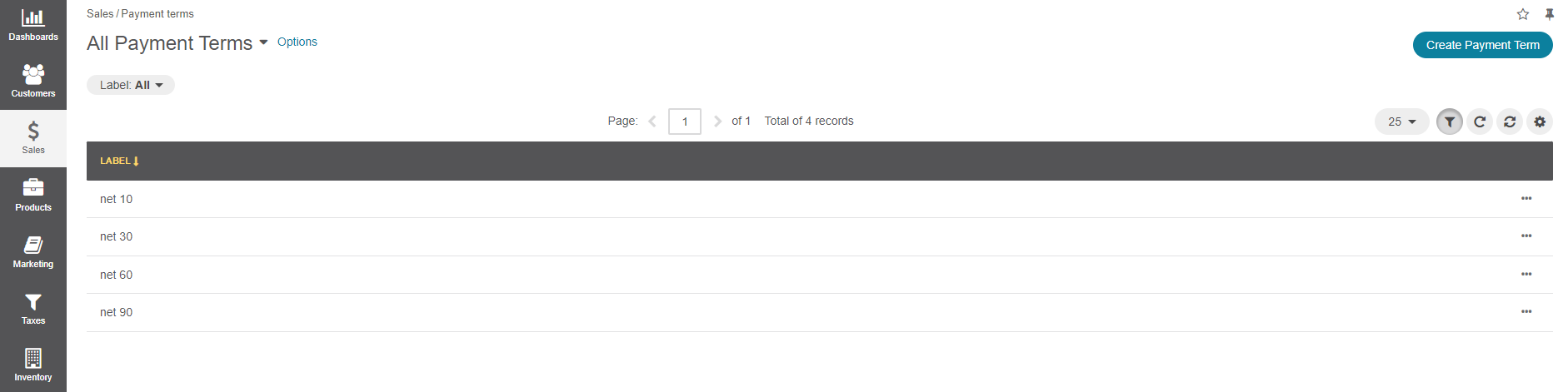
Click Create Payment Term.

Type in the label that is informative for both the sales person and the customer buyer, as it will be exposed as one of the payment options for both parties.
Click Save.
Link a Payment Term to a Customer Based on Their Sales Agreement¶
You can bind a customer to a payment term in the customer details:
Navigate to Customers > Customers in the main menu.
Hover over the More Options menu to the right of the item and click to start editing its details.
Scroll down to the Additional section and select one of the existing payment terms (start typing or click (v) to see the options) or create a new one (click +, add a new payment term label in the box that opens, and click Save).
Click Save.
The customer is now bound to the selected payment term.