Important
You are browsing the documentation for version 3.1 of OroCommerce, OroCRM and OroPlatform, which is no longer maintained. Read version 5.1 (the latest LTS version) of the Oro documentation to get up-to-date information.
See our Release Process documentation for more information on the currently supported and upcoming releases.
Configure Global Product Unit Settings¶
In the system configuration, you are in control of the product unit options that apply system-wide. You may:
Select the rounding algorithm for product units.
Enable/disable the single unit mode for all products and toggle visibility of the unit code.
Select the primary unit and its precision.
To update the product unit settings:
In the main menu, navigate to System > Configuration.
Select Commerce > Product > Product Unit in the menu to the left.
Note
For faster navigation between the configuration menu sections, use Quick Search.
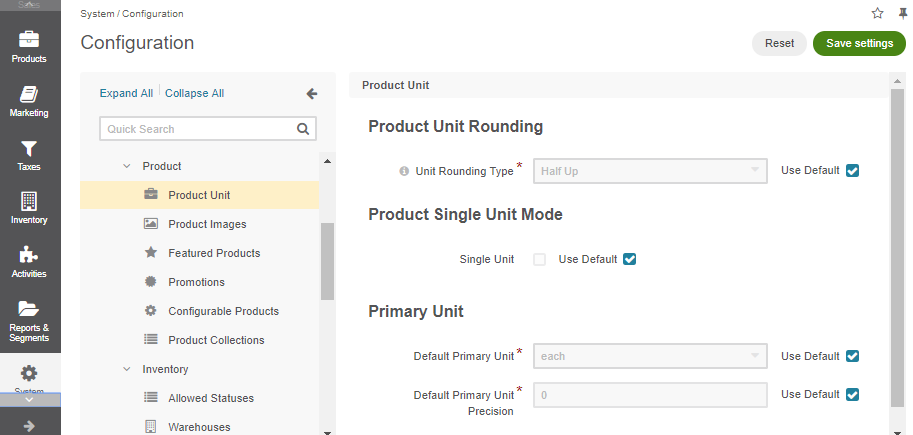
The following options are available:
Unit Rounding Type – An algorithm that is used to round the volume specified for this unit (ceil, floor, half down, or half up).
Single Unit – When enabled, it limits the product unit to just one default value and restricts adding new product units. This setting must be enabled at the very beginning of the production mode, so that no additional units of quantity could be added to products.
Show Unit Code – When enabled, the unit appears next to the requested quantity; when disabled, the unit name is hidden and only quantity is displayed. This option is available only when the Single Unit is enabled.
Default Primary Unit – The product unit that is shown by default in the website.
Default Primary Unit Precision – The number of digits after the floating point that limits the Primary unit precision (e.g., 1 for 0.x, 2 for 0.xx, 3 for 0.xxx and so on).
Note
Please keep in mind that when importing products into the application the Product Single Unit Mode setting is not checked. This means that even if the Single Unit setting is enabled, the admin can still create and import products with additional product units using API. In addition, if Single Unit is enabled and Show Unit Code is disabled, unit codes are not displayed anywhere, except for the product page and shopping list bucket.
To customize any of these options:
Clear the Use Default check box next to the option.
Enter the updated quantity.
Click Save.
Related Articles