Important
You are browsing the documentation for version 3.1 of OroCommerce, OroCRM and OroPlatform, which is no longer maintained. Read version 5.1 (the latest LTS version) of the Oro documentation to get up-to-date information.
See our Release Process documentation for more information on the currently supported and upcoming releases.
Configure Global Checkout Settings¶
Hint
This section is a part of the Checkout Configuration Concept Guide topic that provides the general understanding of single-page and multi-page checkout concepts.
To enable guest checkout globally:
Navigate to System > Configuration in the main menu.
Select Commerce > Sales > Checkout in the menu to the left.
Note
For faster navigation between the configuration menu sections, use Quick Search.
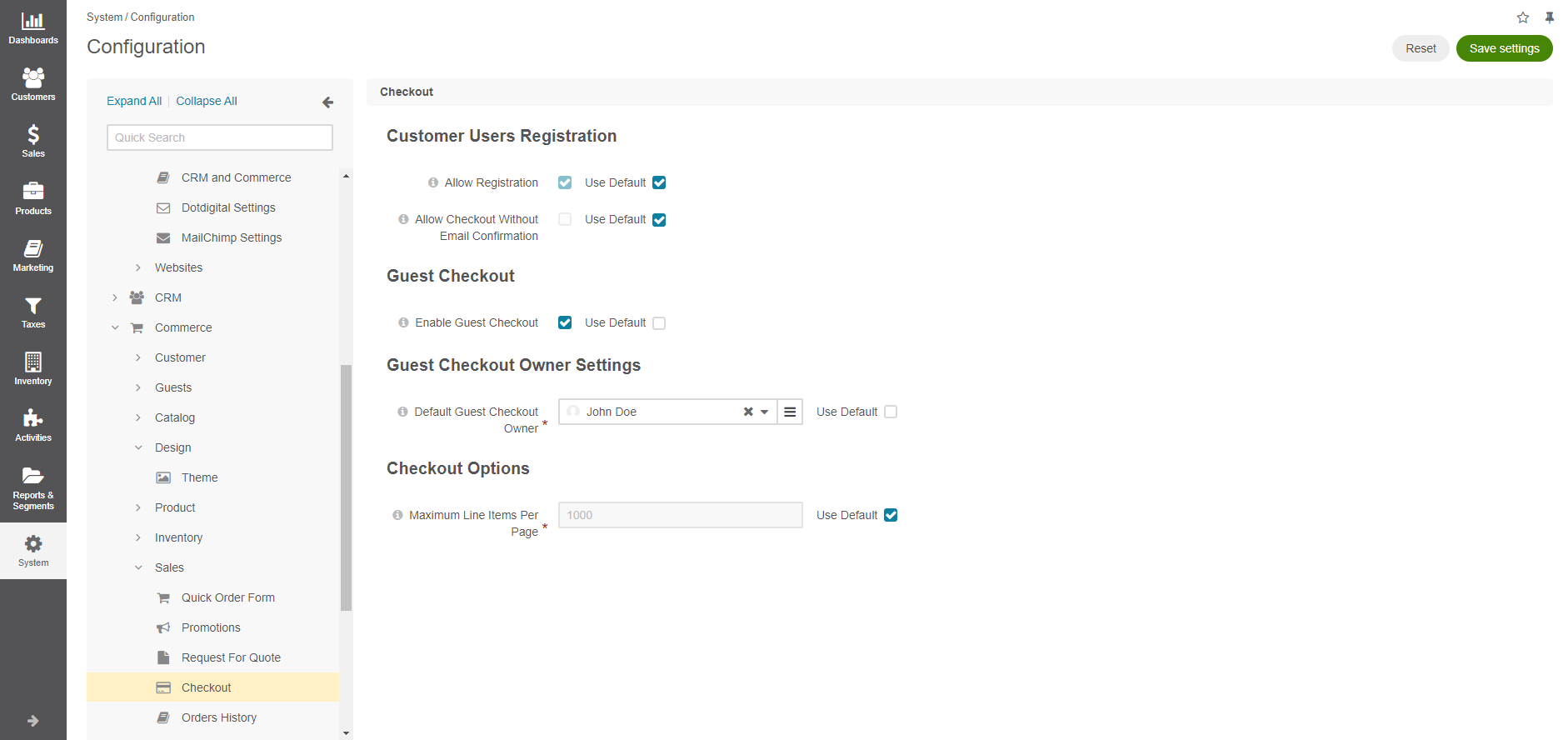
In the Customer Users Registration section, configure checkout options for the registered users:
Allow Registration — when the option is enabled, registration is allowed for customers on the checkout page.
Allow Checkout without Email Confirmation — when the option is enabled, customers proceed to the checkout immediately once registration details are provided. When this option is disabled, the checkout does not start until the user confirms their email address.
Note
By default, both options are enabled. However, they are only relevant when guest checkout is enabled.
To disable the options:
Clear the Use Default check box.
Clear the Allow Registration and Allow Checkout without Email Confirmation check boxes.
In the Guest Checkout section, set whether guest checkout should be enabled or disabled.
Guest checkout allows unregistered customers proceed through the steps of the checkout similarly to registered customers, with the exception of needing to enter their data manually as there is no pre-filled information available in the checkout forms. They are also limited to 1 shopping list.
When proceeding through the checkout, unauthenticated customers can choose whether the wish to register, login or continue as guests.
Important
As creating a shopping list is the key component of the checkout process, guest checkout can only operate properly when shopping lists are enabled in the system.
The following is the list of actions that unregistered customers can and cannot perform when guest checkout is enabled in your Oro application:
GUEST CUSTOMERS CAN |
GUEST CUSTOMERS CANNOT |
|---|---|
|
|
|
|
|
|
|
|
For complete guest checkout experience, it is recommended to enable guest shopping lists, guest quick order form and guest requests for quotes.
Hint
Guest checkout can be configured on three levels – globally, per organization and website.
By default, guest checkout is disabled.
To enable it, clear Use Default and select the Enable Guest Checkout check box.
When the guest checkout is enabled, click Save Settings to display the additional Guest Checkout Owner Settings section.
In the Guest Checkout Owner Settings section, select the default owner of the guest checkout. Depending on the roles and permissions of the owner, guest data (e.g. shopping lists) may or may not be viewed and managed by the users who are subordinated to the owner.
Note
To enable users from the same business unit or organization (that the owner belongs to) to view and manage guest checkout data, adjust permissions for the checkout entity in their roles accordingly.
Click Save Settings.