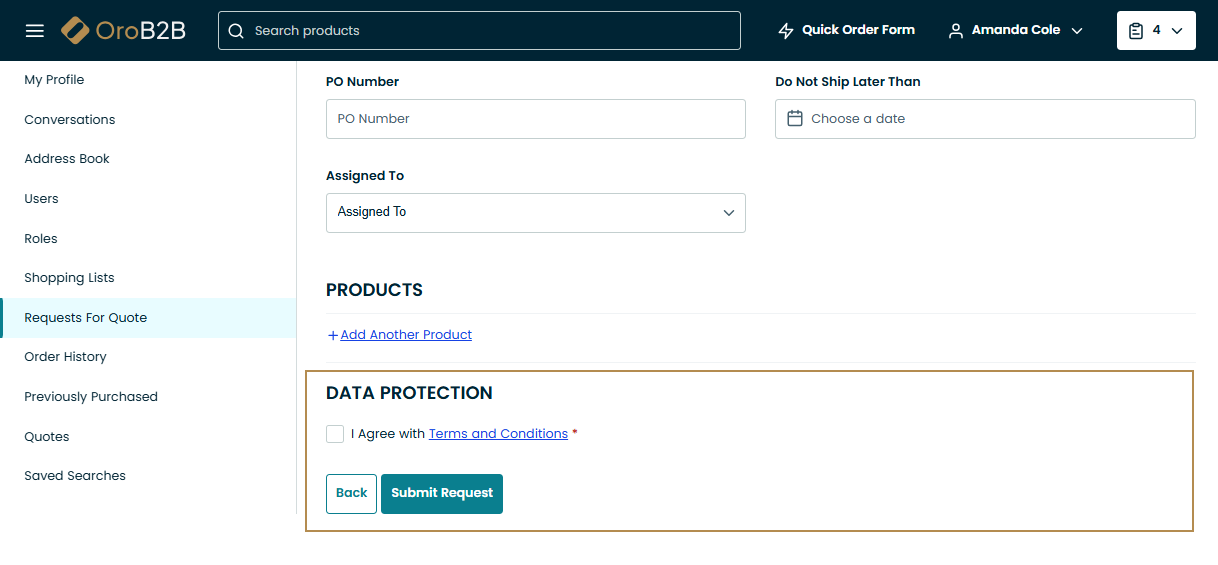Important
You are browsing the documentation for version 3.1 of OroCommerce, OroCRM and OroPlatform, which is no longer maintained. Read version 5.1 (the latest LTS version) of the Oro documentation to get up-to-date information.
See our Release Process documentation for more information on the currently supported and upcoming releases.
Create an RFQ in the Storefront¶
There are a few ways to create RFQs if you are have registered and signed into the storefront.
On the All Requests for Quote Page¶
Navigate to Account in the user menu.
Click Request for Quote in the menu on the left.
Click +New Quote on the right of the page.
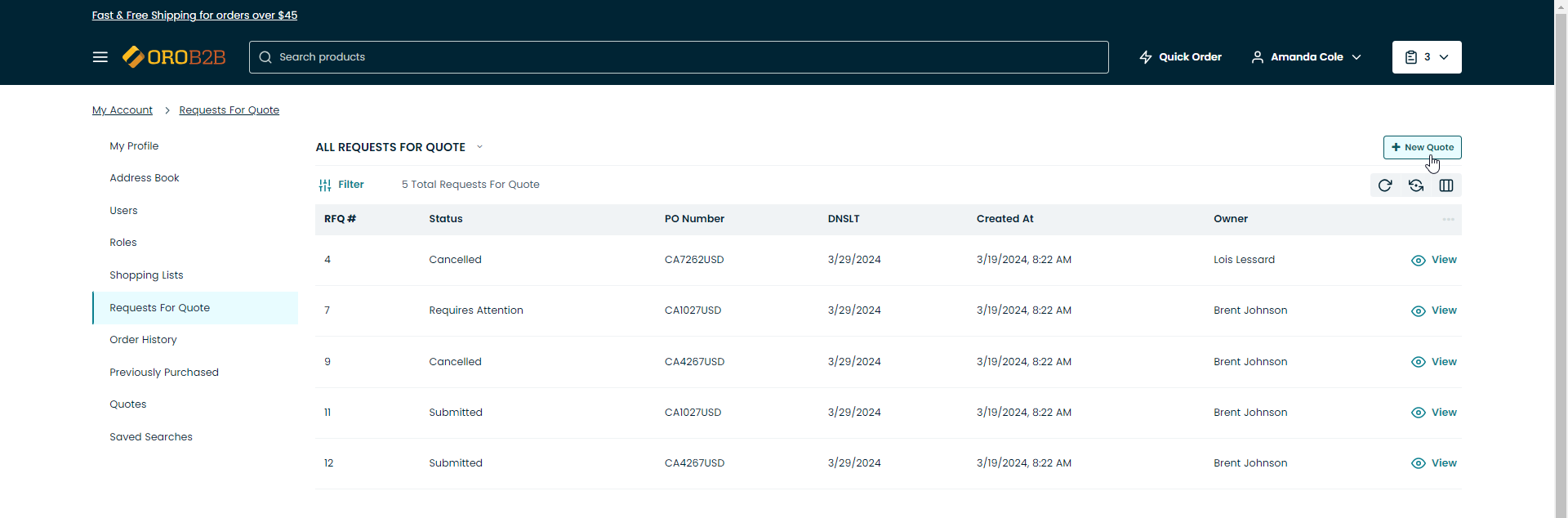
From the Shopping List¶
In the top right corner, click on the Shopping List(s) button to view all available shopping lists.

Click on the necessary shopping list.

Click Request Quote on the top right of the page, or by selecting this option from the drop-down list of the Create Order button at the bottom of the page.

Whichever way you select, a form will emerge prompting you to provide information.
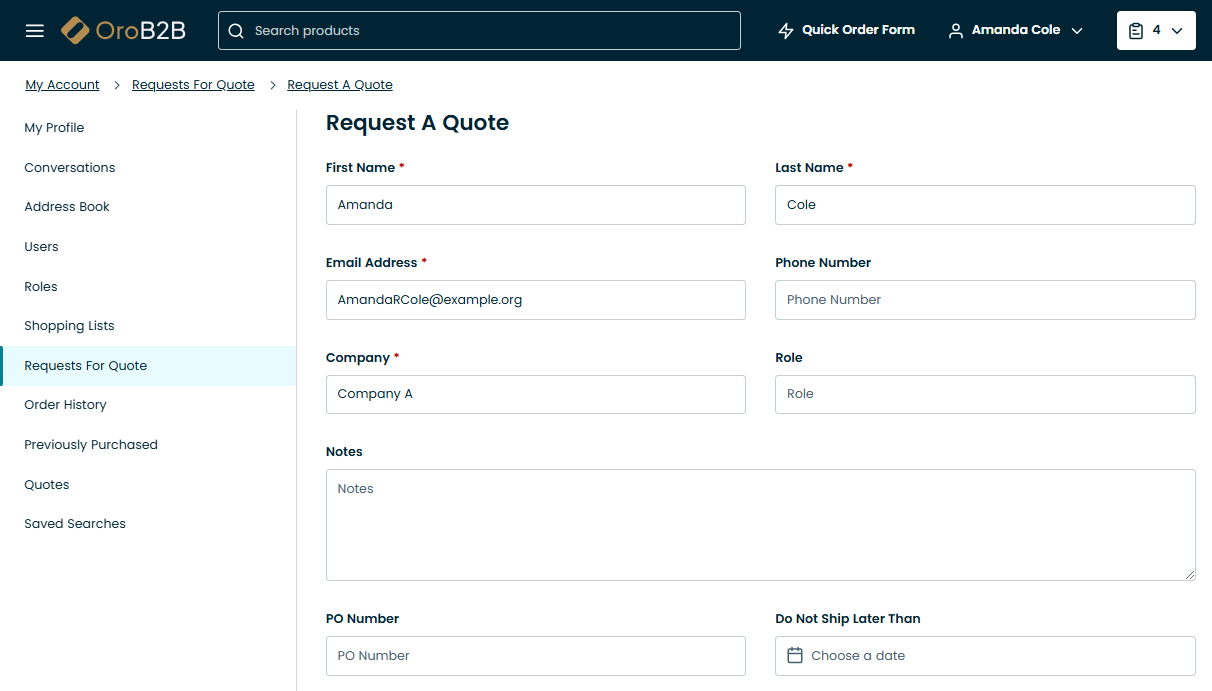
In the Request a Quote section, enter:
First Name
Last Name
Email Address
Phone Number
Company
Role
Notes (The message for the RFQ)
PO Number
Do Not Ship Later Than date
Assigned to
In the Products section:
Select a product from the dropdown, or click to see a complete list of products.
Enter the number of items/sets.
Click Add Another Line to provide additional quantities and price.
Give the target price.
Add a note to the item by clicking Add a Note to This Item (You can delete or update such note by clicking on the corresponding buttons).
Click Add Another Product if an RFQ for more than one product is required.
Click Submit Request to send the RFQ.
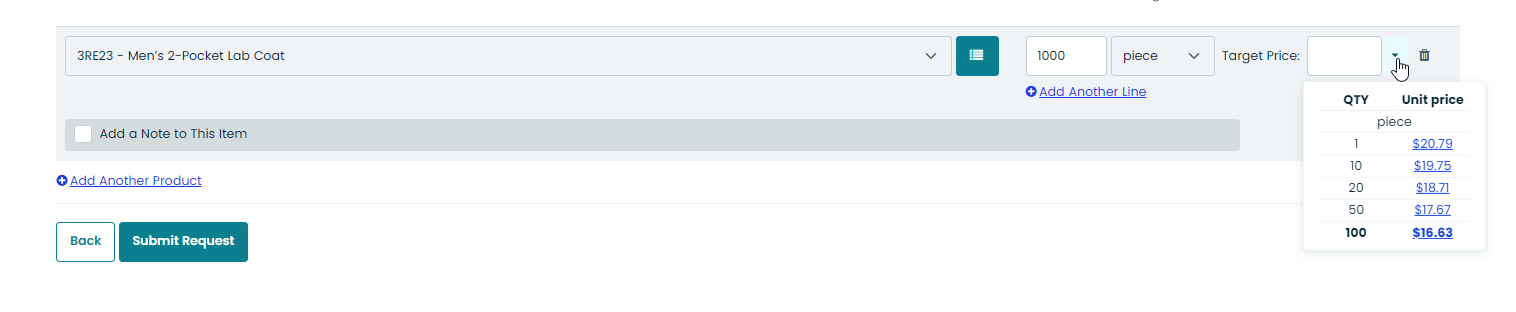
Note
If you are creating an RFQ for the products in the shopping list, the Products section is be pre-defined. There are options to edit, delete the products, or add another product to the list.

In the Data Protection section, you may be required to accept mandatory consents to process your personal information. If the consent is not accepted, you cannot submit the RFQ.