Important
You are browsing the documentation for version 4.2 of OroCommerce, OroCRM and OroPlatform, which is no longer maintained. Read version 5.1 (the latest LTS version) of the Oro documentation to get up-to-date information.
See our Release Process documentation for more information on the currently supported and upcoming releases.
Tax Calculation¶
Note
This Tax Calculation configuration option is also available on the global level.
You can control whether you want to calculate taxes before or after discounts are applied at the storefront checkout and when creating orders from the back-office:
Navigate to System > User Management > Organizations in the main menu.
For the necessary organization, hover over the More Options menu to the right of the necessary organization and click to start editing the configuration.
Select Commerce > Taxation > Tax Calculation in the menu to the left.
Note
For faster navigation between the configuration menu sections, use Quick Search.
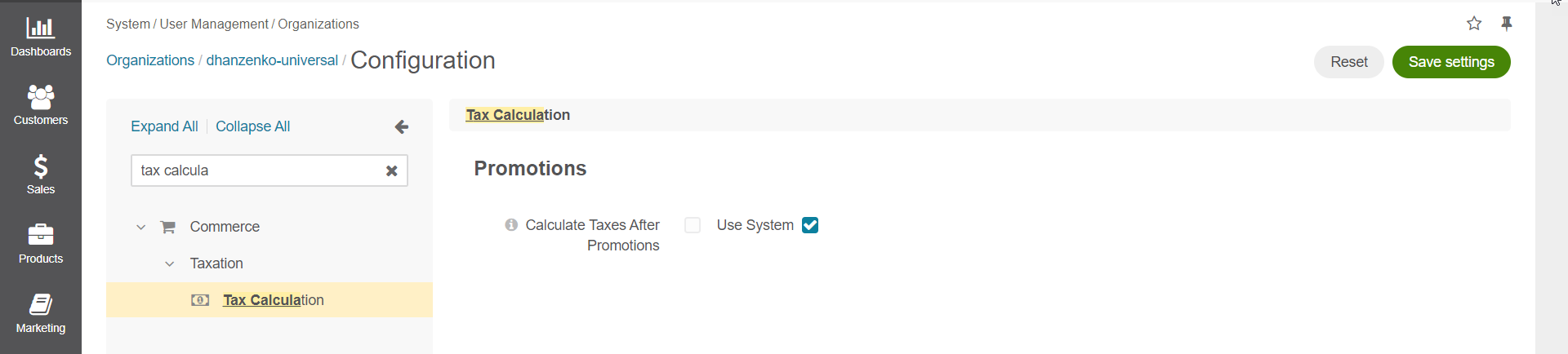
Hint
The Calculate Taxes After Promotions feature is available starting from OroCommerce v4.2.5. To check which application version you are running, see the system information.
You can enable or disable the Calculate Taxes After Promotions option. Select the check box if you wish to have your taxes calculated on the reduced price after the discounts are applied. If this option is disabled, taxes are calculated based on the full price before the discounts are applied.
Note
When a discount applies to the entire order, it is proportionally distributed among all line items and subtracted from the subtotal of each of them. Tax is calculated for each taxable line item after that.
For example:
Line item 1 subtotal = 1000$
Line item 2 subtotal = 100$
Total discount amount = 10$
Tax = 10%
Discount distribution among all line items:
Line item 1 discount amount = (1000 * 10) / (1000 + 100) = 9.09$
Line item 2 discount amount = (100 * 10) / (1000 + 100) = 0.91$
Taxes for line items:
Taxable Line item 1 tax: (1000$ - 9.09$) * 0.1 = 99.091$
Taxable Line item 2 tax: (100$ - 0.91$) * 0.1 = 9.909$
Total tax amount after discounts: 99.091$ + 9.909$ = 109$
Click Save Settings.