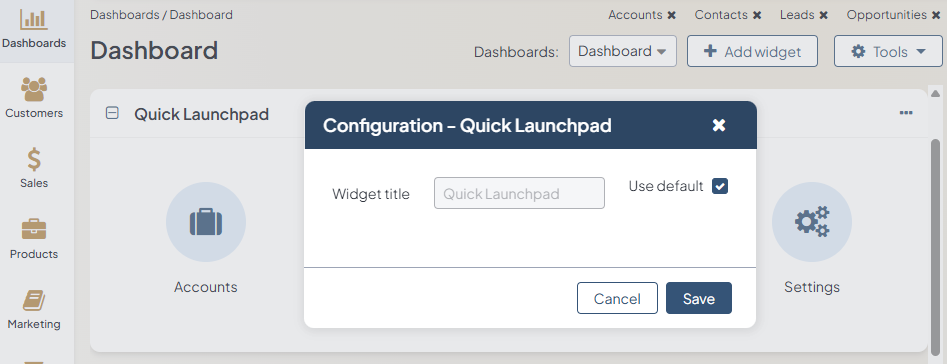Important
You are browsing documentation for version 5.0 of OroCommerce. Support of this version ended in January 2025. Read the documentation for version 6.1 (the latest LTS version) to get up-to-date information.
See our Release Process documentation for more information on the currently supported and upcoming releases.
Quick Launchpad
The Quick Launchpad widget gives you access to the most commonly used actions and pages.
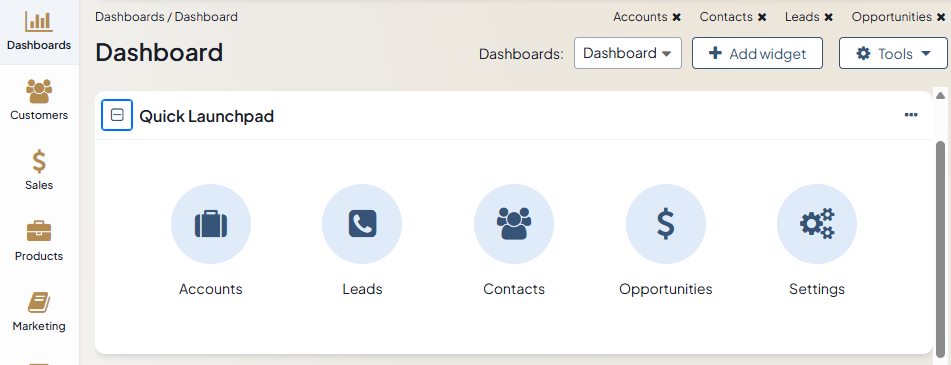
Note
For how to add widgets to the dashboard and manage them, see the relevant topics:
Quick Launchpad Widget Configuration
You can adjust the following settings for the quick launchpad widget:
Widget title — the name displayed on the dashboard. To change the name, clear the Use Default checkbox and provide a new name.