Important
You are browsing documentation for version 5.0 of OroCommerce. Support of this version ended in January 2025. Read the documentation for version 6.1 (the latest LTS version) to get up-to-date information.
See our Release Process documentation for more information on the currently supported and upcoming releases.
Configure Global Product Options Settings
Hint
This section is part of the Inventory and Warehouse Management topic that provides a general understanding of the inventory and warehouse concepts.
You can control the way product inventory is managed for every product in the OroCommerce product catalog on multiple levels – globally, per organization, per website, per product, and per master catalog category.
To customize the default product options globally:
Navigate to System > Configuration in the main menu.
Select Commerce > Inventory > Product Options in the menu to the left.
Note
For faster navigation between the configuration menu sections, use Quick Search.
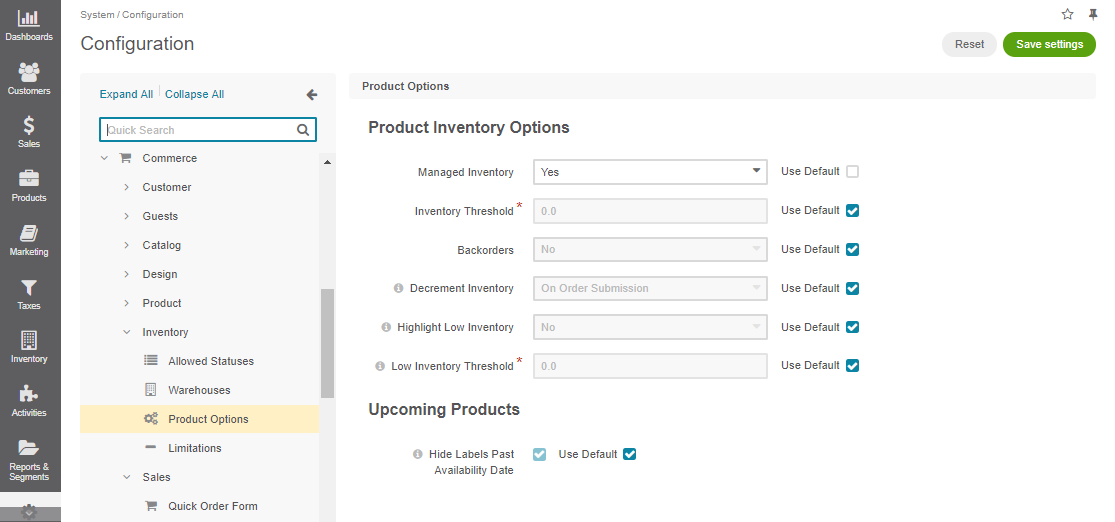
To customize both inventory and upcoming products options, clear the Use Default checkbox next to the option and select the required value.
Product Inventory Options
Name
Description
Managed Inventory
This options indicates whether the product inventory is handled by OroCommerce vs external application.
Inventory Threshold
A minimum quantity of the product that is treated as In stock. When a product quantity reaches this threshold value, the product inventory status falls back to Out Of Stock.
Backorders
A flag that indicates whether OroCommerce accepts backorders (available for the Enterprise edition only). When set to yes, buyers and sales people can order products in the quantities that are not currently available in the warehouses. The remaining portion of the order will be sustained until the product gets back in stock.
Decrement Inventory
A flag that indicates whether OroCommerce decrements inventory upon order. When both Decrement Inventory and Backorders are enabled, product quantity may get negative.
Highlight Low Inventory
This option indicates whether wholesale buyers are able to see that there might not be enough product left in stock for their purchase.
Low Inventory Threshold
The minimum stock level defined for the product. Reaching the defined level will trigger a warning message to the buyer in the storefront.
Upcoming Products
Hide Labels Past Availability Date - When enabled, the label for the upcoming products will be removed automatically once the availability date has passed. If the option is disabled, the label will remain displayed as long as the product is marked as upcoming regardless of its availability date.
Click Save Settings.