Important
You are browsing documentation for version 5.0 of OroCommerce. Support of this version ended in January 2025. Read the documentation for version 6.1 (the latest LTS version) to get up-to-date information.
See our Release Process documentation for more information on the currently supported and upcoming releases.
Configuration Quick Search
Quick Search enables you to find the particular item you are looking for in a fast and simple way by performing a smart search with a minimum typing.
The Quick Search function narrows down your query and provides a quick navigation between the menu items by specifying keywords, phrases, or field values.
You can search for configuration options in the back-office on any level:
Globally — Navigate to System > Configuration in the main menu.
Per organization — Navigate to System > User Management > Organizations in the main menu. Hover over the More Options menu to the right of the necessary organization and click to reach the configuration page.
Per website — Navigate to System > Websites in the main menu. Hover over the More Options menu to the right of the necessary website and click to reach the configuration page.
Per user — Navigate to System > User Management > Users in the main menu. Hover over the More Options menu to the right of the necessary user and click to reach the configuration page.
Per customer group — Navigate to Customers > Customer Groups in the main menu. Hover over the More Options menu to the right of the necessary group and click to reach the configuration page.
Per customer — Navigate to Customers > Customers in the main menu. Hover over the More Options menu to the right of the necessary customer and click to reach the configuration page.
As an example, let us find the Localization menu via the Quick Search field. The menu resides under System Configuration > General Setup in the left panel.
To find the menu, proceed with the following steps:
Start typing localization in the Quick Search field.
Only the items with the localization in their titles will be displayed and highlighted upon your request.
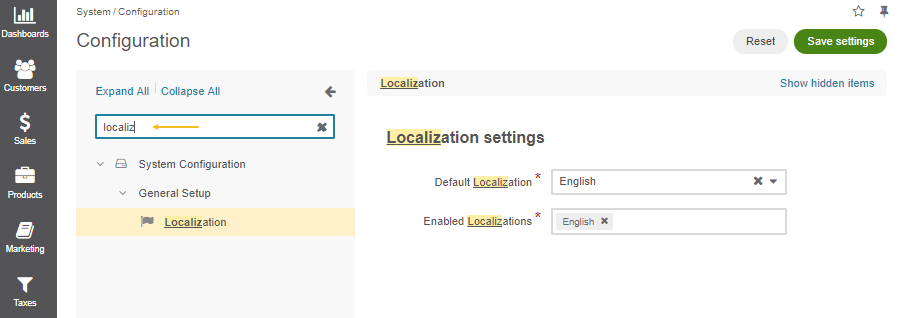
Click the necessary menu item to view the related settings details.
Edit the configuration.
Click Save.
To remove your query, navigate to the Quick Search field and clear the content by clicking .