Important
You are browsing documentation for version 5.0 of OroCommerce. Support of this version ended in January 2025. Read the documentation for version 6.1 (the latest LTS version) to get up-to-date information.
See our Release Process documentation for more information on the currently supported and upcoming releases.
Configure SEO Settings per Website
The SEO-related settings can be configured globally, per organization, and per website.
To configure the settings per website:
Navigate to System > Websites.
For the necessary website, hover over the More Options menu to the right of the necessary website, and click to start editing the configuration.
Select Commerce > Guests > SEO in the menu on the left.
Note
For faster navigation between the configuration menu sections, use Quick Search.
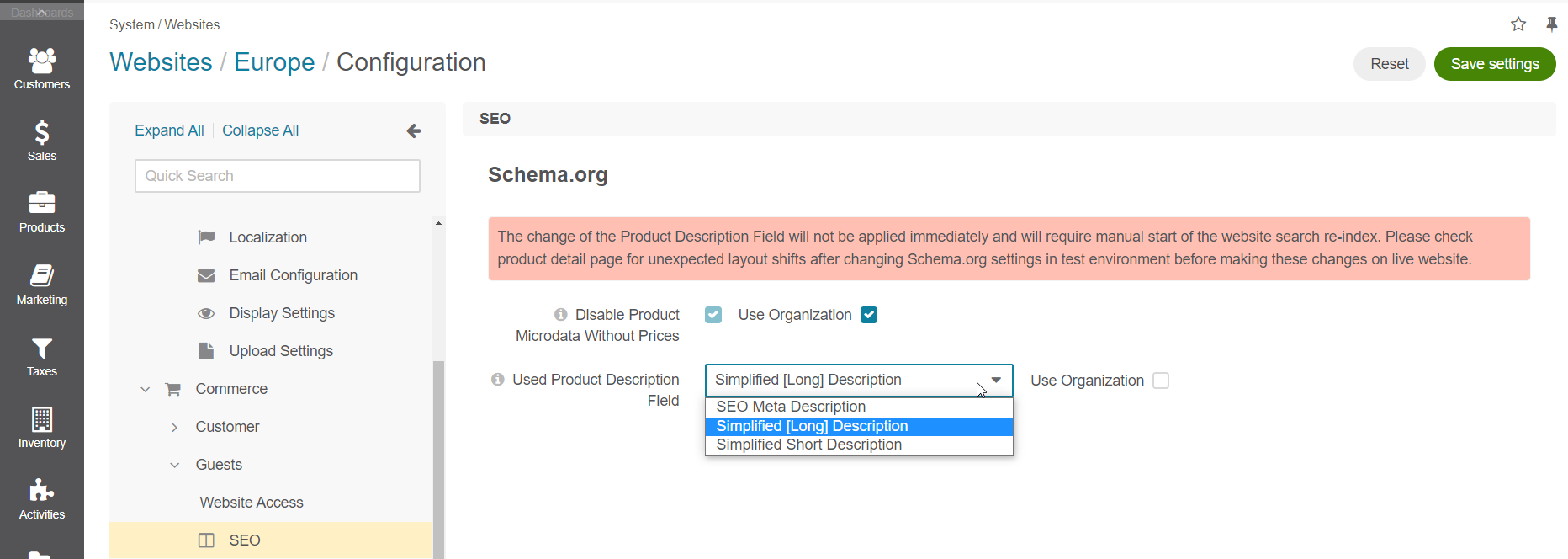
To customize any of the options, clear the Use Organization box and select a new option.
In the Schema.org section, configure the following options:
Disable Product Microdata Without Prices — The setting disables Schema.org Microdata for products without prices. All products that do not have assigned prices contain Schema.org Microdata markup with a product schema without price information. Some search crawlers (e.g., Google) consider these products invalid and can exclude them from the search index. Select the checkbox to prevent products without prices from being blocked by search crawlers (available starting from v5.0.3. To check which application version you are running, see the system information).
Include Product Description — Select the checkbox to include product description into the Schema.org markup for products (available starting from v5.0.7. To check which application version you are running, see the system information).
Used Product Description Field — Select which product description field type will be used for the Schema.org description property from the dropdown. Available options are Simplified [Long] Description, SEO Meta Description, and Simplified Short Description (available starting from v5.0.7. To check which application version you are running, see the system information).
Click Save Settings.