Important
You are browsing documentation for version 5.0 of OroCommerce. Support of this version ended in January 2025. Read the documentation for version 6.1 (the latest LTS version) to get up-to-date information.
See our Release Process documentation for more information on the currently supported and upcoming releases.
Configure Product Search Settings per Website
To configure the product search settings per website:
Navigate to System > Websites in the main menu.
For the necessary website, hover over the more actions menu to the right of the necessary website and click to start editing the configuration.
Select Commerce > Product > Product Search in the menu to the left.
Note
For faster navigation between the configuration menu sections, use Quick Search.
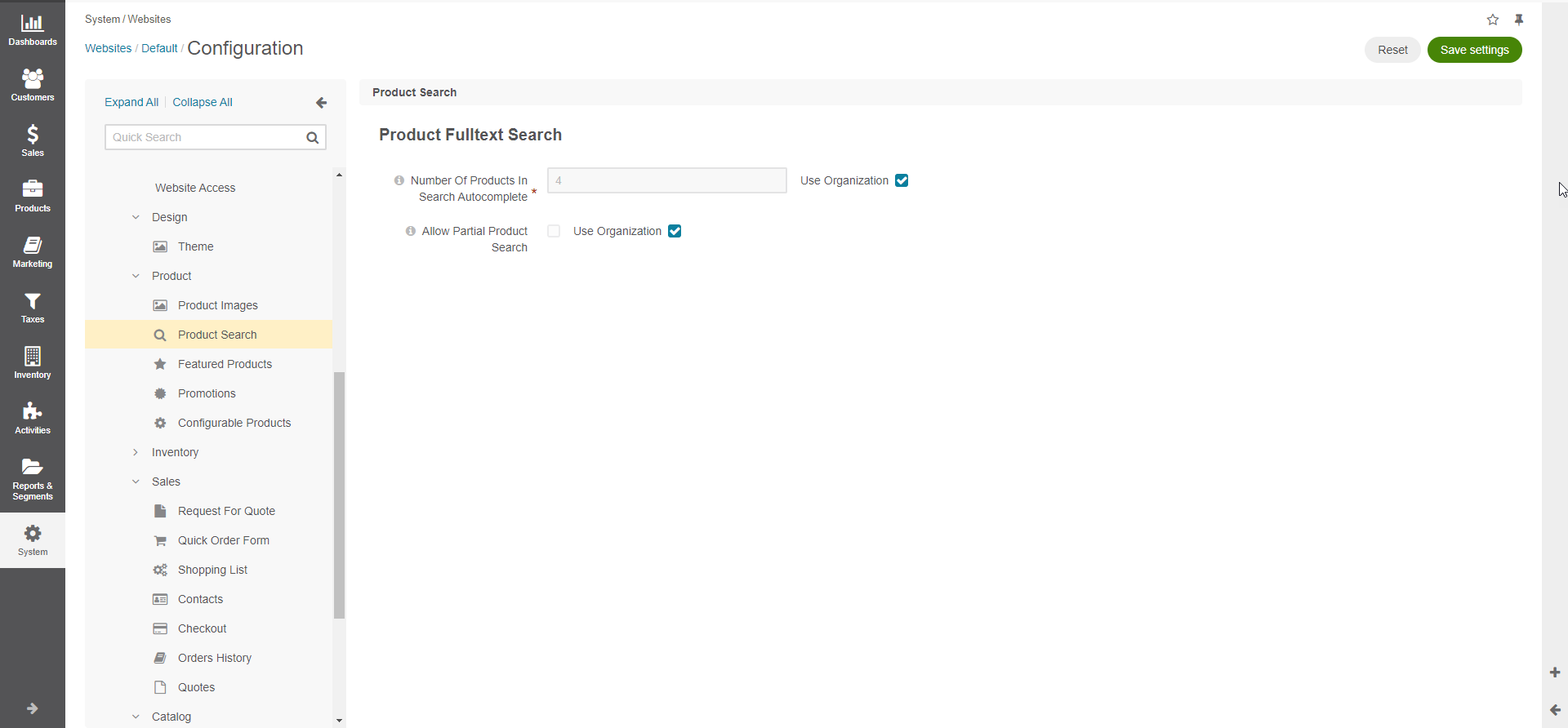
Customize any of the options by proceeding through the following steps:
Clear the Use Organization checkbox next to the option.
Enable the required checkbox or enter the necessary file size and type information.
In the Product Fulltext Search section, configure the following options:
Number of Products in Search Autocomplete — Maximum number of products shown in the storefront autocomplete dropdown.
Allow Partial Product Search — When enabled, the customer can find a product in the global search and on quick order form using a substring inside a word. Enabling this option may have a performance impact on search behaviour.
Click Save Settings.