Important
You are browsing documentation for version 5.0 of OroCommerce. Support of this version ended in January 2025. Read the documentation for version 6.1 (the latest LTS version) to get up-to-date information.
See our Release Process documentation for more information on the currently supported and upcoming releases.
Configure Quick Order Form Settings per Website
To configure the quick order form and its options per website both for the registered and guest users:
Navigate to System > Websites in the main menu.
For the necessary website, hover over the More Options menu to the right of the necessary website and click to start editing the configuration.
Select Commerce > Sales > Quick Order Form in the menu to the left.
Note
For faster navigation between the configuration menu sections, use Quick Search.
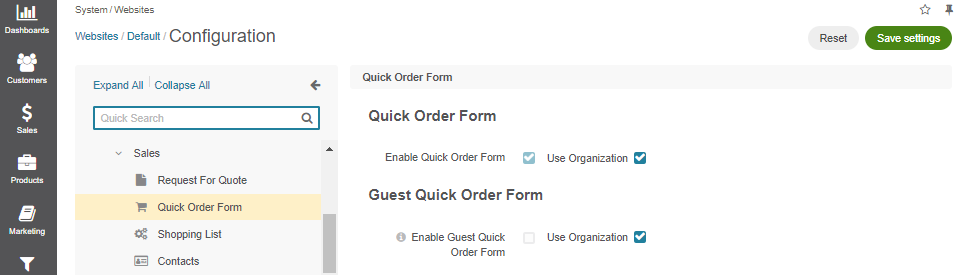
Clear the Use Organization checkbox to override the organization-wide configuration options.
In the Quick Order Form section:
Enable Quick Order Form — enable or disable the quick order form functionality for the registered users. By default the quick order form is enabled.
Enable Optimized Quick Order Form — enable optimized quick order form when you upload over 1000 products per order. By default, the optimized order form is disabled. The feature is available starting from OroCommerce Enterprise v5.0.8. To check which application version you are running, see the system information.
In the Guest Quick Order Form section, set whether guests are allowed to create a quick order form. By default, the guest quick order form is disabled.
Click Save Settings.