Important
You are browsing documentation for version 5.0 of OroCommerce. Support of this version ended in January 2025. Read the documentation for version 6.1 (the latest LTS version) to get up-to-date information.
See our Release Process documentation for more information on the currently supported and upcoming releases.
Configure Order History Settings (Open Orders) per Website
You can define whether to display open orders within the Order History menu in the storefront, or as a separate Open Orders menu item. This setting can be configured globally, per organization, and per website:
Navigate to System > Websites in the main menu.
For the necessary website, hover over the More Options menu to the right of the necessary website and click to start editing the configuration.
Select Commerce > Sales > Orders History in the menu to the left.
In the Open Orders section, clear the Use Organization checkbox and update the default option.
For the Show Open Orders field, select whether to display or hide the open orders within the Order History menu in the storefront.
For Show Open Orders on a Separate Page field:
Yes — If set to Yes, Open Orders are displayed as a separate menu item in the customer user Account in the storefront.
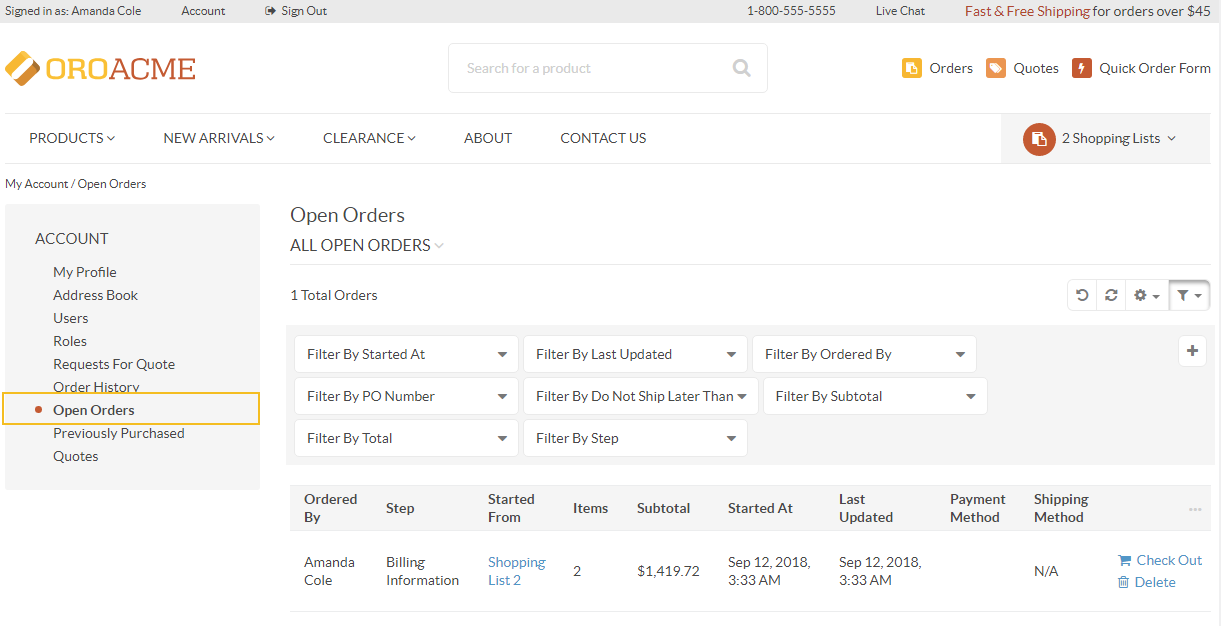
No — If set to No, Open Orders are displayed as part of the Order History menu, on the same page with Past Orders.
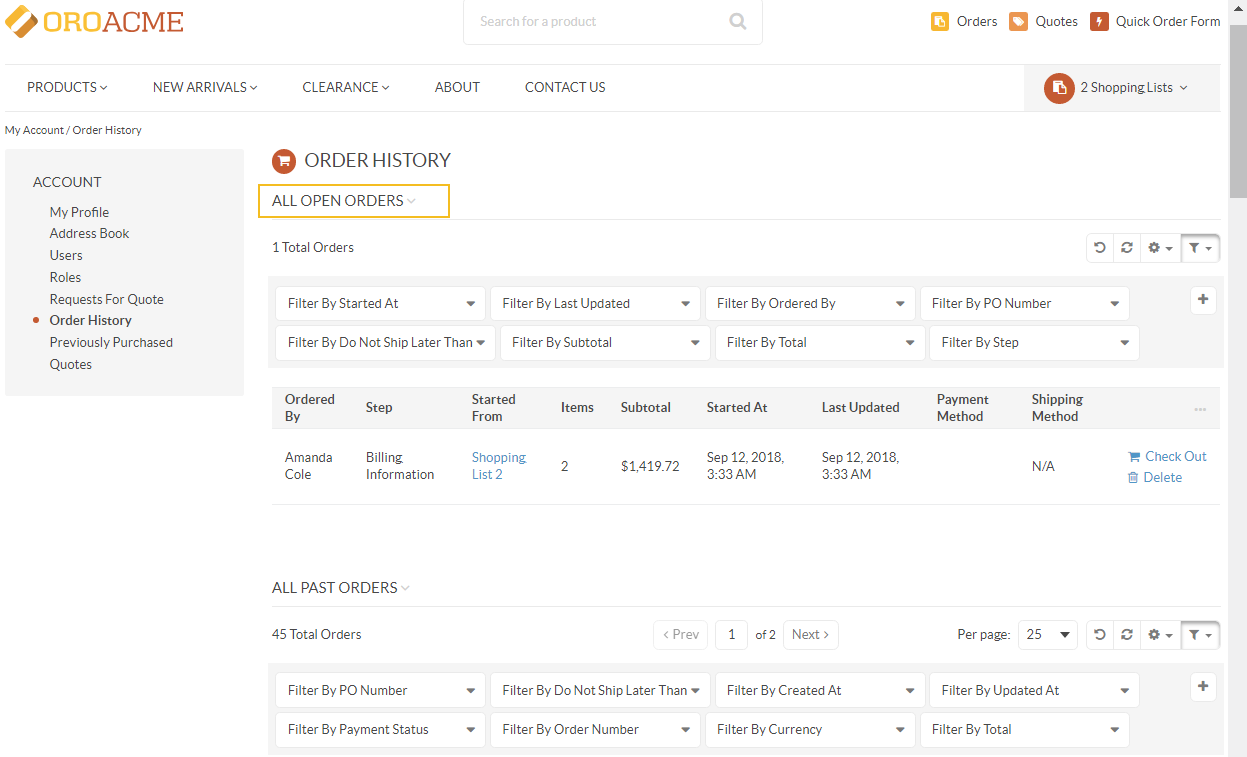
Click Save Settings.