Important
You are browsing documentation for version 5.0 of OroCommerce. Support of this version ended in January 2025. Read the documentation for version 6.1 (the latest LTS version) to get up-to-date information.
See our Release Process documentation for more information on the currently supported and upcoming releases.
Manage System Workflows in the Back-Office
Since system workflows are pre-implemented in the system, their management from the user interface is limited.
Navigate to System > Workflows in the main menu to reach the page with all system workflows.
From the grid, you can perform the following actions for system workflows:
View: (Go to the view page of the workflow).
Activate/Deactivate: / (activate/deactivate the workflow).
Configure:
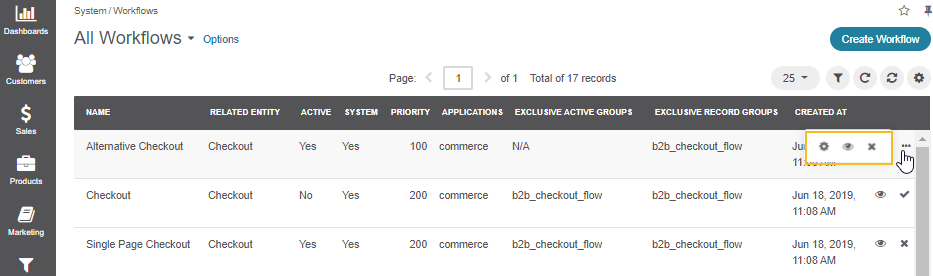
Hint
In case you need to alter a system workflow, clone it via the command line console under the different name and make the required changes.
Available System Workflows
The following system workflows are provided out-of-the-box in the Oro application: