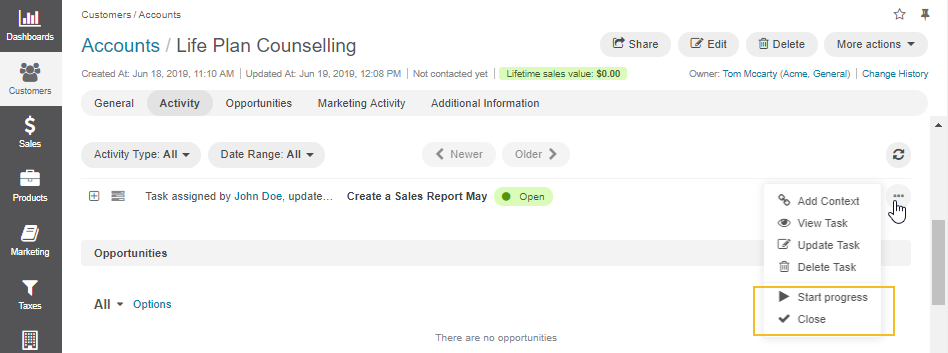Important
You are browsing documentation for version 5.0 of OroCommerce. Support of this version ended in January 2025. Read the documentation for version 6.1 (the latest LTS version) to get up-to-date information.
See our Release Process documentation for more information on the currently supported and upcoming releases.
Configure Task Flow in the Back-Office
Overview
The Task Flow workflow helps you proceed through phases of work on the task.
Available options depend on the current status of the task. The following table describes which options are available for each of the statuses and how the corresponding transitions change the task status.
Current Status |
Available Options |
New Status |
|---|---|---|
Open |
Click Start Progress to start working on this task. |
In Progress |
Click Close to close the task. |
Closed |
|
In Progress |
Click Stop Progress to denote that you have stopped working on this task, but the task is not yet completed. (E.g., the description of what neds to be done for this task is to be readjusted.) |
Open |
Click Close to close the task. |
Closed |
|
Closed |
Click Reopen to actualize the task again. |
Open |
For information on workflows, see the Workflow Management guide.
Follow the Workflow
From the Task View Page
The corresponding section on the task view pages contains the transition buttons.