Important
You are browsing documentation for version 5.0 of OroCommerce. Support of this version ended in January 2025. Read the documentation for version 6.1 (the latest LTS version) to get up-to-date information.
See our Release Process documentation for more information on the currently supported and upcoming releases.
Create a Tax Jurisdiction
To create a new tax jurisdiction:
Navigate to Taxes > Tax Jurisdictions in the main menu.
Click Create Tax Jurisdiction.
Fill in Code, Description.
Select the country from the list.
Select the state from the list.
Type in the Zip code ranges that should be covered by this tax jurisdiction (click +Add to capture additional range).
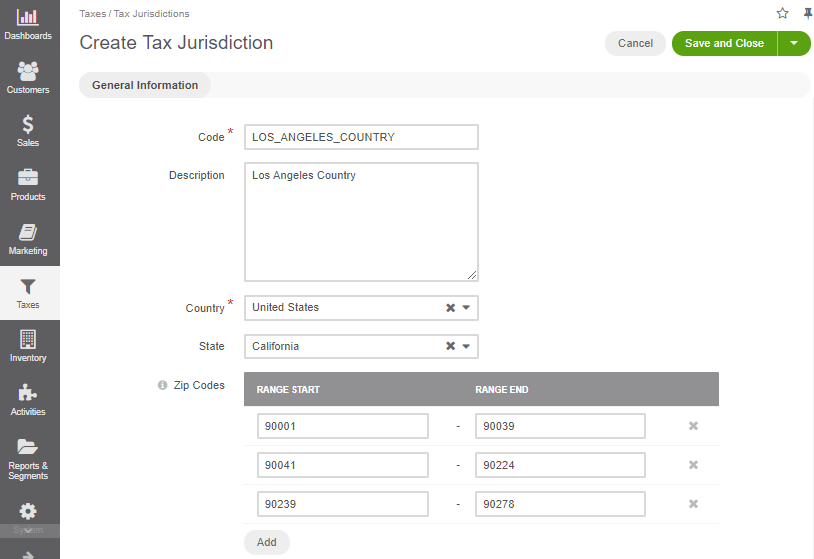
Click Save and Close.
Hint
Now that the tax jurisdiction is created, create a tax rule that associates this tax jurisdiction with other tax components (products, customers and tax codes).
Related Articles