Important
You are browsing documentation for version 5.0 of OroCommerce. Support of this version ended in January 2025. Read the documentation for version 6.1 (the latest LTS version) to get up-to-date information.
See our Release Process documentation for more information on the currently supported and upcoming releases.
Commerce Storefront
The following guide is intended as an introduction to the OroCommerce default storefront. It illustrates how to navigate, browse and interact with the store.
Sample Storefront
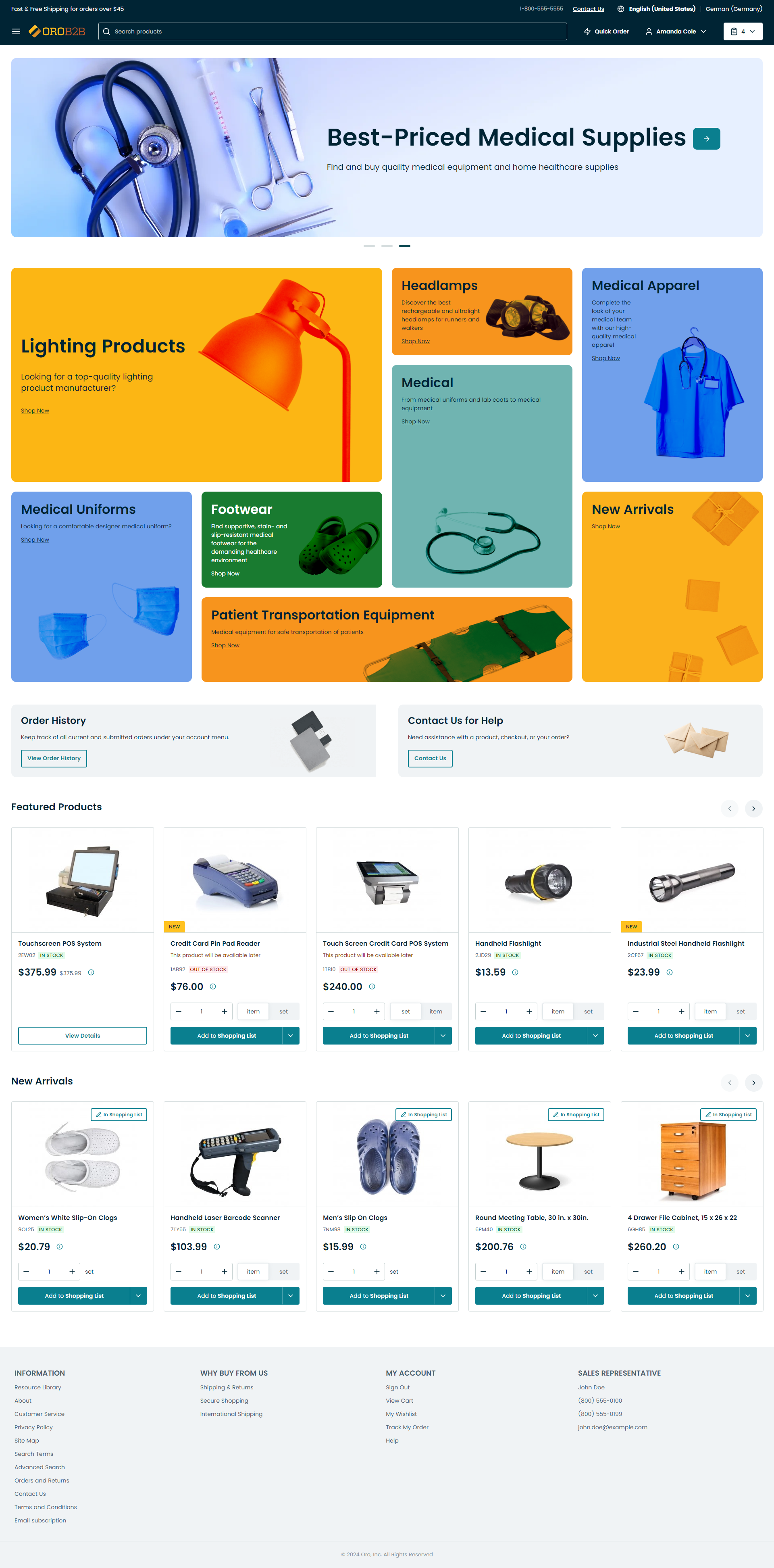
Hint
Navigate the left-panel menu to find the content you are interested in, or use the search bar above.
If you are working with the OroCommerce application with demo data, you can explore all the features and capabilities that the storefront provides with preconfigured list of customers, products, submitted orders, the structured master and web catalogs. For that, sign into the storefront using one of the predefined demo user roles, such as a guest user, a buyer (use BrandaJSanborn@example.org both as your login and password), or a manager (use AmandaRCole@example.org both as your login and password).
Before you proceed, consider watching the following media library tutorials:
Set Up Your Website Storefront – Buyer’s Perspective. It guides you through the storefront features and possibilities available in the storefront to both guest and authenticated users. The highlights of this video tutorial include:
Key elements of the storefront interface (storefront menu, navigation, and search bars).
Step-by-step guest checkout.
Benefits of the My Account menu that enables buyers to view and manage their personal data, track submitted orders, quotes, and RFQs.
User registration and sign in.
To get insights into the advanced capabilities and permissions a company administrator has in the storefront, watch the Exploring Storefront Possibilities as a Company Administrator. After watching this tutorial, you’ll be able to:
Create a new role and assign it permissions with different data access levels.
Submit and cancel reorders for buyers.
Create and manage new buyer accounts.
Enable and disable user accounts.
Collect statistics on orders and quotes.
Business Tip
Looking to invest in digital commerce? Review your options on our B2B eCommerce platform comparison page.