Important
You are browsing documentation for version 5.0 of OroCommerce. Support of this version ended in January 2025. Read the documentation for version 6.1 (the latest LTS version) to get up-to-date information.
See our Release Process documentation for more information on the currently supported and upcoming releases.
Manage Saved Search in the Storefront
Registered customer users can save their search queries with custom labels, as well as get notified when a new product falls under the search conditions and when products from the search query result are back in stock. All saved search results are reflected in the Saved Searches menu in the customer user accounts. Here, they can view the search results, rename them, as well as see whether new product and back in stock alerts are enabled for specific saves search results in the table.
Keep in mind that search result notifications have a limit preconfigured in the back-office. This means that email notifications are not sent for the existing search queries that include more products than the set limit, and it is also not possible to enable email notifications for new search queries with more products than set by the pre-configured limit.
To save a search result:
Use the search bar to look for a product name, SKU, keyword, etc.
When the search results are displayed, click the Save icon on the top right. Make sure that the panel with filters is open.
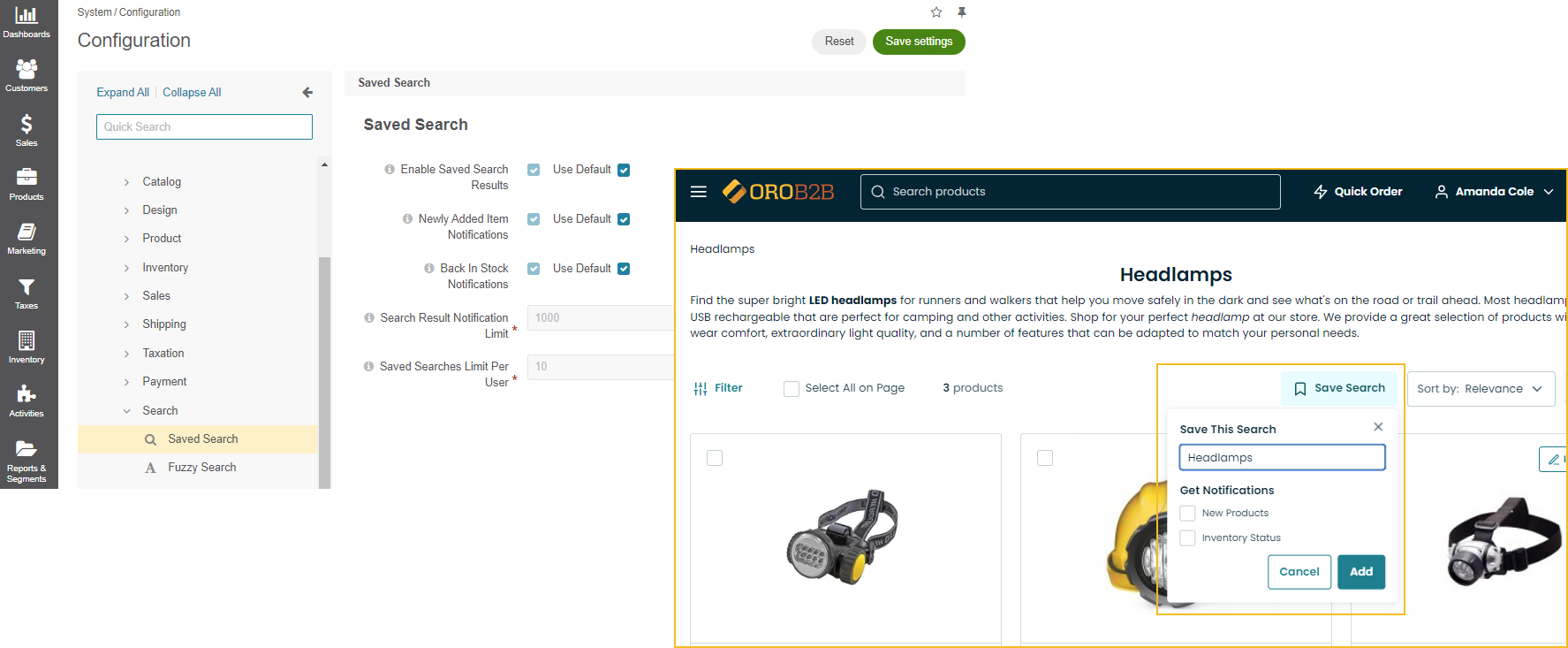
Select the checkboxes for New Product and/or Inventory Status if you want to receive notifications.
Click Add. Your search query is now saved under My Account > Saved Search.
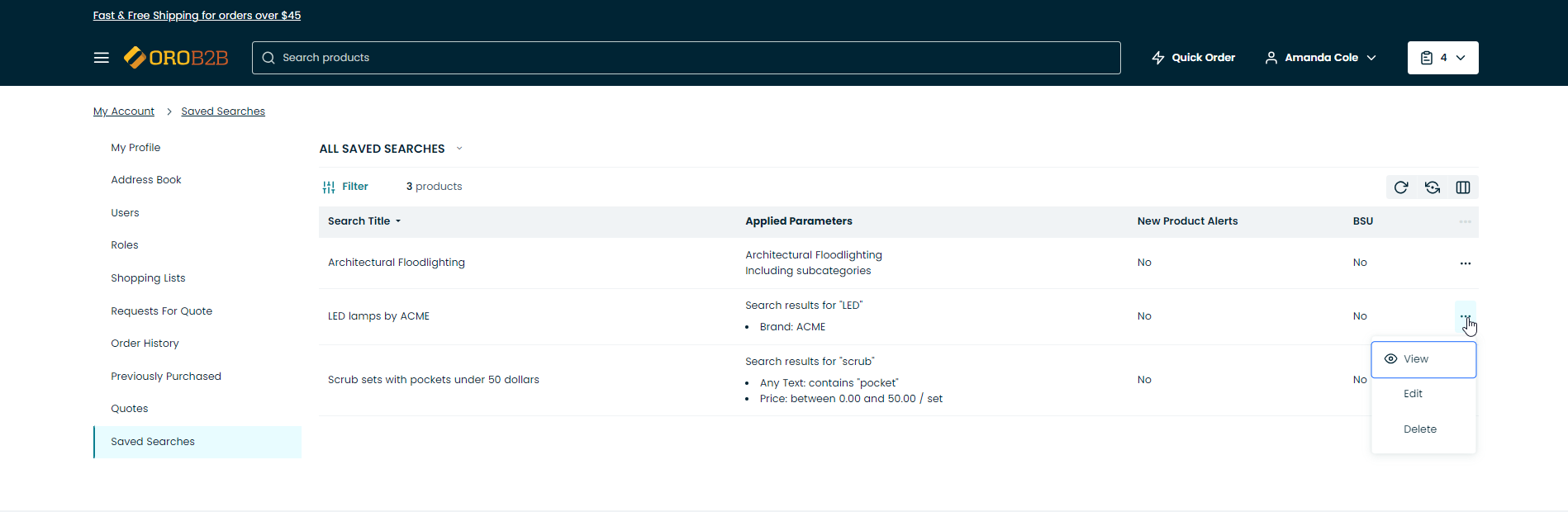
Related Topics