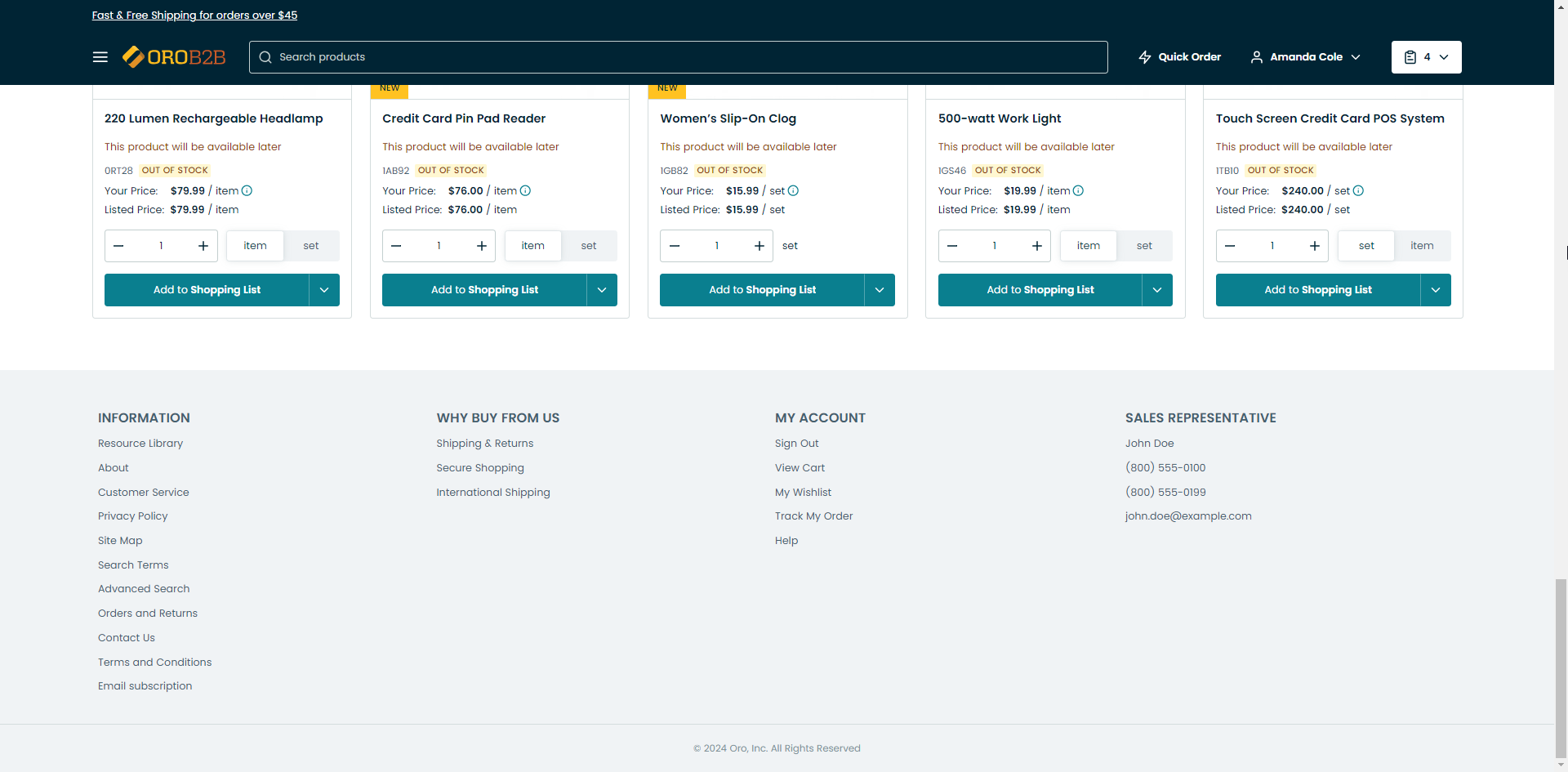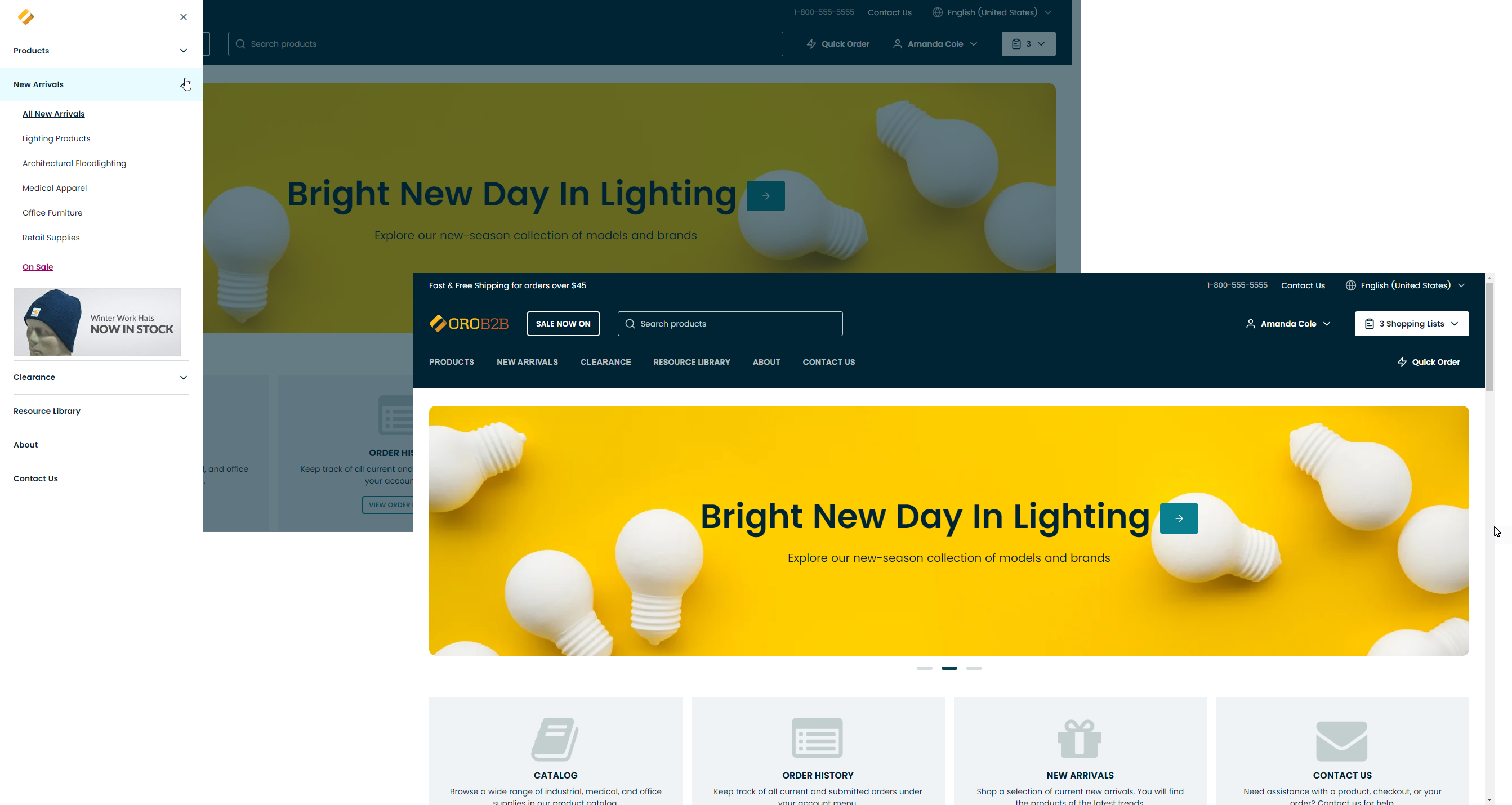Important
You are browsing documentation for version 5.0 of OroCommerce. Support of this version ended in January 2025. Read the documentation for version 6.1 (the latest LTS version) to get up-to-date information.
See our Release Process documentation for more information on the currently supported and upcoming releases.
Manage General Layout in the Storefront
Note
The screenshots in this guide are provided for illustration purposes only, as layouts and available functionality may vary as the result of customization.
The key elements of the storefront menu are represented below.