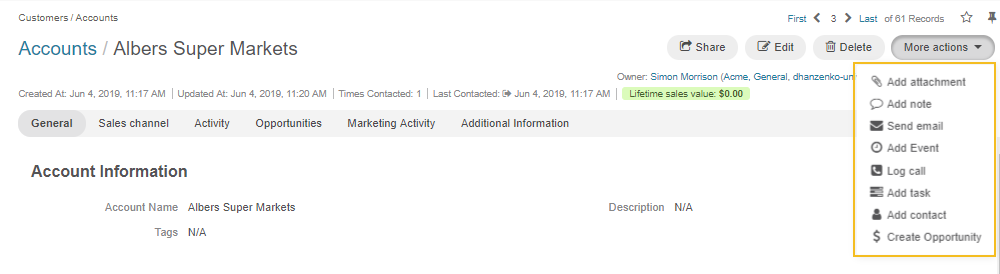Important
You are browsing upcoming documentation for version 7.0 of OroCommerce, scheduled for release in 2026. Read the documentation for the latest LTS version to get up-to-date information.
See our Release Process documentation for more information on the currently supported and upcoming releases.
Manage Accounts
Account View
Accounts aggregate information on all your customers and their activities. Here is an overview of what you can expect to have collected for each of your accounts:
The date of account creation and its latest update.
Thd calculated amount of the account’s Lifetime Sales Value.
General details of the account, such as its name, tags, description and all the contacts assigned to the account.
Any activities related to the account, such as attachments, calls, calendar events, notes, emails, or tasks (if available).
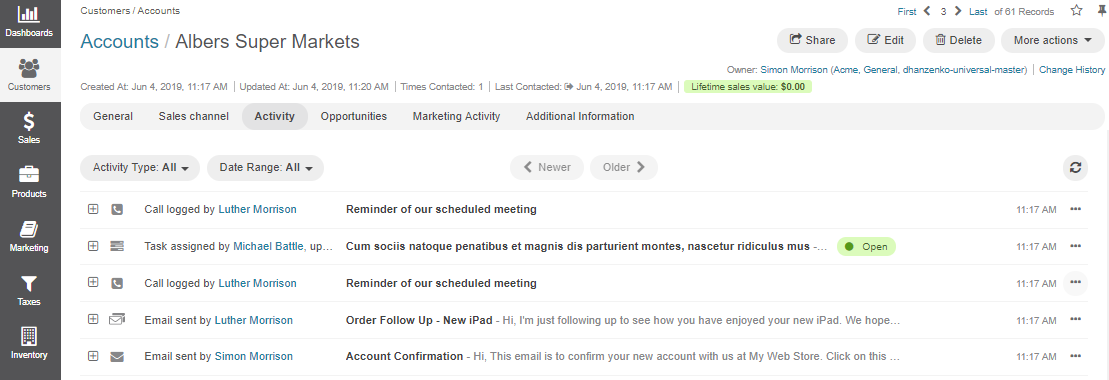
Note
If an activity-related action was performed for a customer or a contact assigned to the account, they are not displayed. Only activities performed directly for the account are available in the Activities section.
Any details from the custom fields added to the account. If available, they are displayed in the Additional Information section.
Any customer website activities displayed in the Summary and Events subsections of the Website section.
Information collected on the account and its customers from all its available channels displayed in tabs with channel names.
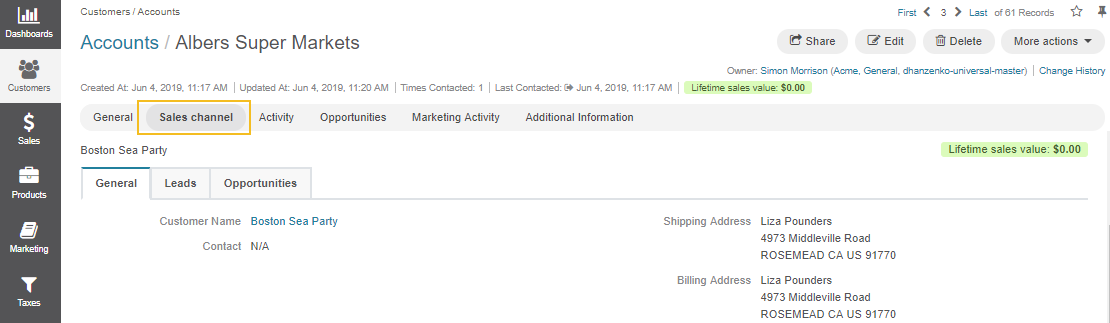
Note
The number and names of these sections depend on the number and names of the channels and customer records assigned to the selected account. The type of channels can vary depending on your configurations and integrations (e.g., Sales, Commerce).
Records of other entities assigned to channels regarding specific customers displayed in subsections.
For instance, within the Sales Channel section, you can view:
The Business Customer(s) related to the selected account.
Once one of the customers is selected, you can see their general details and information on related Leads/Opportunities.
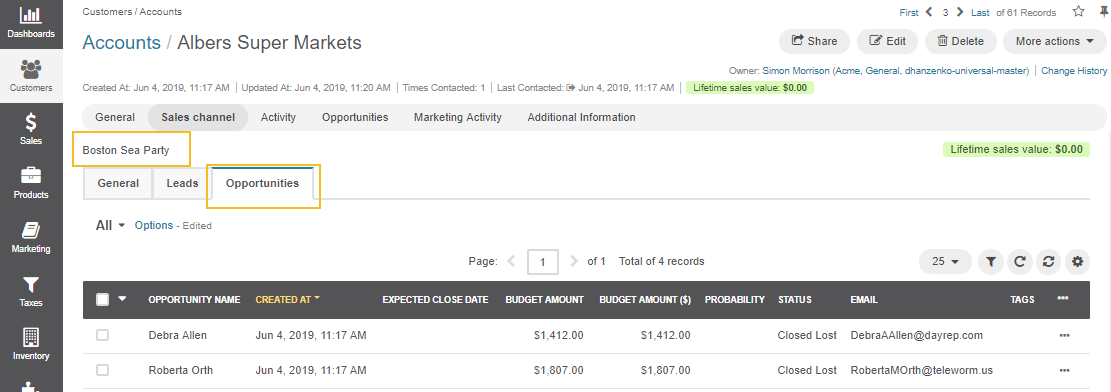
There are seven tabs within a Commerce Channel with Commerce customer-related information: General, Customer Users, Shopping Lists, Requests For Quote, Quotes, Orders, and Opportunities.
You can manage the information collected within accounts. Below is an overview of what actions you can perform from the view page of any account:
Account Grid
The account grid is the starting point for working on your accounts in the application. It lists all accounts available for you and lets you perform various actions, from importing them to your application from external sources to filtering, tagging, and even merging the required items.
The key actions that you can do to selected accounts on the list are located under the more actions menu to the right of the necessary account.
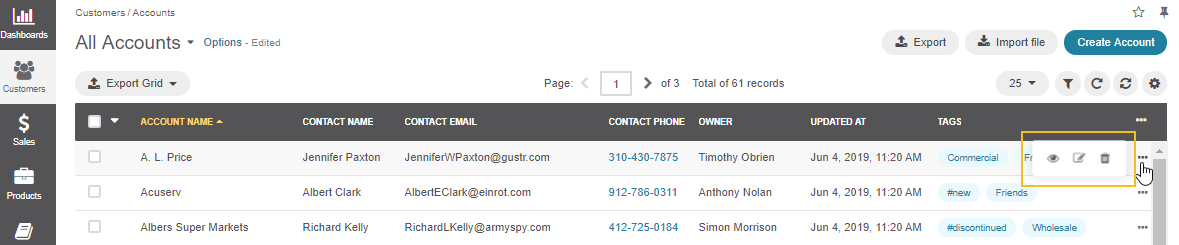
In addition to editing an account on the edit page, you can quickly amend the necessary information using inline editing for specific columns in the grid, such as account name, owner or tags. To edit within the grid, click .
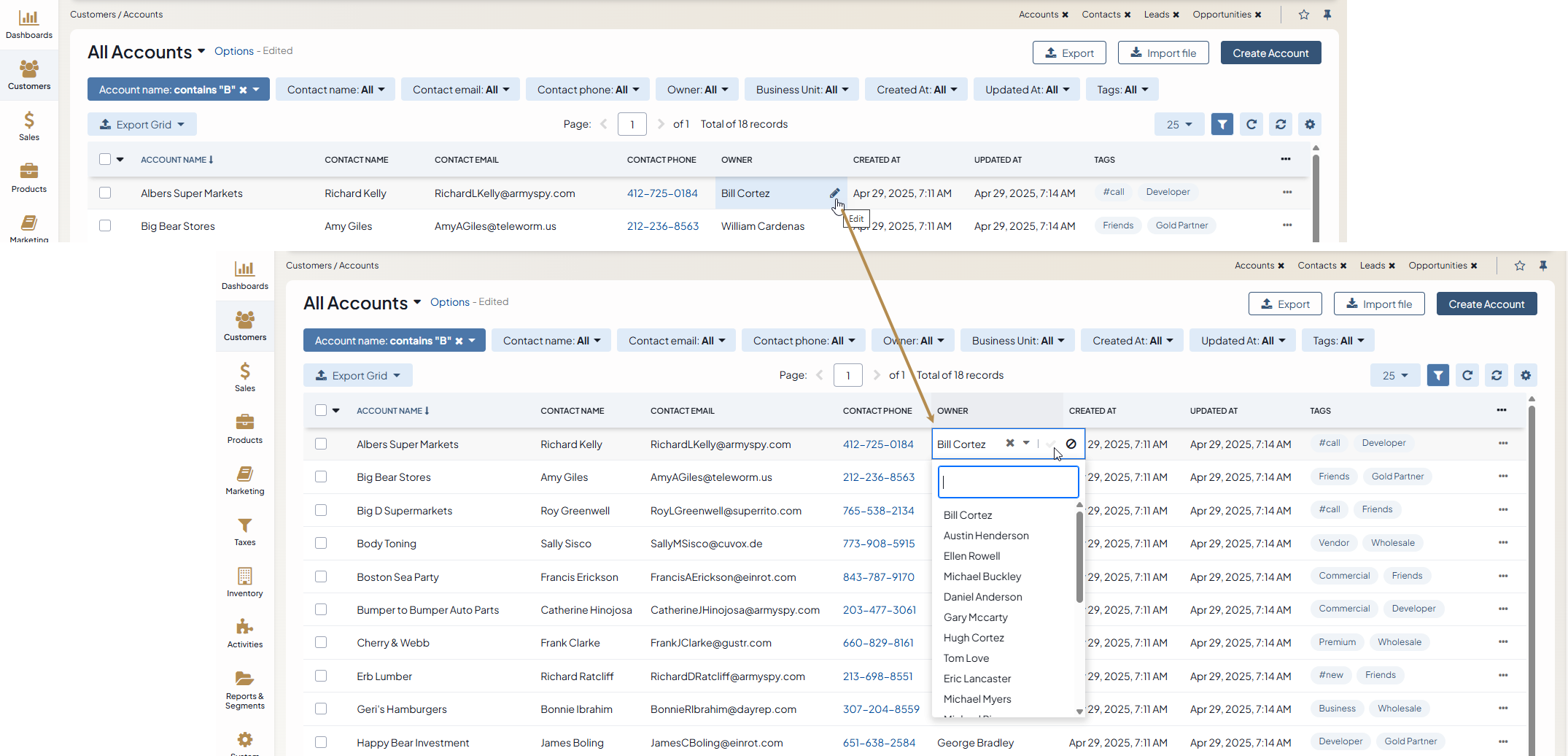
Aggregation capabilities of accounts extend even further, with the ability to merge as many accounts as you want should you need to accumulate information from several accounts. Click and follow the instructions on the screen to proceed with the merge.
Business Tip
Want to leverage eCommerce to drive digital transformation in manufacturing? Make sure to read our guide on the subject.