Important
You are browsing upcoming documentation for version 7.0 of OroCommerce, scheduled for release in 2026. Read the documentation for the latest LTS version to get up-to-date information.
See our Release Process documentation for more information on the currently supported and upcoming releases.
Configure Checkout (Order Limits) Settings per Customer Group
Note
You can configure checkout settings globally, per organization, website, customer group, or customer.
The Checkout Order Limits functionality allows merchants to set Minimum Order Values for specific customers. This feature helps prevent small and unprofitable orders from being processed. If a customer’s shopping list subtotal is below the set minimum, they will see a notification indicating the required amount to check out. Once the subtotal exceeds the minimum, the notification will disappear, and the “Create Order” button will become enabled.
To configure the checkout order limits per customer group:
Navigate to Customers > Customer Groups in the main menu.
For the necessary customer group, hover over the More Options menu to the right of the necessary customer group and click the Configuration icon to start editing the configuration.
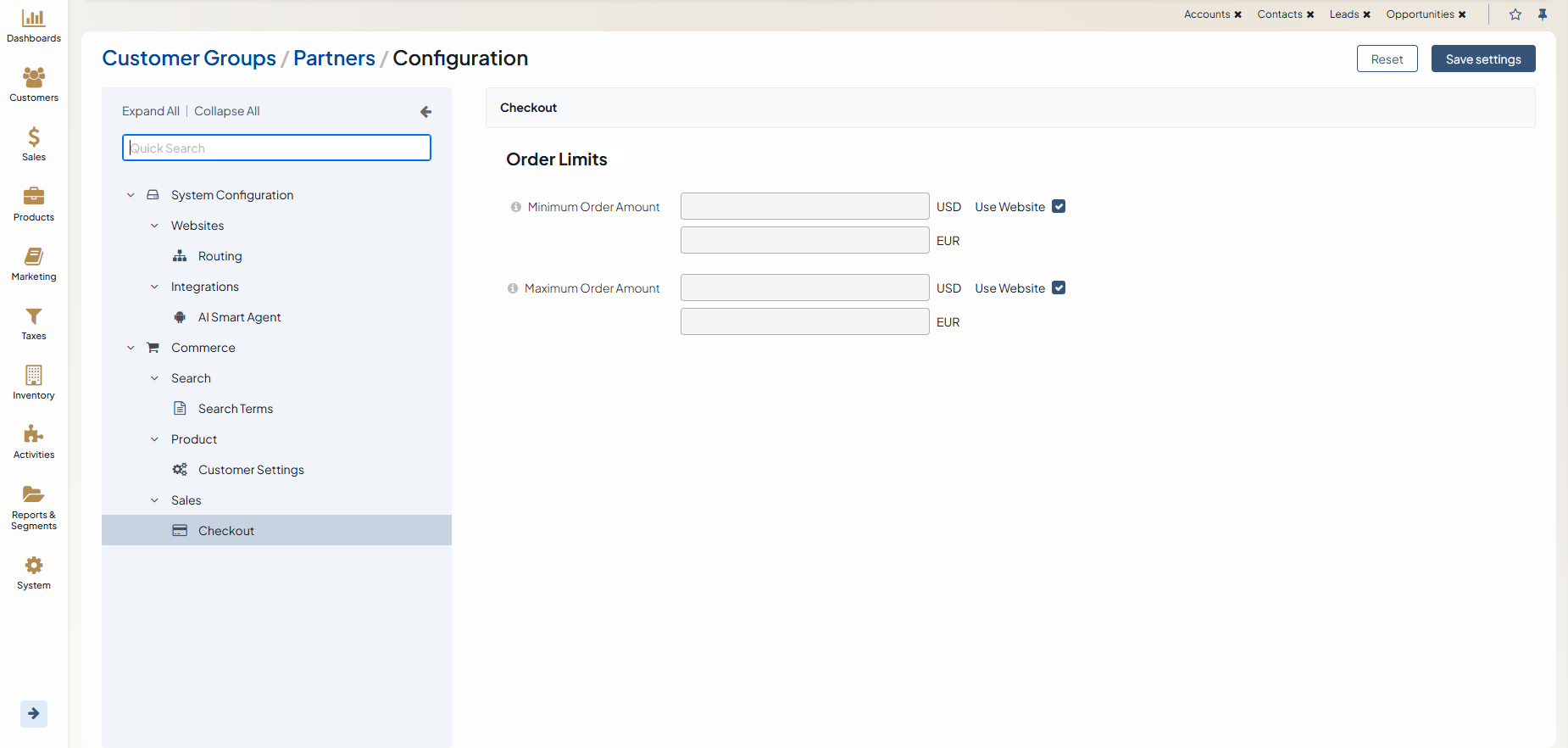
Select Commerce > Sales > Checkout in the menu to the left.
In the Checkout section, clear the Website checkbox and configure the following options:
Minimum Order Amount — Specify the minimum subtotal required to start the checkout process. If the shopping list subtotal is less than the specified value, the Checkout button will be disabled, and customers will see an error notification, prompting them to add more products to proceed. Once the subtotal meets or exceeds the minimum amount, the error message disappears, and the Checkout button is enabled. If multiple currencies are enabled in the storefront, they are rendered as separate inputs for each currency. Validation in the storefront uses the value configured for the current currency. No automatic currency conversions are applied.
Maximum Order Amount — Specify the maximum subtotal required to start the checkout. If the shopping list subtotal exceeds the specified value, the Checkout button will be disabled, and customers will see an error notification, prompting them to remove some products to proceed. Once the subtotal is within the allowed limit, the error message disappears, and the Checkout button is enabled. If multiple currencies are enabled in the storefront, they are rendered as separate inputs for each currency. Validation in the storefront uses the value configured for the current currency. No automatic currency conversions are applied.
Click Save Settings.