Important
You are browsing upcoming documentation for version 7.0 of OroCommerce, scheduled for release in 2026. Read the documentation for the latest LTS version to get up-to-date information.
See our Release Process documentation for more information on the currently supported and upcoming releases.
Link a Tax Code to a Customer or Customer Group
Customer
To link a tax code to a customer:
Navigate to the necessary customer and open it for editing (e.g., click Customers > Customers in the main menu, filter customers to find the one you need, hover over the More Options menu to the right of the item and click to start editing its details).
In the General section, select the tax code that matches the customer’s tax obligations in the Tax Code list.
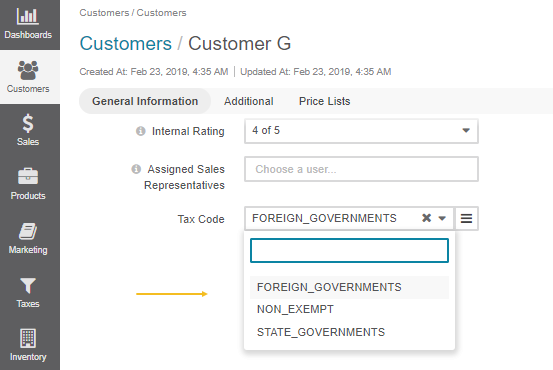
Click Save and Close.
A clickable tax code link is now available in the customer details.
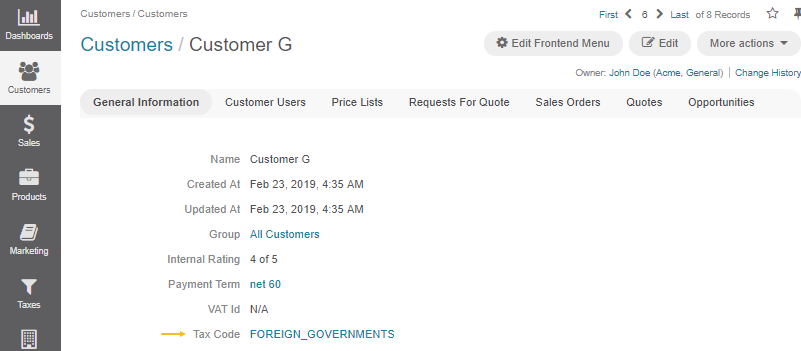
Customer Group
A tax code assigned to a customer group is by default applied to the customers in a group until they have the overriding tax association in their details.
To link a tax code to a customer group:
Navigate to the necessary customer group and open it for editing (e.g., click Customers > Customer Groups in the main menu, filter customer groups to find the one you need, hover over the More Options menu to the right of the item and click to start editing its details).
In the General section, in the Tax Code list, select the tax code that matches the customer group’s tax obligations.
Click Save and Close.
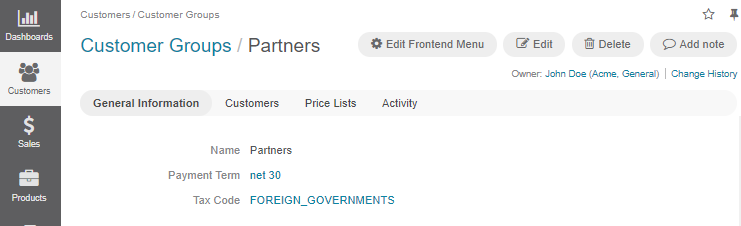
A clickable tax code link is now available in the customer and customer group details.