Important
You are browsing upcoming documentation for version 7.0 of OroCommerce, scheduled for release in 2026. Read the documentation for the latest LTS version to get up-to-date information.
See our Release Process documentation for more information on the currently supported and upcoming releases.
Link a Tax Code to a Product
To link a tax code to a product:
Navigate to the necessary product (e.g. click Products > Products in the main menu, filter products to find the one you need).
Hover over the More Options menu to the right of the item and click to start editing its details.
In the General section, in the Tax Code list, select the tax code that matches tax regulation for the product.
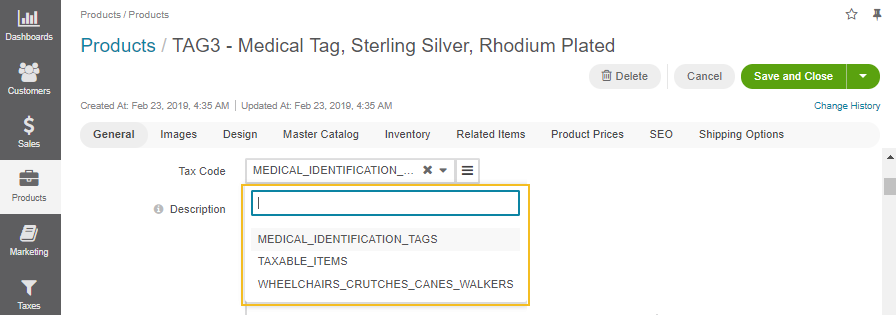
Click Save.
A clickable tax code link is now available in the product details.