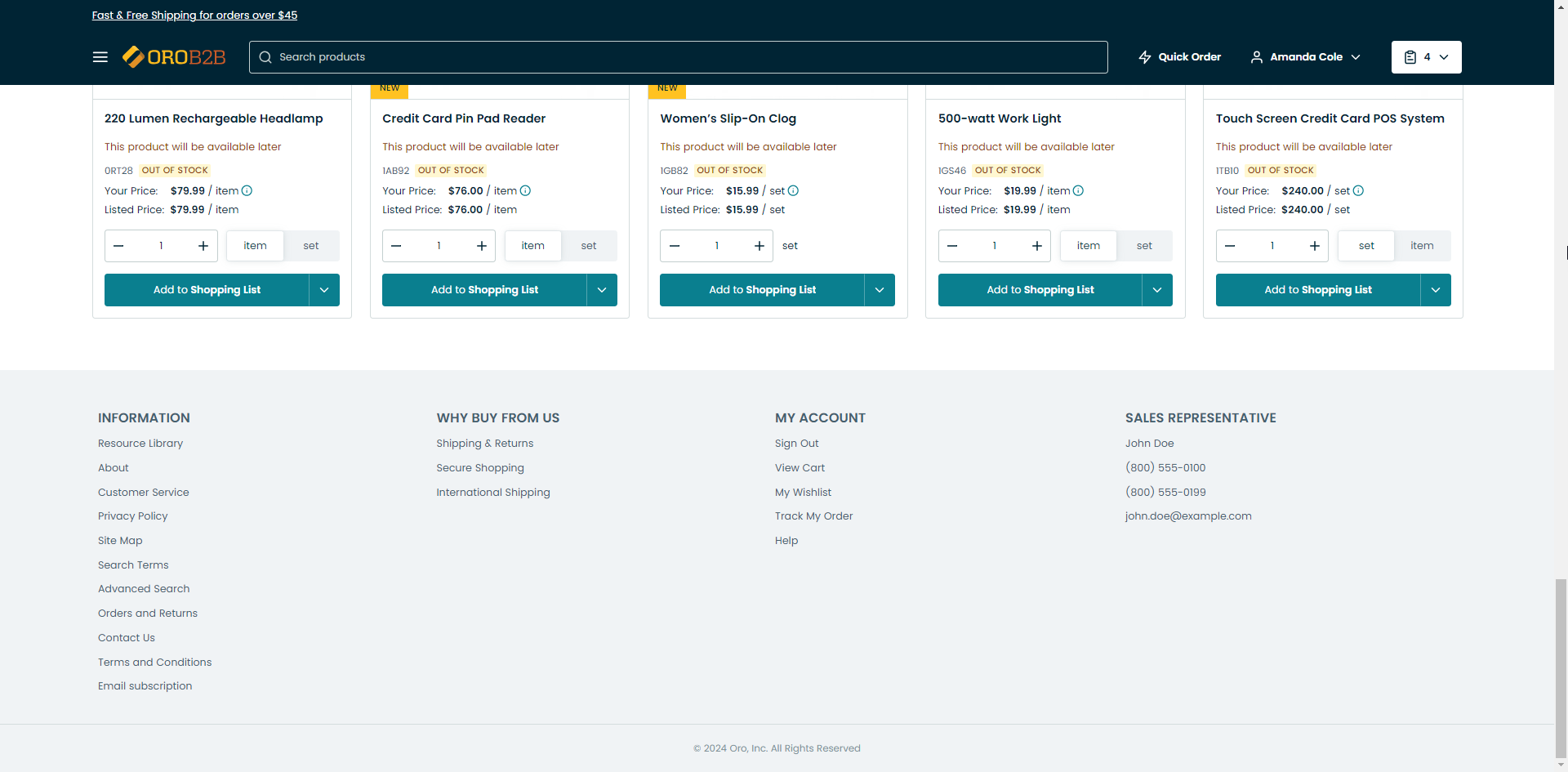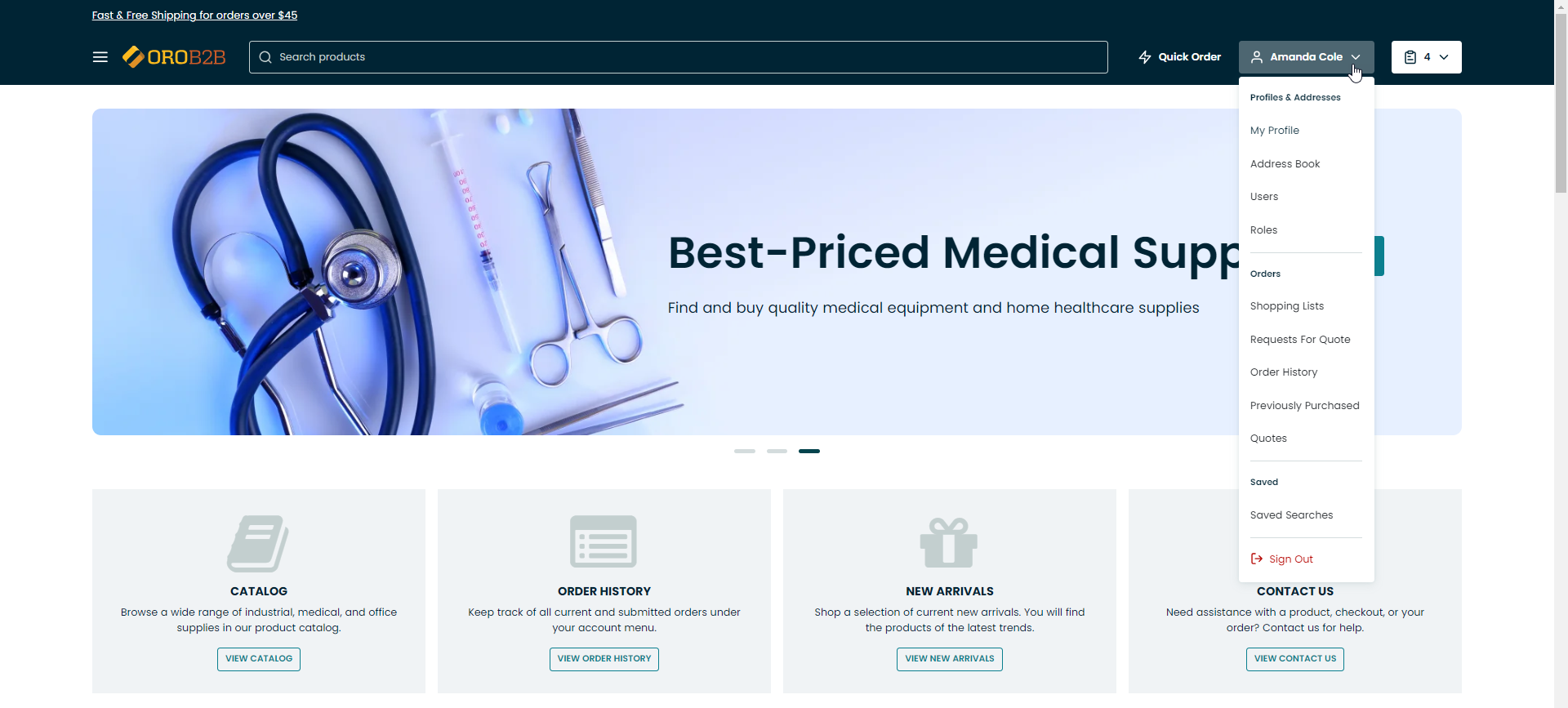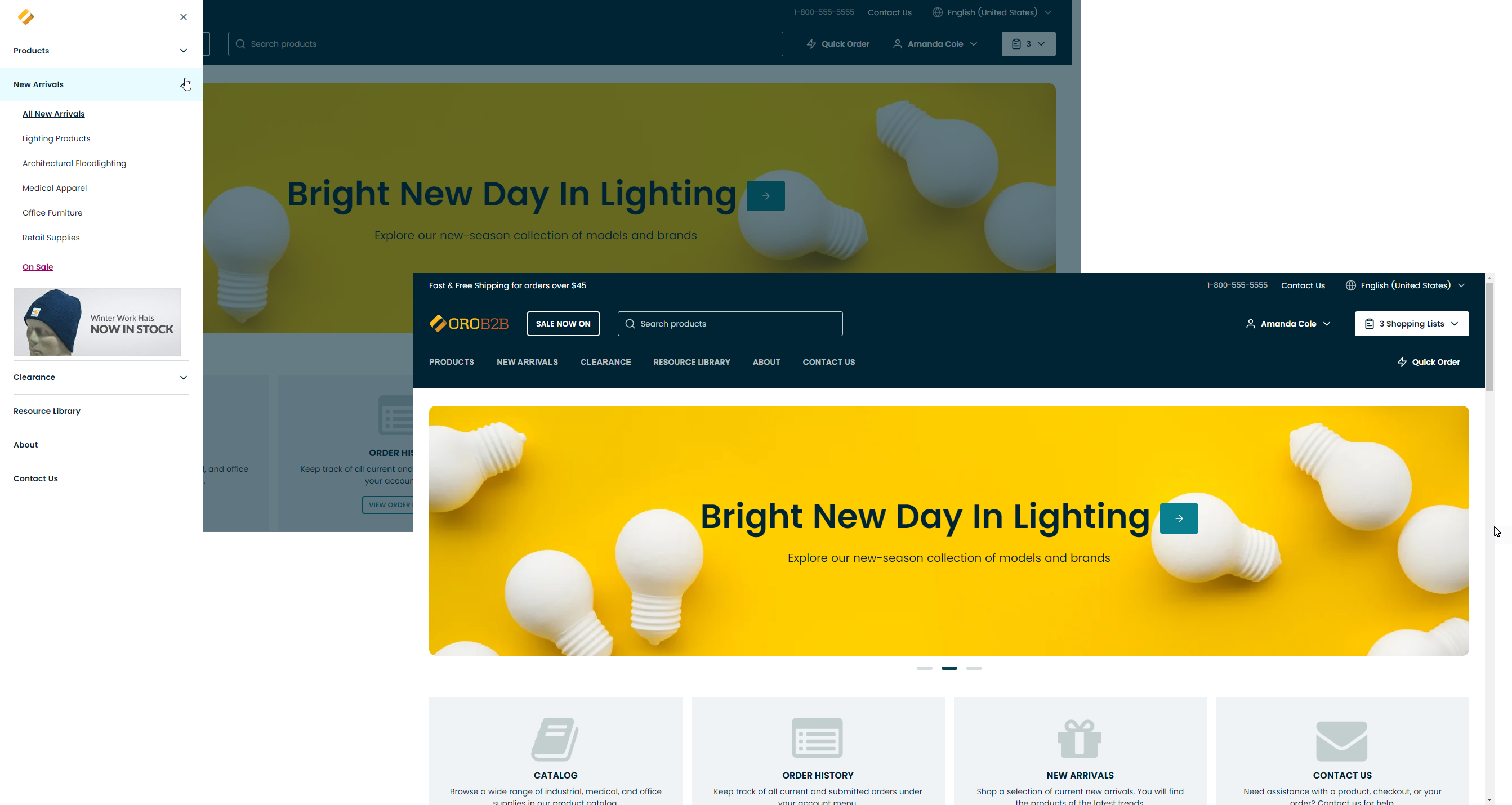Important
You are browsing upcoming documentation for version 7.0 of OroCommerce, scheduled for release in 2026. Read the documentation for the latest LTS version to get up-to-date information.
See our Release Process documentation for more information on the currently supported and upcoming releases.
Manage General Layout in the Storefront
The screenshots in this guide are provided for illustration purposes only and use the default demo design. The layout, design and functionality of your application may be different. Elements, such as the way product menu is displayed, the availability of the quick access menu, and quick links are configured in the back-office theme configuration settings.
My Account
My Account menu is displayed for authenticated users only, and provides quick access to a variety of pages, such as their profile, role management, address book, orders, saved searches, etc.
Unauthenticated users will have an option to either log in or sign up for an account instead.