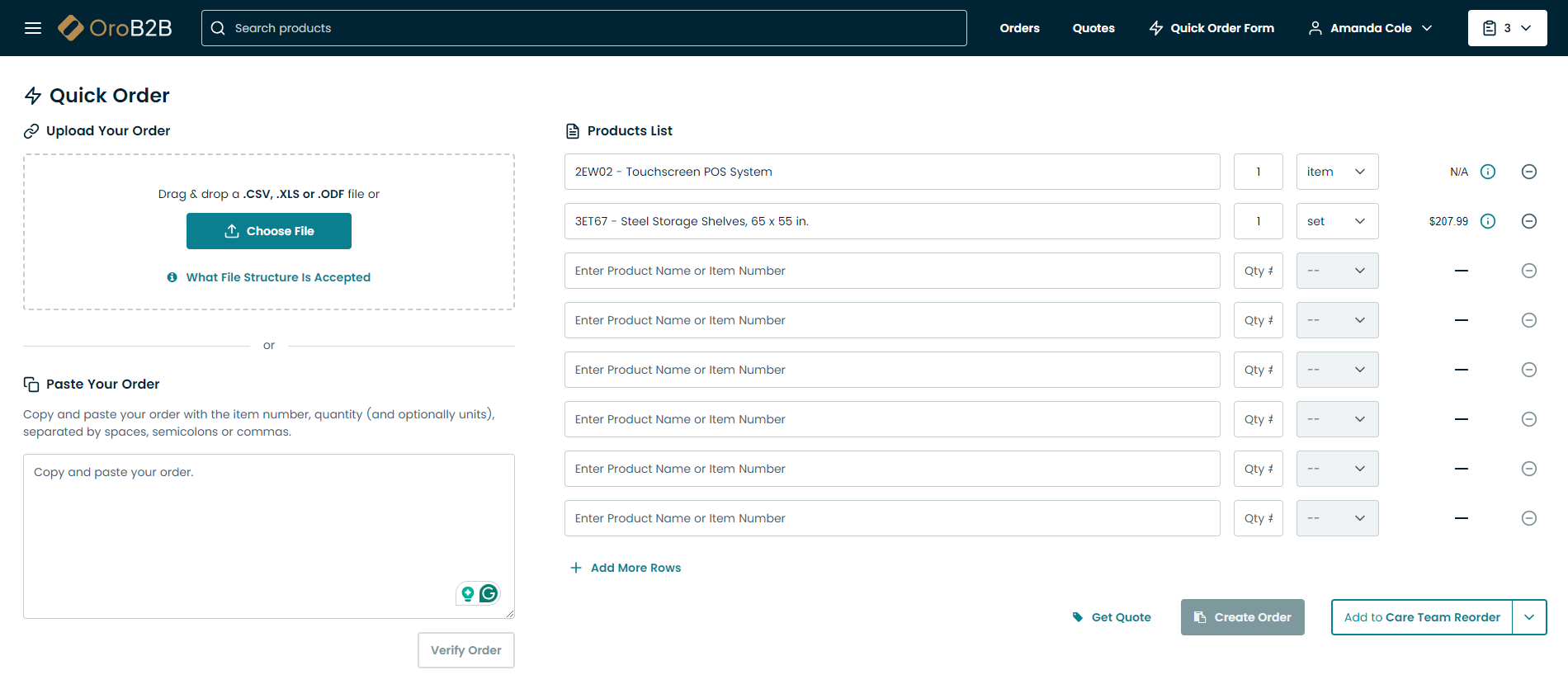Important
You are browsing upcoming documentation for version 7.0 of OroCommerce, scheduled for release in 2026. Read the documentation for the latest LTS version to get up-to-date information.
See our Release Process documentation for more information on the currently supported and upcoming releases.
Order a Product Kit in the Storefront
Hint
This section is part of the Product Kits concept guide that provides a general understanding of the product kits concept in OroCommerce.
You can select which items to add to your product kit in the storefront. The items available as part of the kit are pre-configured in the back-office, but you can select optional items you would like to purchase.
To configure a product kit in the storefront, click Configure and Add to Shopping List on its product page.
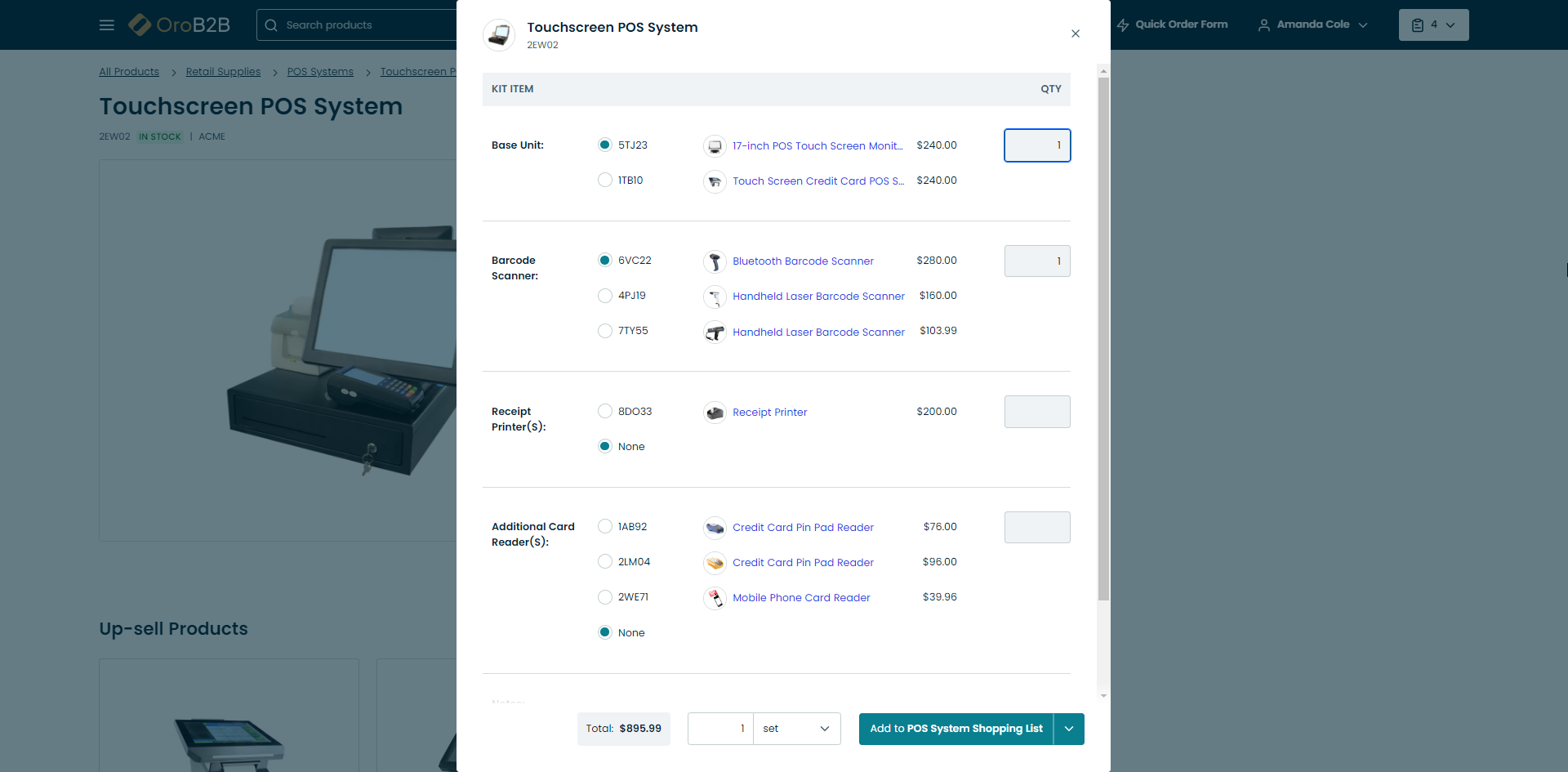
Here, you can select which of the available items to select as part of the kit, with links to each individual item. If the item does not contain a link, it means that this item is available only as part of the kit, and its visibility is purposefully restricted in the back-office.
Once you have selected the items, click Add to Shopping List.
You will be able to see the price of each item in the kit on the shopping list page before you create an order.
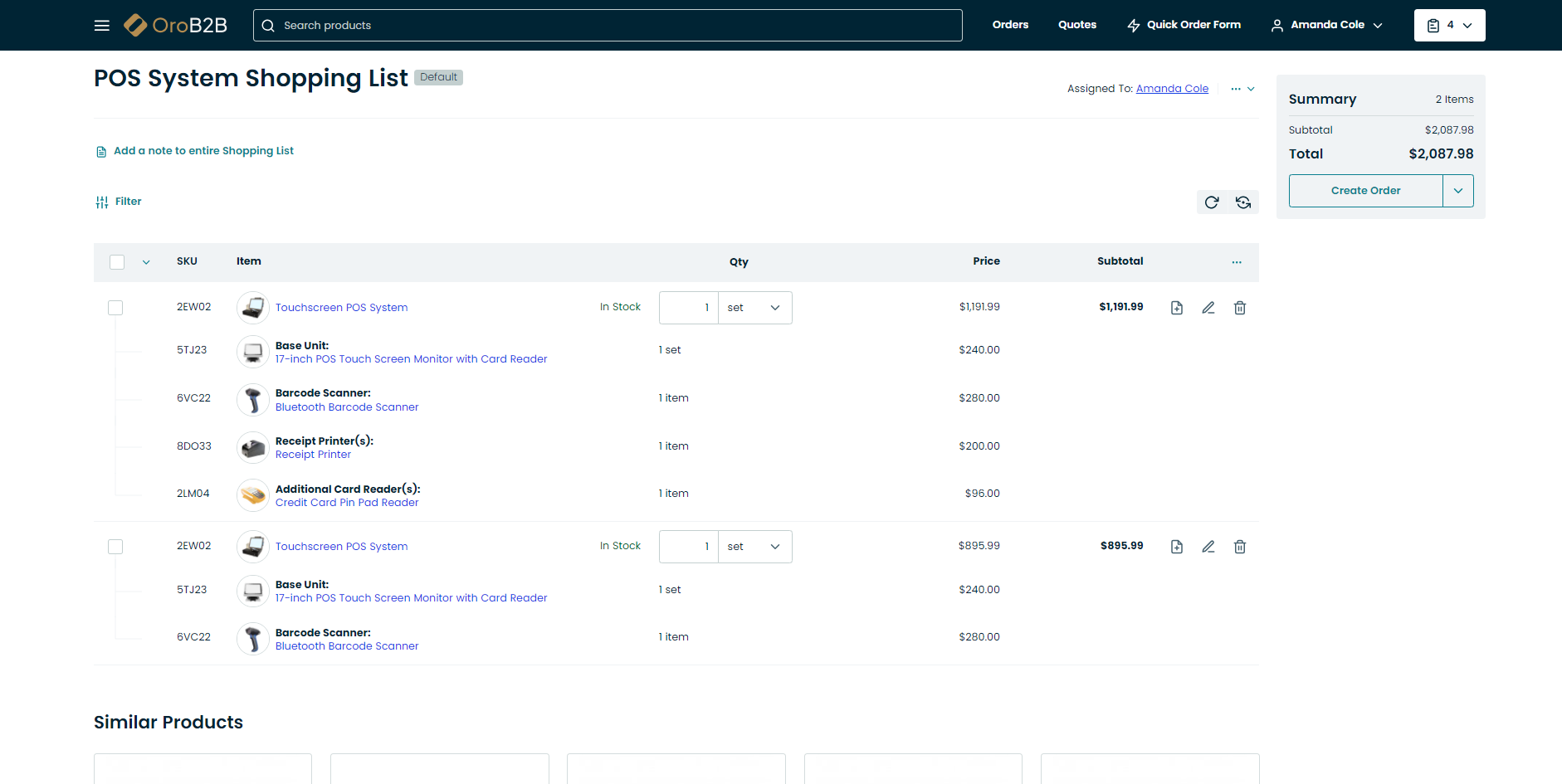
As you proceed through the checkout, you will continue to see the product kit items and the breakdown of prices per item.
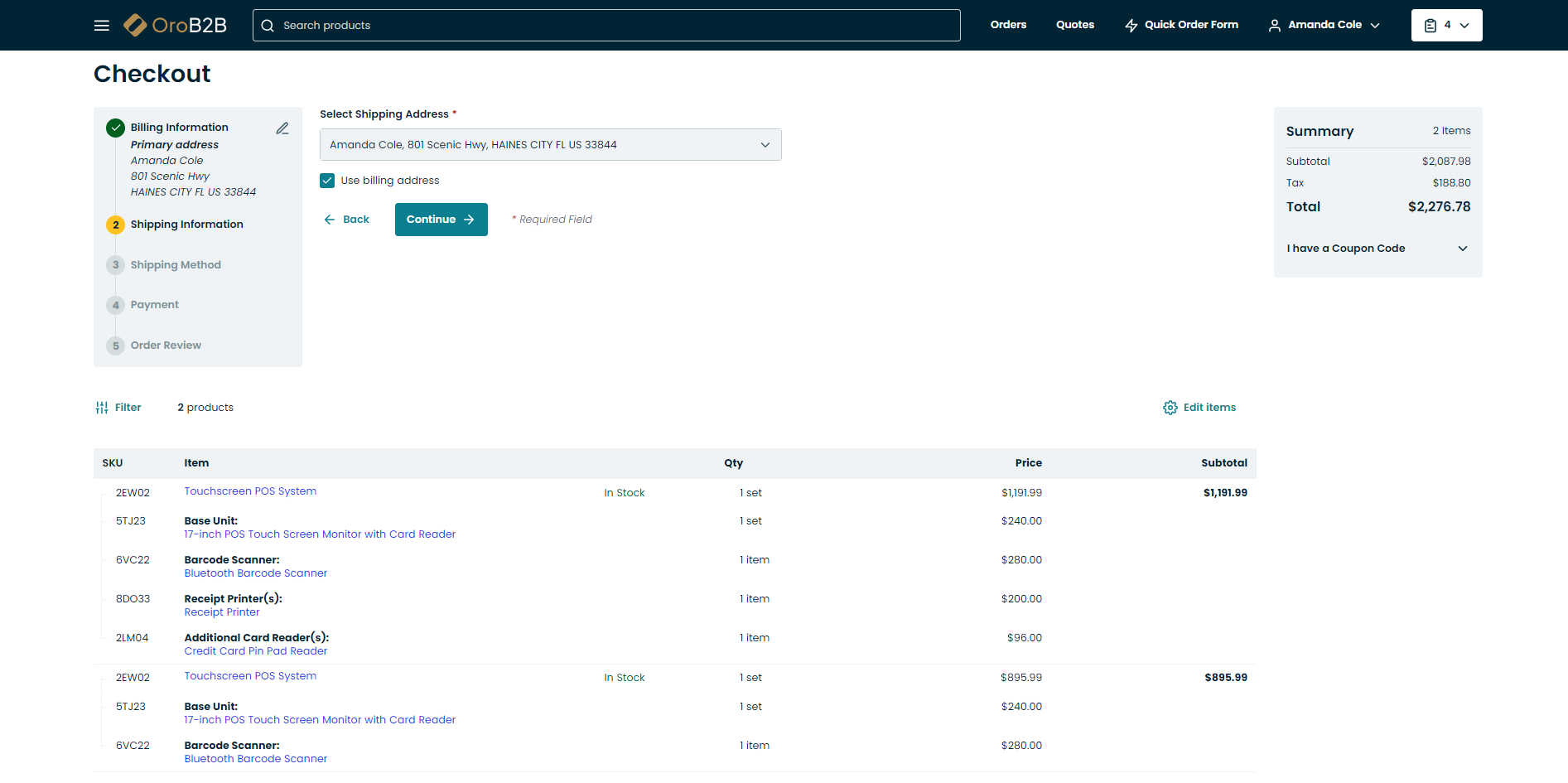
This information will be preserved in the order details under Order History in your storefront account.
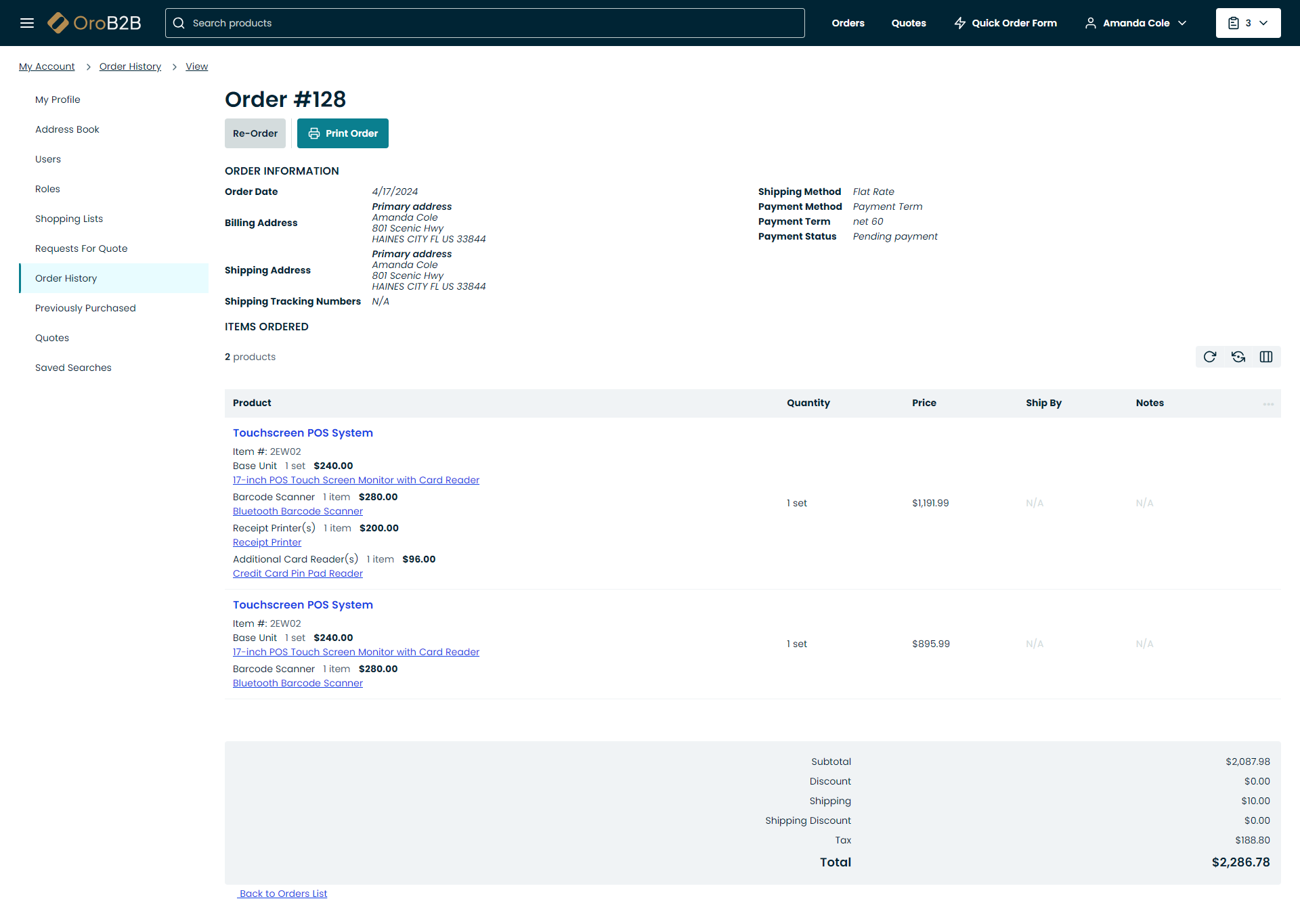
Note
Remember that you will not be able to complete a quick order form if you have a product kit in your order, as product kits require configuration that the quick order form does not support. You can still proceed to the checkout via a shopping list or create a quote.