Important
You are browsing upcoming documentation for version 7.0 of OroCommerce, scheduled for release in 2026. Read the documentation for the latest LTS version to get up-to-date information.
See our Release Process documentation for more information on the currently supported and upcoming releases.
Create Account in the Storefront
To create a new account:
Click Sign Up in the top navigation bar. You can also click Log In and then Sign Up at the bottom of the form.
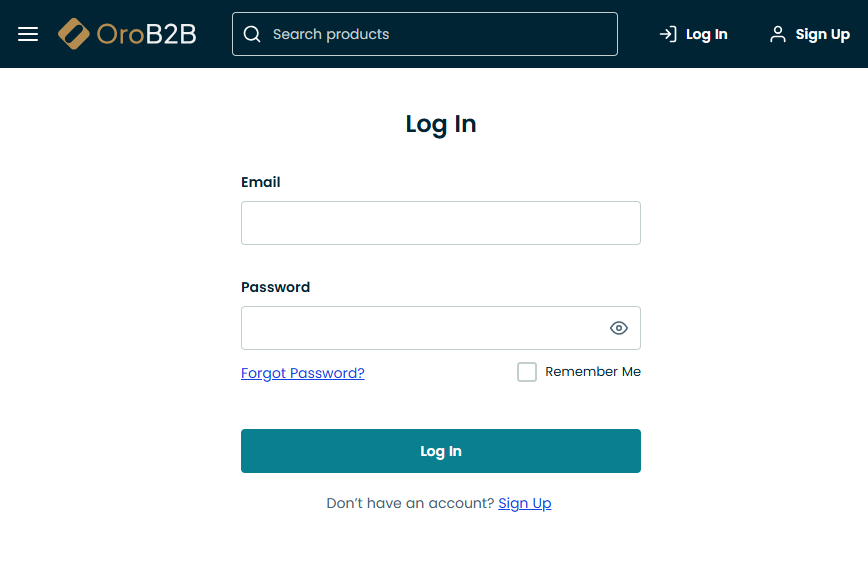
Provide the following mandatory details in the form:
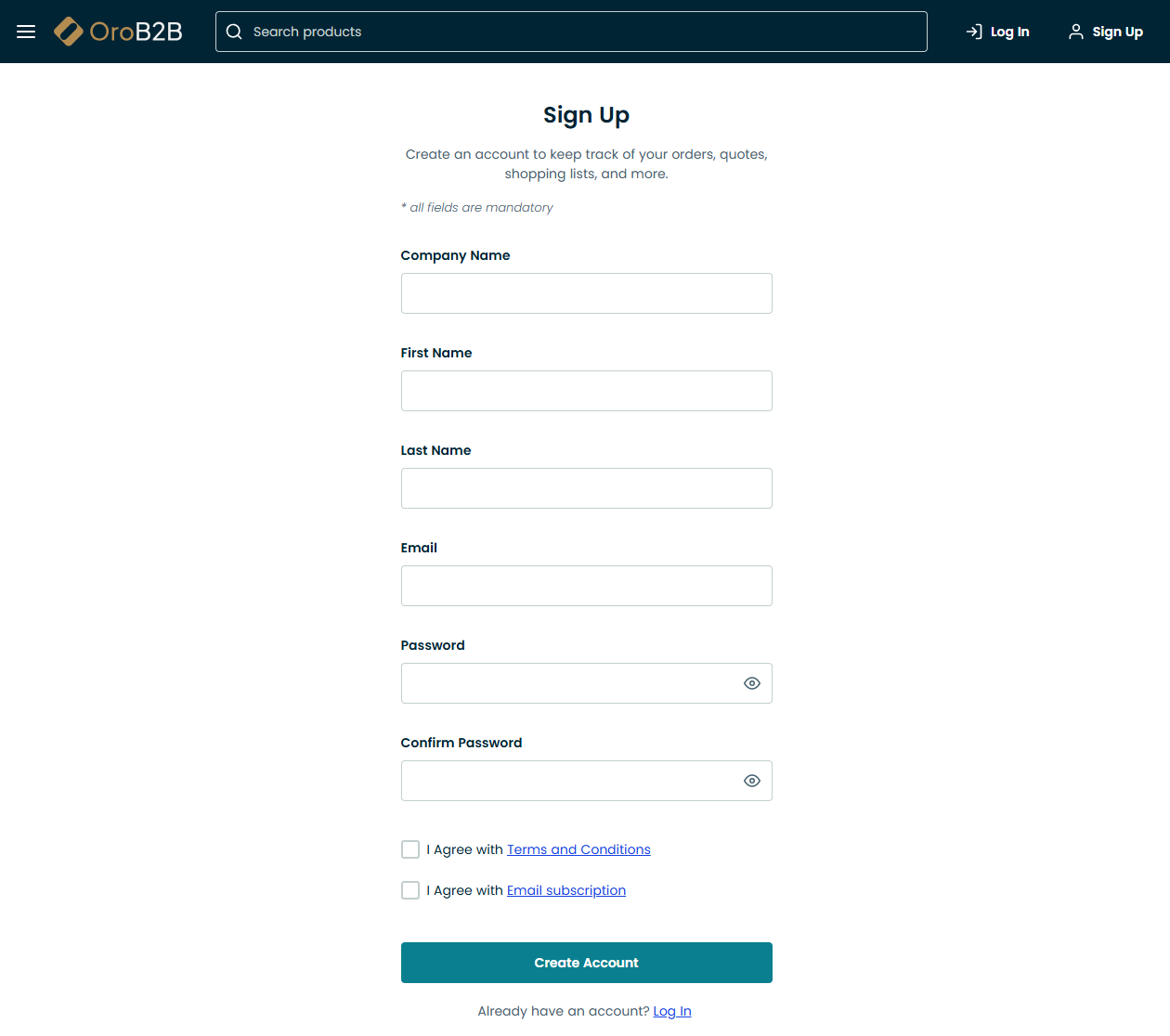
Company Name
First Name
Last Name
Email Address
Password (must include an upper case letter and a number)
Confirm Password
You may need to read and accept mandatory (and/or optional) agreements to process your personal data before you are allowed to register. Such consents are marked with a red asterisk. Select the checkbox next to the agreement or open the agreement link to view the full text of the agreement. Click Accept to confirm that you have read, understood and accept its conditions. You do not have to accept optional consents; these are not marked with a red asterisk.
Once the form is filled in, click Create an Account. A sales representative will contact you to proceed with registration. Check your email to complete registration.