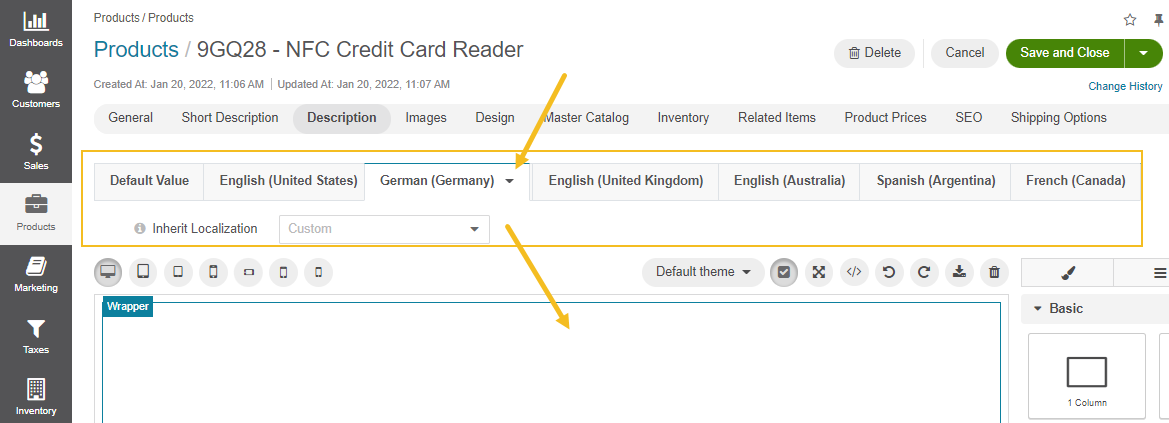Important
You are browsing documentation for version 5.0 of OroCommerce, supported until January 2025. Read the documentation for version 6.0 (the latest LTS version) to get up-to-date information.
See our Release Process documentation for more information on the currently supported and upcoming releases.
Translate Content
Provide Spelling for Required Language
You can provide the translation for all content elements of your storefront (e.g., product names, descriptions, catalog titles, SEO attributes, etc.) using inline content translation available for most of the text fields.
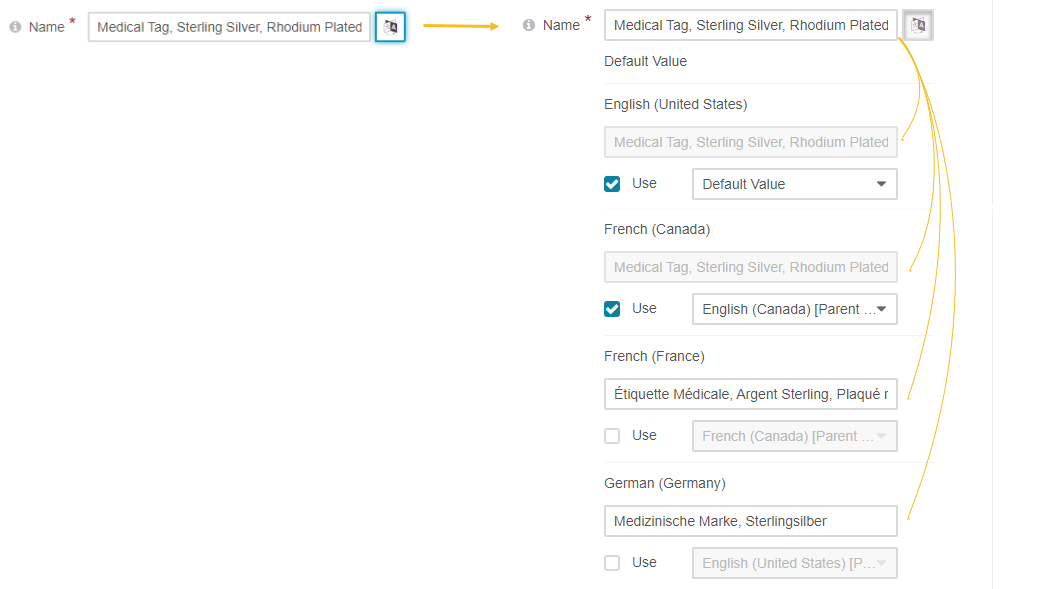
For that:
Create a necessary localization under System > Localization > Localizations.
Add the required localization to the list of enabled localizations under System > Configuration > System Configuration > General Setup > Localization. It enables customers to select a desired language of the website content in the storefront.
Navigate to the content element you want to provide the translation for.
Click the Translations icon next to the required content element to provide spelling for different languages.
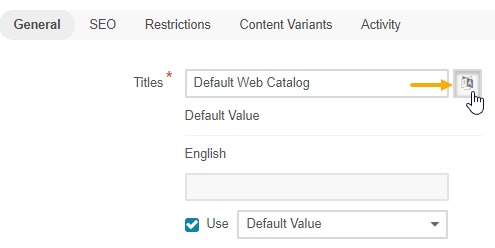
The corresponding content translation is displayed in the storefront upon selecting this localization.
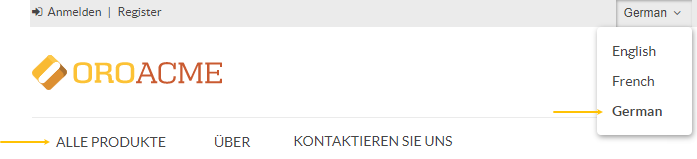
Translate Product Descriptions
To translate the product description to a required language, move from tab to tab, selecting the desired localization. Provide the related translation or select the parent localization to inherit the translation from. If the localization does not have a parent, you can enable fallback to the default template value.