Important
You are browsing the documentation for version 1.6 of OroCommerce, OroCRM and OroPlatform, which is no longer maintained. Read version 5.1 (the latest LTS version) of the Oro documentation to get up-to-date information.
See our Release Process documentation for more information on the currently supported and upcoming releases.
Purchase History per Organization
Navigate to System > User Management > Organizations in the main menu.
For the necessary organization, hover over the More Options menu at the end of the row and click to start editing the configuration.
Note
For faster navigation between the configuration menu sections, use Quick Search.
Select Commerce > Orders > Purchase History in the panel to the left.
The following page opens:
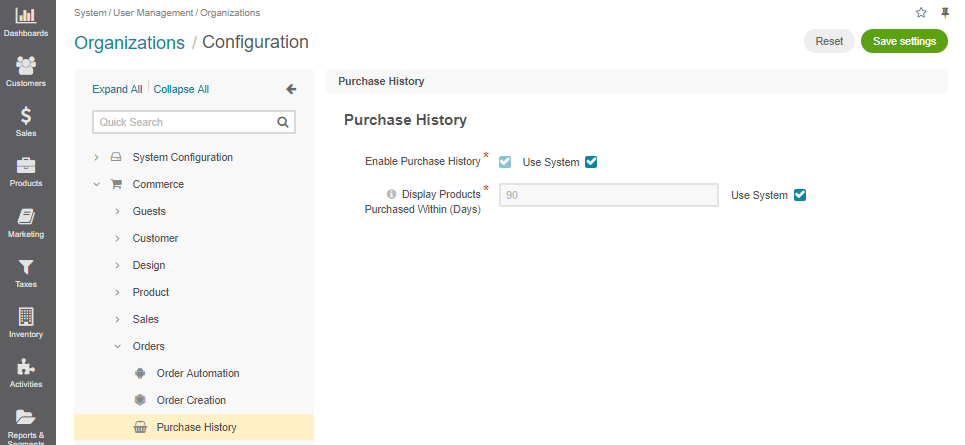
In the Purchase History section:
- Enable Purchase History — Clear the Use System check box and select the Enable Purchase History check box to enable the Previously Purchased Products page.
- Display Products Purchased Within (Days) — The period of 90 days is set by default. To change it, clear the Use System check box and enter the number of days that the purchase history should cover.
Click Save Settings on the top right of the page.

