Important
You are browsing the documentation for version 1.6 of OroCommerce, OroCRM and OroPlatform, which is no longer maintained. Read version 5.1 (the latest LTS version) of the Oro documentation to get up-to-date information.
See our Release Process documentation for more information on the currently supported and upcoming releases.
Product Images per Website
You can update the product watermark settings, enable image preview and configure whether to use popup or inline view for the image gallery per website:
Navigate to System > Websites in the main menu.
For the necessary website, hover over the more actions menu to the right of the necessary website and click to start editing the configuration.
Select Commerce > Product > Product Images in the menu to the left.
Note
For faster navigation between the configuration menu sections, use Quick Search.
In the Product Image Watermark section, the following options are available:
- File – The image file with the watermark on a transparent background.
- Size – The size of the watermark in percentage compared to the whole image.
- Position – The watermark position on the image (e.g top left, top, top right, left, right, center, bottom left, bottom, and bottom right).
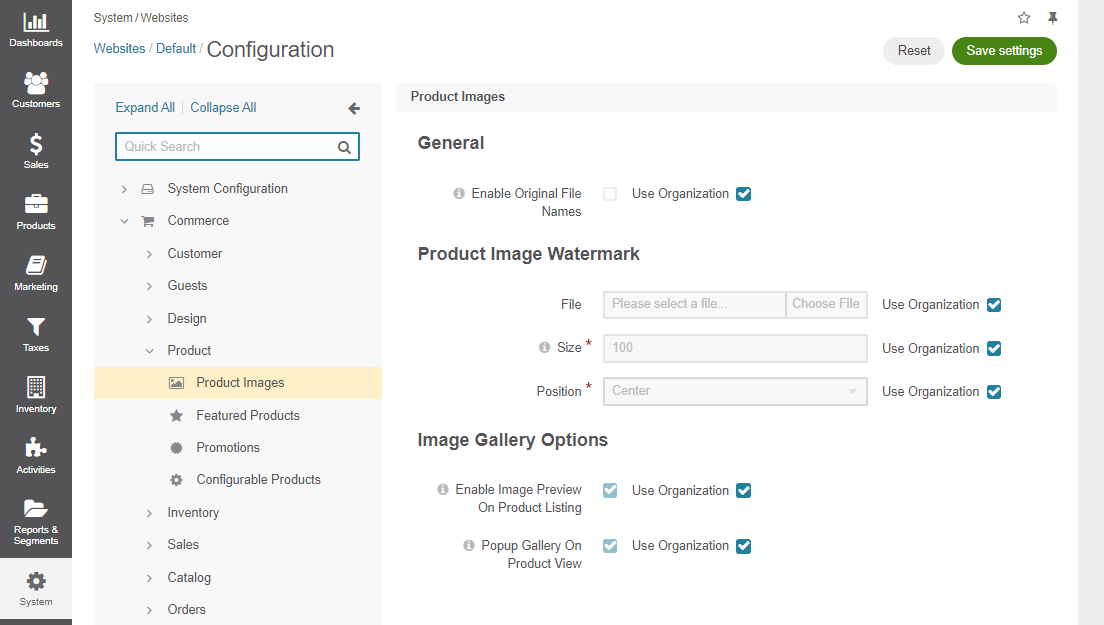
In the Image Gallery Options section, the following options are available:
Enable Image Preview on Product Listing — When this option is enabled, clicking on the product image on the product listing page in the storefront will open a pop up image gallery, rather than the product page.
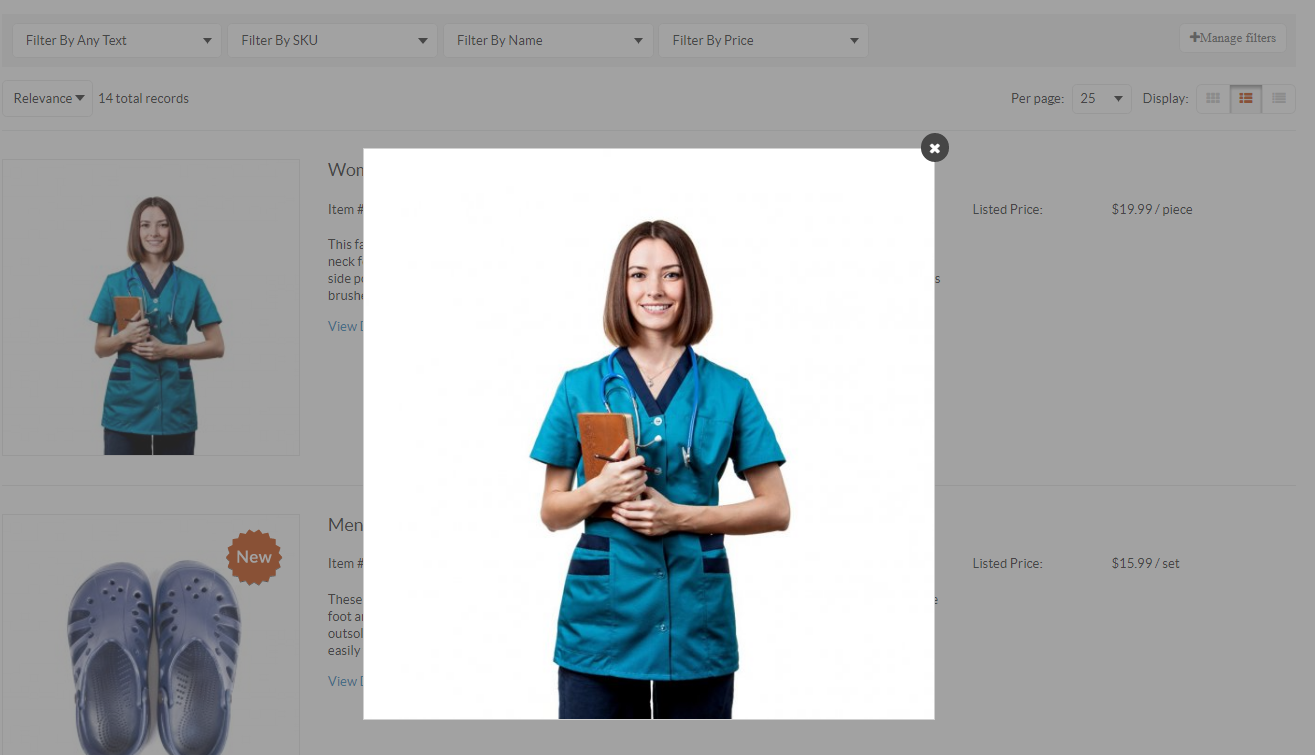
When the option is disabled, clicking on the product image on the product listing page in the storefront will open the product page.
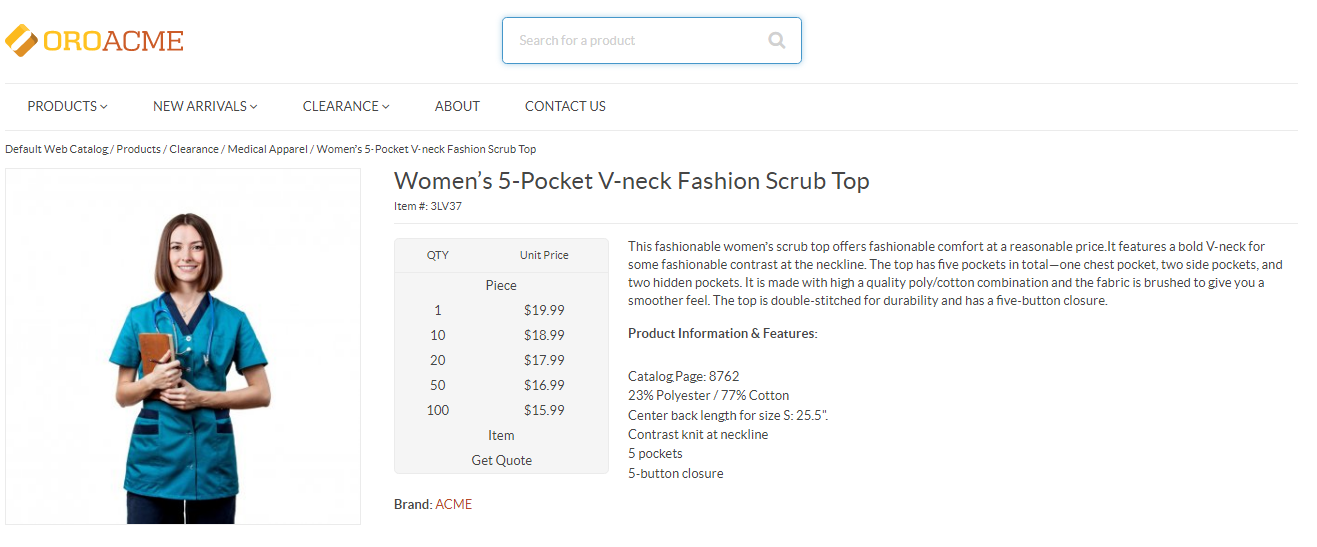
When Popup Gallery on Product View is enabled, image gallery in the storefront takes the following form:

By clicking on the image, the pop up gallery is displayed in the middle of the screen:

When Popup Gallery on Product View is disabled, the image gallery takes the form of an inline view:
Flick through the pictures in the gallery by pressing < or > arrows without leaving the product page.
Note
If the Use System check box is selected, system configuration is applied.

