Important
You are browsing the documentation for version 4.1 of OroCommerce, OroCRM and OroPlatform, which is no longer maintained. Read version 5.1 (the latest LTS version) of the Oro documentation to get up-to-date information.
See our Release Process documentation for more information on the currently supported and upcoming releases.
Log in/out¶
Oro application is a web application, and to access it, you need to enter its address in a web browser.
If you are not currently logged into the Oro application, the Login page opens.
On the Login page, enter your Oro credentials: username and password.
Important
Typically, you receive your credentials directly from an administrator, or they are automatically sent to the email address specified in your Oro application profile upon the profile creation. Oro application can be set up to accept your existing corporate username and password. This is possible if your organization utilizes LDAP to share them across multiple applications. Please check with your system administrator to see if this is the case.
If you want to be automatically registered the next time you open the Oro application from this device, select the Remember me on this computer check box.
Click Log In.
Caution
It is highly recommended to change your password immediately after the first login. See Change Your Password for more information.
Log in with an Authentication Code¶
As an additional security measure, an administrator may enable double-factor authentication for users. In this case, in addition to your username and password, you must also enter a special authentication code that you will receive to the email address specified in your Oro application user profile.
On the Login page, enter your username and password and click Log In.
On the Authentication code page that opens, enter the code that you have received to your email address.
Click Log In.
Log in with a Google Account¶
If Google Single Sign-On is enabled for your organization, you can log in using your Gmail account. Usually, this capability is enabled for corporate email addresses only, so you cannot use your personal mailbox credentials.
Important
The email used for the Google account and the primary email specified in your Oro application profile must be the same.
On the Login page, click the Login Using Google link.
If you are not logged into any Google accounts, the usual Google log-in appears after clicking the link.
Log into your Google account.
As soon as you have logged into your Google account, a request to use the account appears. Click Allow.
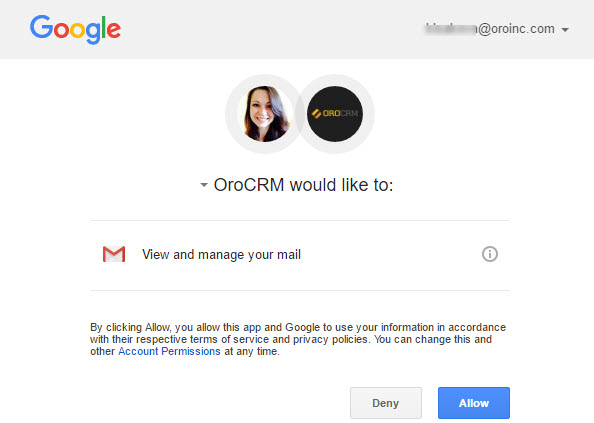
Log out¶
To log out of the Oro application, click Logout in the user menu on the top right of the page.
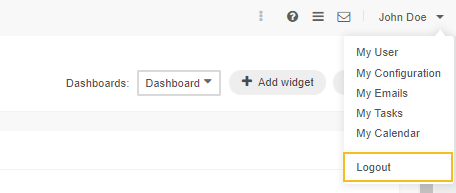
Business Tip
Wish to learn something about B2B commerce and how it varies from retail? Follow our extensive guide on the matter.