Important
You are browsing the documentation for version 4.1 of OroCommerce, OroCRM and OroPlatform, which is no longer maintained. Read version 5.1 (the latest LTS version) of the Oro documentation to get up-to-date information.
See our Release Process documentation for more information on the currently supported and upcoming releases.
Import Coupons¶
Import File option helps import large bulk of coupon information into the coupons list using the .csv file.
Example of coupon bulk import template
Coupon Code |
Enabled |
Uses per Coupon |
Uses per Person |
Valid From |
Promotion Name |
Owner Name |
|---|---|---|---|---|---|---|
123 |
1 |
1 |
1 |
01-12-2018 |
Discounts |
Owner Name |
To import a bulk of coupons:
In the main menu, navigate to Marketing > Promotions > Coupons. The coupons list opens.
Click Import File on the top right.
Prepare data for import: Create your bulk information in the .csv format. Once your file is ready, click Choose File, select the prepared comma-separated values (.csv) file, and click Import File.
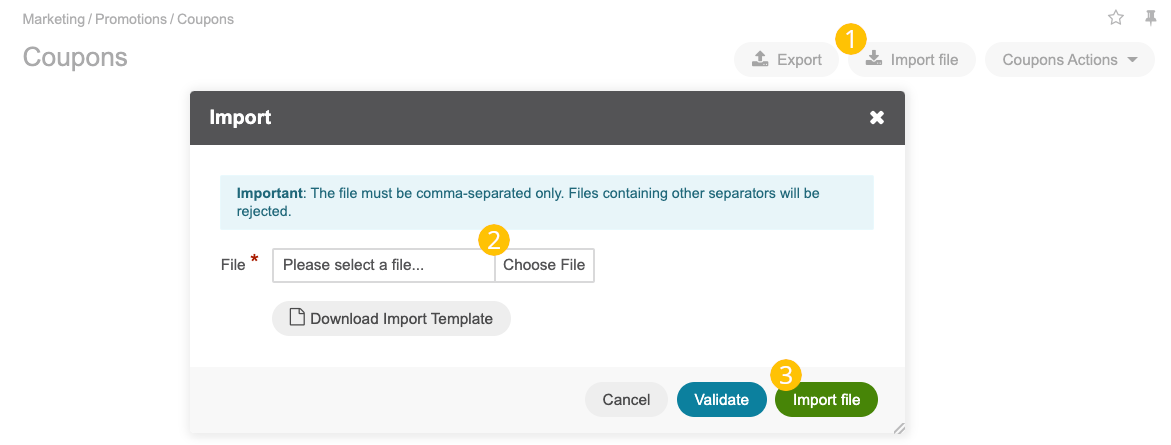
Validate import results: Click Validate to check your import results. If there are any Records with errors, fix them in the .csv file before starting the import.
Launch import: After successful validation, click Import File.
Click Cancel to decline the import.
Important
Interactive status messages inform about the import progress, and once the import is complete, the changes are reflected in the list upon refresh. Additionally, an email message with the import status is delivered to your mailbox.