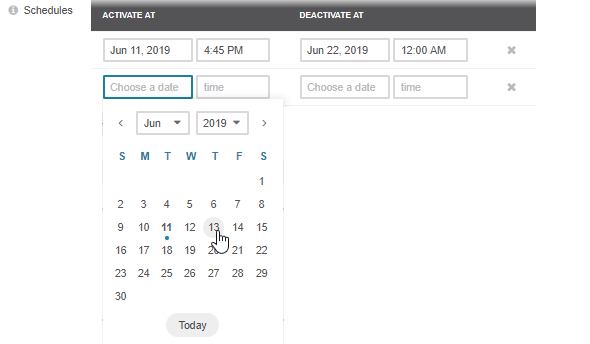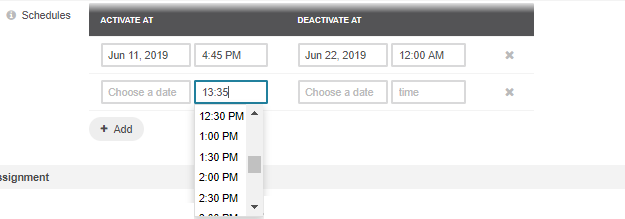Important
You are browsing the documentation for version 4.1 of OroCommerce, OroCRM and OroPlatform, which is no longer maintained. Read version 5.1 (the latest LTS version) of the Oro documentation to get up-to-date information.
See our Release Process documentation for more information on the currently supported and upcoming releases.
Schedule Price Adjustments¶
For season sales or any other temporary price amendments, you can create a dedicated price list, configure it to be the highest priority, then enable and disable it on schedule to cover the planned sales time frames.
Scheduled price activation helps eliminate the unwanted pressure of the price management during the hot hours and helps you and your salespeople focus on your customers.
To schedule price activation and deactivation:
Navigate to Sales > Price Lists in the main menu.

Click the More Options menu to the right of the required price list and then click the Edit icon to start editing price list details.
In the General section, next to the Schedule, add a timetable for price list activation and deactivation:
Once you finish adding the activation and deactivation windows, click Save.