Important
You are browsing the documentation for version 4.1 of OroCommerce, OroCRM and OroPlatform, which is no longer maintained. Read version 5.1 (the latest LTS version) of the Oro documentation to get up-to-date information.
See our Release Process documentation for more information on the currently supported and upcoming releases.
Configure LDAP Integration in the Back-Office¶
Single sign-on capability (the ability for users to use the same login credentials for all corporate applications) is particularly important for efficiency and performance in large-scale companies. LDAP Integration in Oro application supports this capability.
Note
This feature is only available in the Enterprise edition.
LDAP is a Lightweight Directory Access Protocol, an open-source and vendor-neutral protocol that is commonly used to share user-related information in the network.
The integration can also significantly simplify the initial setup of Oro, as it enables businesses to upload existing user records into Oro and map LDAP user role identifiers to Oro roles.
Install LDAP Extension¶
LDAP extension is only available for the Enterprise Edition users and comes with Enterprise versions of every Oro application, which means that no additional installation is required. However, if you happen to use a custom Enterprise Edition application without the LDAP extension, you can install separately. For this, use the composer to install oro/crm-pro-ldap-bundle package in your Oro Enterprise application, as described in the Extensions and Package Manager Guide topic.
Create LDAP Integration¶
To set up an integration with LDAP:
Navigate to System > Integrations > Manage Integrations in the main menu.
Click Create Integration on the top right.
On the Create Integration page, select the LDAP integration type. Th
In the General Settings, provide the following details:
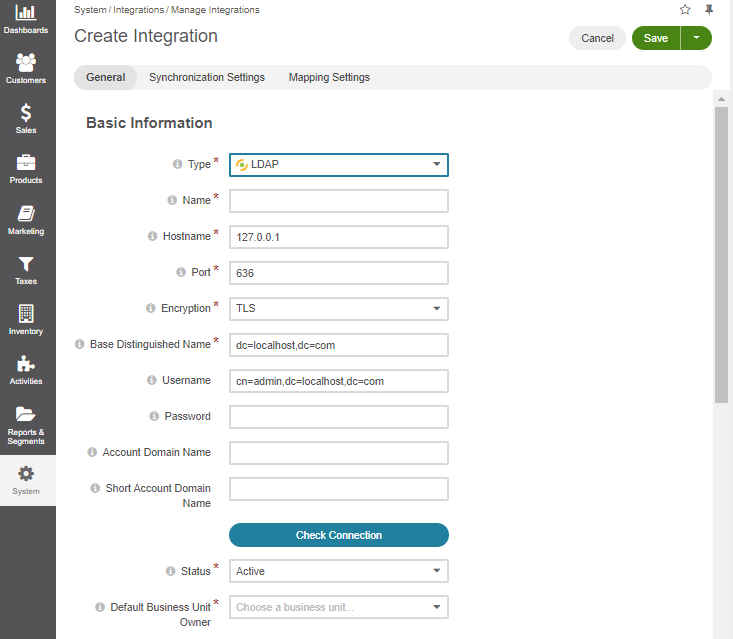
Name*
The name used to refer to the integration in Oro application. It is better to keep the name reasonable.
Hostname*
The hostname of the target LDAP server.
Port*
The port of the LDAP server.
Encryption
Select the encryption used by the LDAP server. The possible values are:
None: connection is not encrypted
SSL
TLS
Base Distinguished Name*
The default base distinguished name used by the LDAP server for search (e.g. to search for LDAP accounts). This option is required for most account related operations and should indicate the distinguished name under which accounts are located.
Default Business Unit Owner*
A business unit that will by default own the newly imported users in Oro application (members of this unit can manage the user records subject to the role settings).
If you want to assign users to multiple business units, this can be done after the synchronization is complete - another option is to create separate integrations for every default business unit.
Optionally, provide the following values, if they are required by the target LDAP server:
Username
The default username of the LDAP server. Must be given in the Distinguished Name form, if the LDAP server requires a Distinguished Name to bind and binding should be possible with simple usernames.
Password
The default password of the LDAP server used with the username above.
Account Domain Name
The fully qualified domain name (FQDN) of the domain, for which the target LDAP server is an authority.
Short Account Domain Name
The short name of the domain, for which the target LDAP server is an authority. This is usually used to specify the NetBIOS domain name for Windows networks but may also be used by non-AD servers.
Once all the necessary settings are defined, click Check Connection.
If everything is correct, the success message will appear.
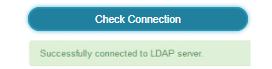
In the Synchronization Settings section, enable/disable two-way synchronization.
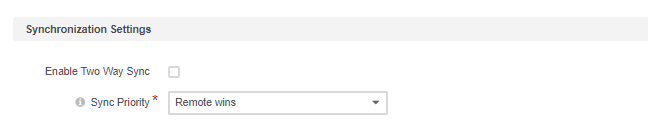
Select the Enable Two Way Sync check box to upload user-related data both from the LDAP server to Oro application and back.
If the box is unselected, data from the LDAP server will be loaded into Oro application, but changes performed in Oro application will not be synchronized with the target server.
If two-way synchronization is enabled, define the priority used for conflict resolution (e.g. if the same user details were edited from both Oro application and the target LDAP server):
Remote wins: the LDAP server data will be applied
Local wins: the Oro application data will be applied
In the Mapping Settings section, define how the user attributes and role names of the Oro application and the target LDAP server will be mapped to each other.
Provide the following details:
User Filter*
The filter used to search for users in the target LDAP server. (e.g. objectClass=inetOrgPerson)
Username*
An attribute of the LDAP server that corresponds to Oro’s user name (e.g. sn).
Primary Email*
An attribute of the LDAP server that corresponds to Oro’s Primary Email (e.g. cn).
First Name*
An attribute of the LDAP server that corresponds to Oro’s First Name (e.g. givenName).
Last Name*
An attribute of the LDAP server that corresponds to Oro’s Last Name (e.g. displayName).
Role Filter*
The filter used to search for roles in the target LDAP server. (e.g. objectClass=simpleSecurityObject)
Role Id Attribute*
An attribute of the LDAP server that corresponds to Oro’s Role Id (e.g. cn).
Role User Id Attribute*
An attribute of the LDAP server that corresponds to Oro’s attribute that binds a user to a role (e.g. roleOccupant).
Export User Object Class*
The class of the LDAP server objects that correspond to Oro’s user profiles (e.g. inetOrgPerson).
Export User Base Distinguished Name*
Distinguished name of the directory that contains LDAP server objects that correspond to the user profiles in the Oro application (e.g. dc=orocrm,dc=com).
Click +Add under Role Mapping to map roles of Oro application and the target LDAP server.
Define the role name in the target LDAP server and choose the role in Oro application to map.
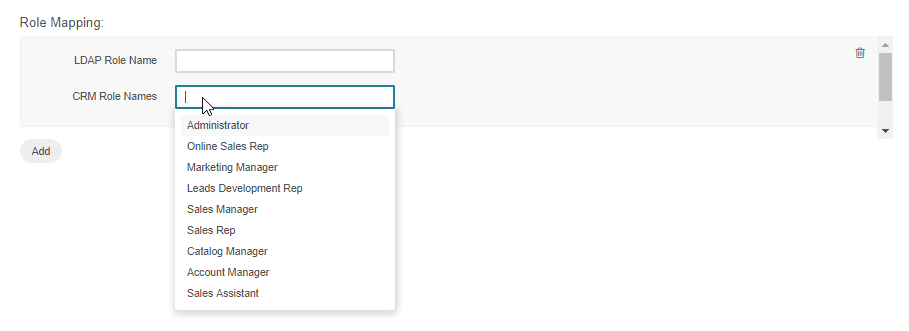
9. Once the integration is established, user profiles are imported to the Oro application and users will be able to use their usual credentials to log into the Oro application.
Note
Using LDAP integration does not prevent you from creating user profiles in the Oro application manually; they will work as usual, and will not be imported back to your LDAP server.
The system administrators will be able to tell if a user has been added via LDAP integration. Their profile will contain the LDAP Distinguished Names value, which will only be visible to users who have permission to manage LDAP integrations.