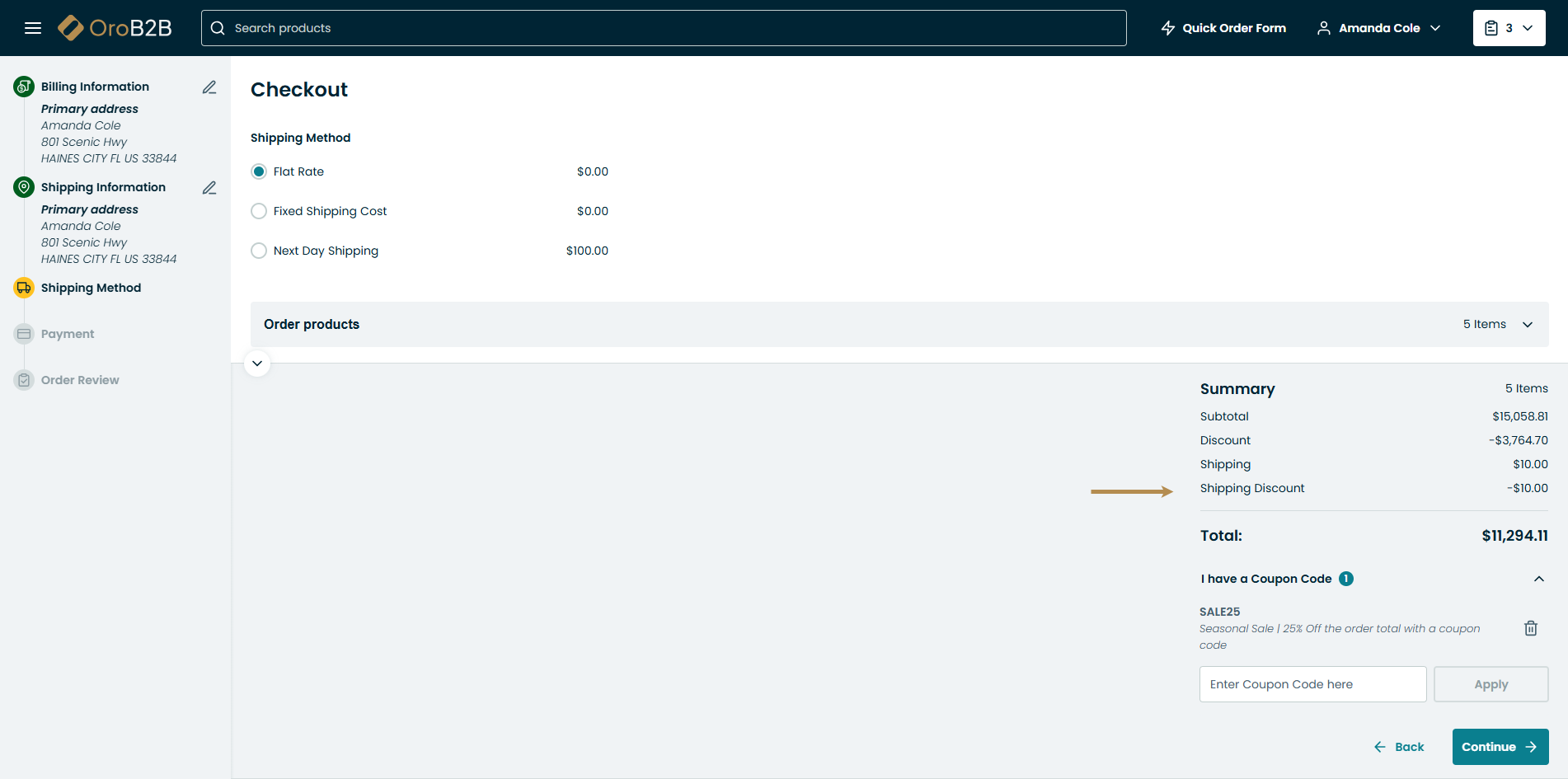Important
You are browsing the documentation for version 4.2 of OroCommerce, OroCRM and OroPlatform, which is no longer maintained. Read version 5.1 (the latest LTS version) of the Oro documentation to get up-to-date information.
See our Release Process documentation for more information on the currently supported and upcoming releases.
Use Promotions at Checkout in the Storefront¶
Customers can redeem coupons that are connected to specific promotions once they reach checkout. Depending on the promotion type, customers can apply one or several coupons to the current order.
To redeem a coupon:
Click I have a Coupon Code on the bottom left of the Order Summary section at the checkout.
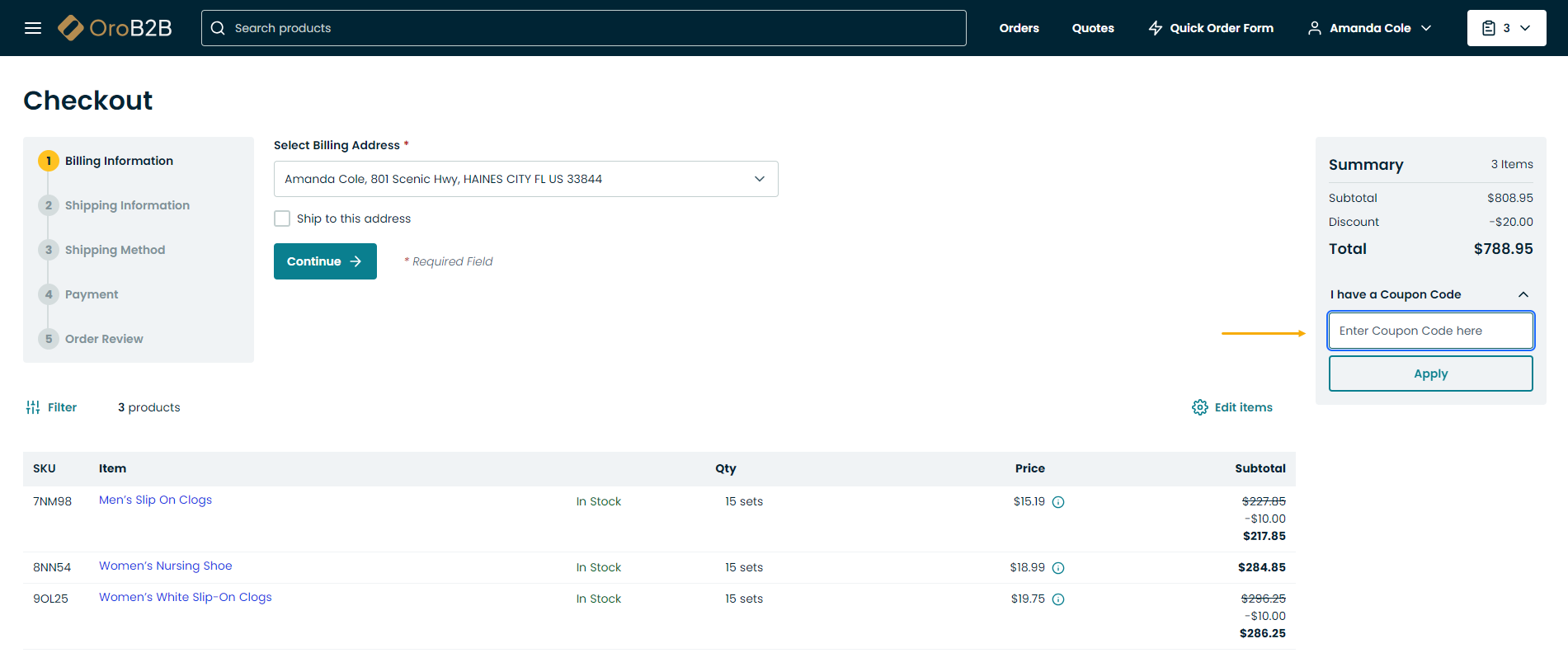
Enter the coupon code.
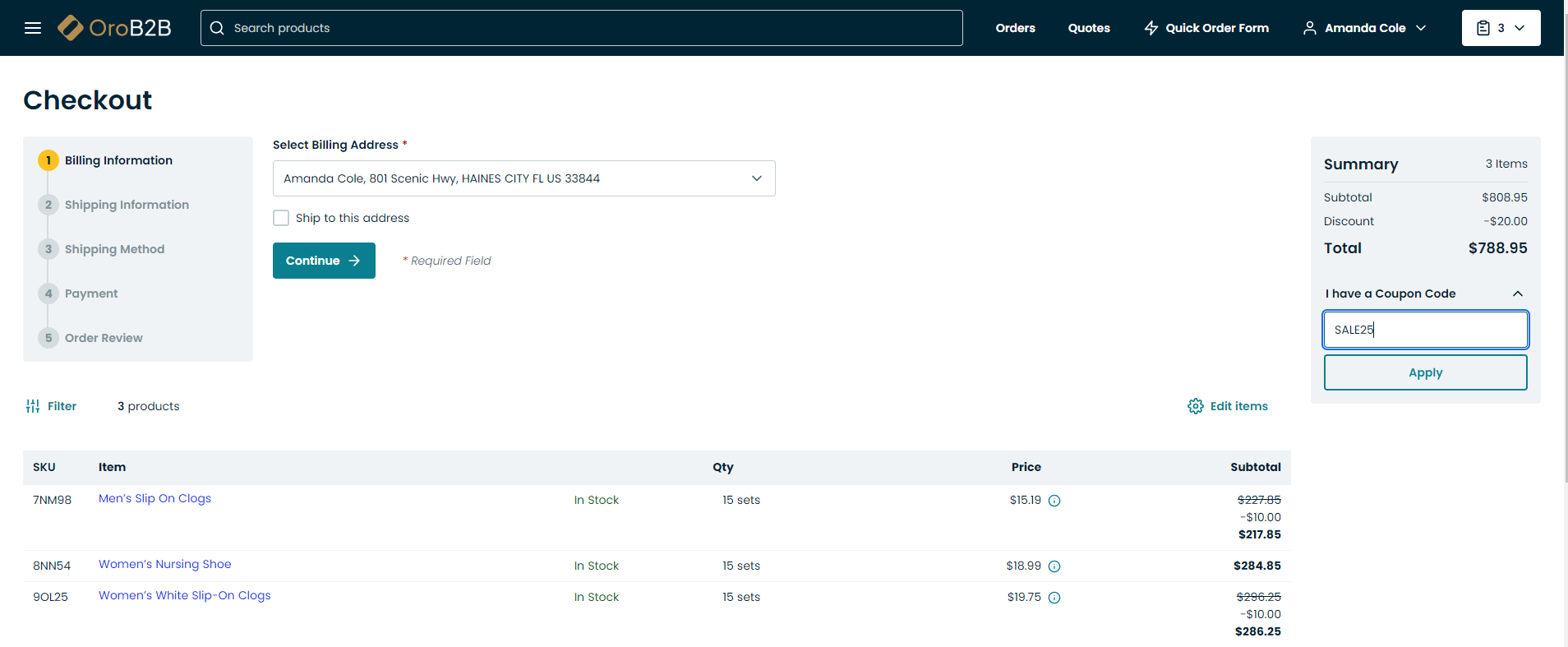
Click Apply.
This way you can apply as many coupons as the conditions of the active promotions allow.
Note
To delete the coupon code, click Delete next to the code.
In addition, any discounts applied to the order will be displayed in the Total section of the Order Summary.