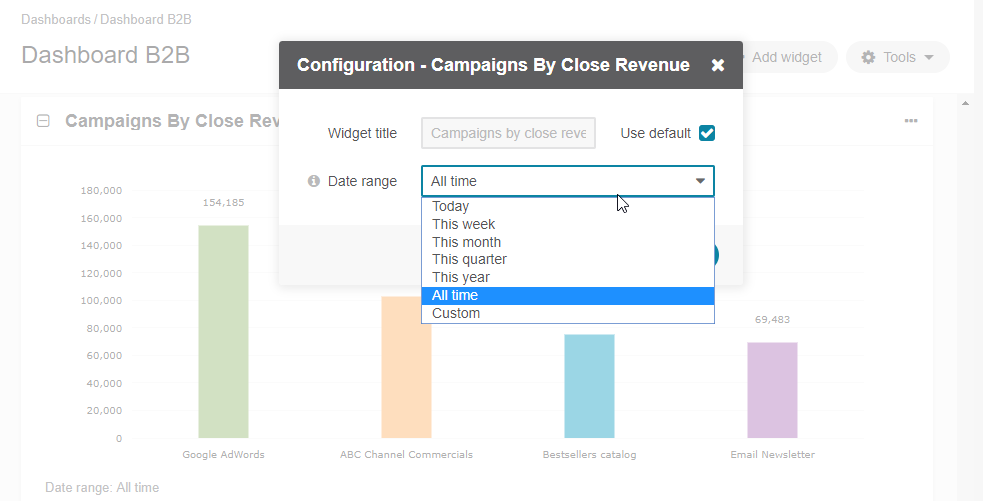Important
You are browsing documentation for version 5.0 of OroCommerce. Support of this version ended in January 2025. Read the documentation for version 6.1 (the latest LTS version) to get up-to-date information.
See our Release Process documentation for more information on the currently supported and upcoming releases.
Campaigns by Close Revenue
The Campaigns by Close Revenue widget shows the top five most income-generating campaigns.

Note
For how to add widgets to the dashboard and manage them, see the relevant topics:
Campaigns by Close Revenue Widget Configuration
You can adjust the following settings for the campaigns by close revenue widget:
Widget title — the name displayed on the dashboard. To change the name, clear the Use Default checkbox and provide a new name.
Date Range — the time for which the widget details are displayed.